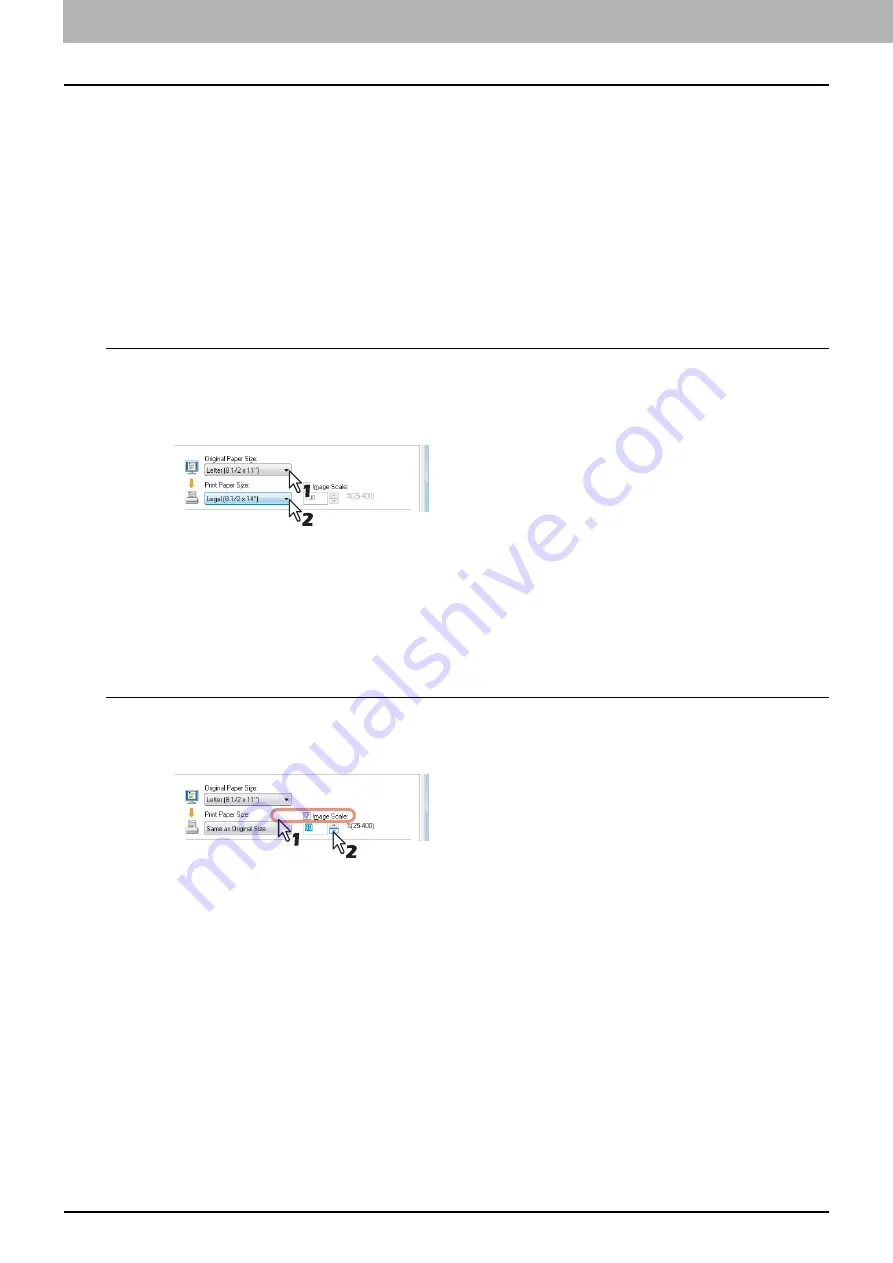
2 PRINTING FROM WINDOWS
90 Printing With Best Functions for Your Needs
Layout and finishing options in [Basic] tab menu
Using the printer driver, you can set various layout options to suit your preferences. In this section various printing
functions enabled with the [Basic] tab menu are explained.
P.90 “Fitting images within paper size”
P.91 “Printing color documents in gray scale”
P.92 “Printing color documents in twin colors”
Fitting images within paper size
You can automatically enlarge or reduce an image to fit into a specified paper size, or manually set the scale to enlarge or
reduce it. Also you can combine the desired paper size and reproduction ratio.
Printing enlarged or reduced image to fit the specified paper size
1
Display the [Basic] tab menu.
2
Select the document size on the [Original Paper Size] box. Then select the paper size
that you want to print at the [Print Paper Size] box.
The document image is automatically enlarged or reduced depending on the original paper size and print paper
size.
3
Set any other print options you require and click [OK].
4
Click [OK] or [Print] to send the print job.
The enlarged or reduced image is printed to fit the specified paper size.
Printing an enlarged or reduced image by specifying the scale manually
1
Display the [Basic] tab menu.
2
Check the [Image Scale] box. Then enter the scale.
The scale can be set from 25% to 400% in units of 1%.
3
Set any other print options you require and click [OK].
4
Click [OK] or [Print] to send the print job.
An enlarged or reduced image is printed in the specified scale.
Summary of Contents for CX4545 MFP
Page 10: ......
Page 20: ...2 PRINTING FROM WINDOWS 18 Printing From Application 5 Click Print to print a document...
Page 220: ......
Page 228: ...226 INDEX...
Page 229: ...ES9160 MFP ES9170 MFP ES9460 MFP ES9470 MFP CX3535 MFP CX4545 MFP...
















































