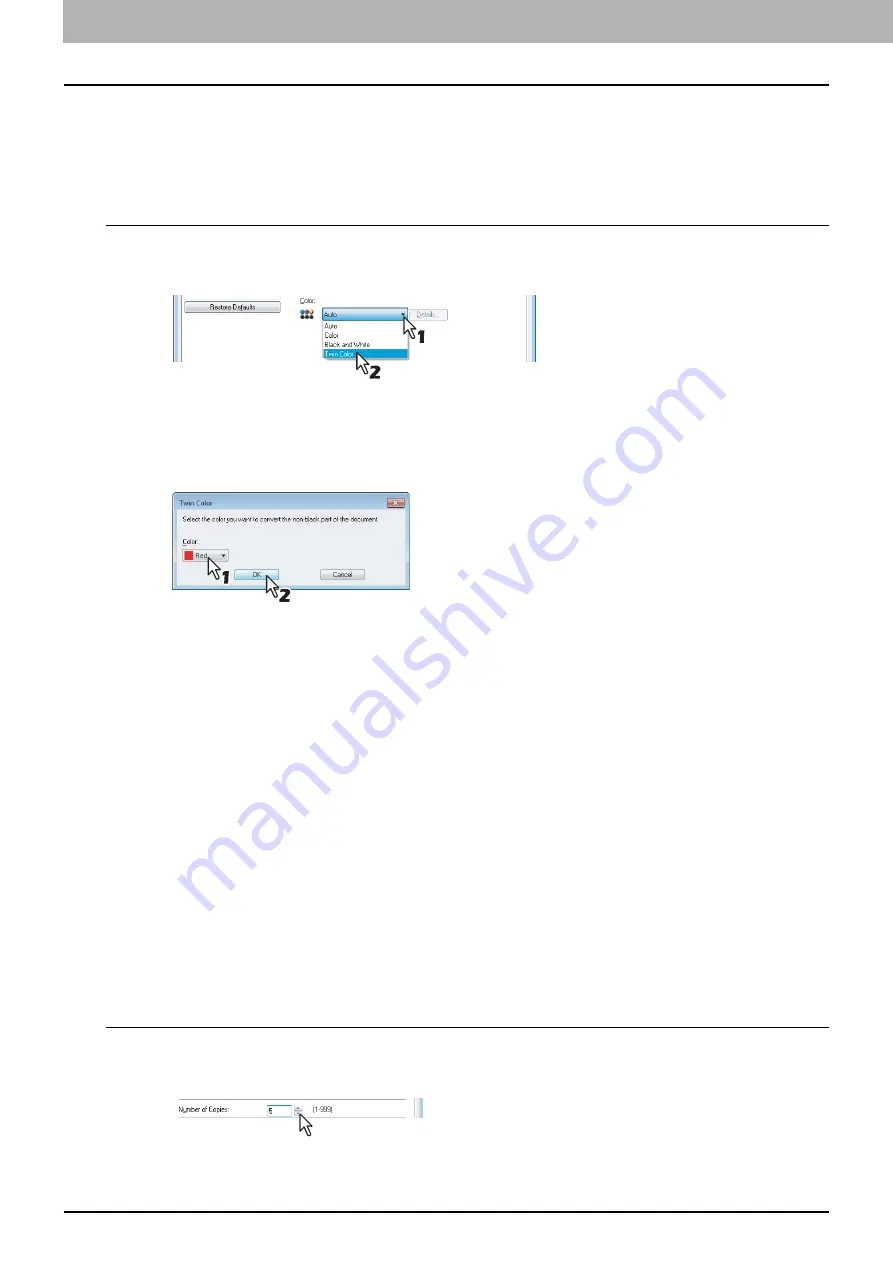
2 PRINTING FROM WINDOWS
92 Printing With Best Functions for Your Needs
Printing color documents in twin colors
This equipment can print in the twin color mode.
When the document is printed in the twin color mode, the black parts of the document are printed in black and the colored
parts of the document are printed in a specified color.
Printing a color document in twin color mode
1
Display the [Basic] tab menu.
2
Select [Twin Color] at the [Color] box.
3
Click [Details].
The [Twin Color] dialog box appears.
4
Select a color in which the color parts of the document are to be printed at the [Color]
box and click [OK].
5
Set any other print options you require and click [OK].
6
Click [OK] or [Print] to send the print job.
The print job is printed in the twin color mode.
Layout and finishing options in [Finishing] tab menu
Using the printer driver, you can set various layout options to suit your preferences. In this section various printing
functions enabled with the [Finishing] tab menu are explained.
P.94 “Printing on both sides of a sheet”
P.97 “Printing several pages on one sheet”
P.99 “Dividing one image into multiple sheets (Poster Print)”
Sort printing
You can select how multiple copies of a document to be output, such as separately for each copy, grouping each page,
and alternating the paper direction for each copy.
Sorting printed documents according to the copies
1
Display the [Basic] tab menu.
2
Enter the number of copies to be printed at the [Number of Copies] box.
3
Display the [Finishing] tab menu.
Summary of Contents for CX4545 MFP
Page 10: ......
Page 20: ...2 PRINTING FROM WINDOWS 18 Printing From Application 5 Click Print to print a document...
Page 220: ......
Page 228: ...226 INDEX...
Page 229: ...ES9160 MFP ES9170 MFP ES9460 MFP ES9470 MFP CX3535 MFP CX4545 MFP...






























