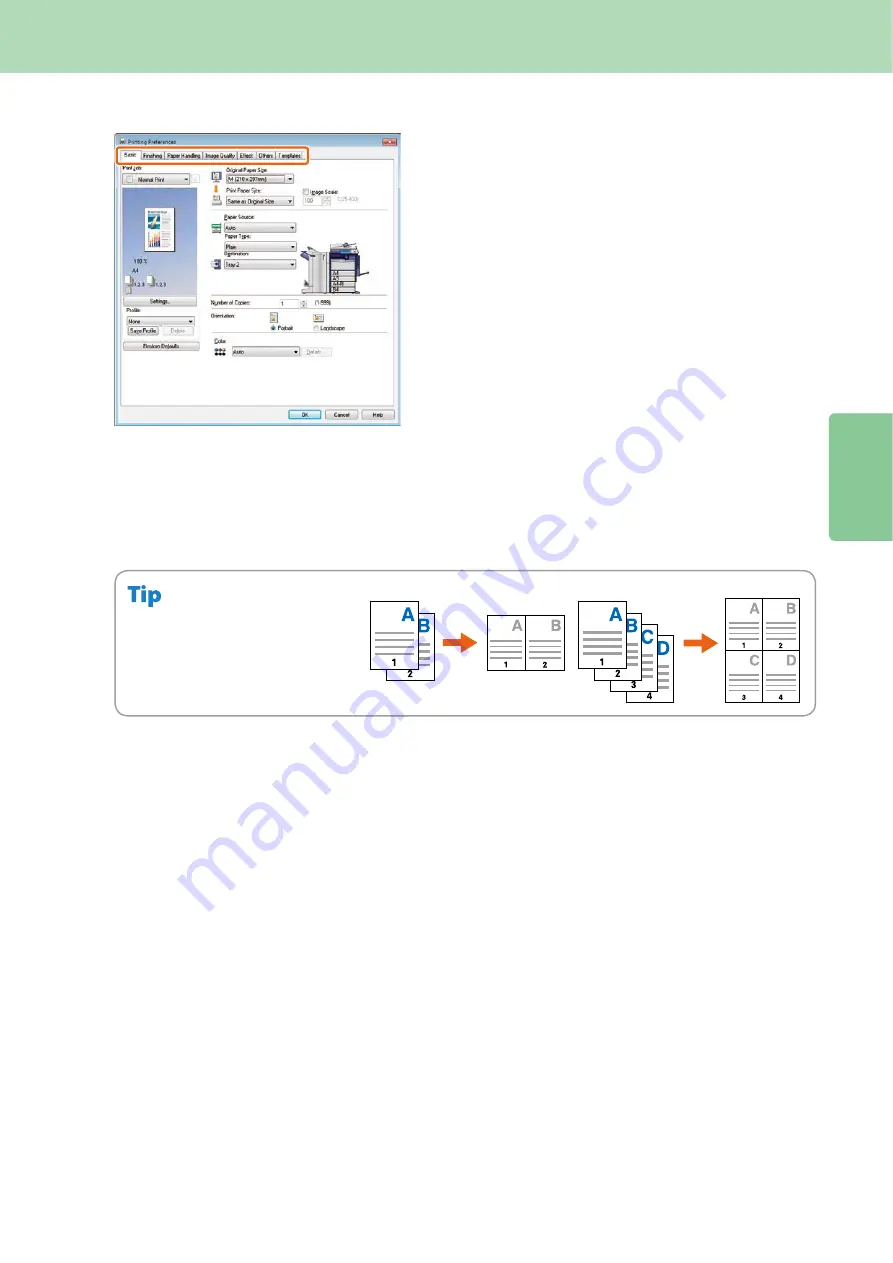
2
35
Basic Printing Operation
Setting PCL Printer Driver
Select “NUMBER OF PAGES PER SHEET”
to print several pages on one sheet.
The pages are reduced to fit the
selected paper size automatically and
printed.
To specify Front cover printing
Click the [Paper Handling] tab in the property dialog box of the printer driver.
To adjust Image Quality
Click the [Image Quality] tab in the property dialog box of the printer driver.
To print with character strings or graphics on the background of the paper
Click the [Effect] tab in the property dialog box of the printer driver.
To set not to print blank pages
Click the [Others] tab in the property dialog box of the printer driver.
To print with templates
Click the [Templates] tab in the property dialog box of the printer driver.
To specify paper size or number of copy sets
Click the [Basic] tab in the property dialog box of the printer driver.
To specify 2-sided printing or N-up printing
Click the [Finishing] tab in the property dialog box of the printer driver. If the Finisher (optional) is installed,
“Staple” or “Hole Punch” can be selected.
Summary of Contents for CX4545 MFP
Page 22: ...Chapter 1 PREPARATIONS 20...
Page 50: ......
Page 51: ...Chapter 4 ADVANCED FUNCTIONS Advanced Functions 50...






























