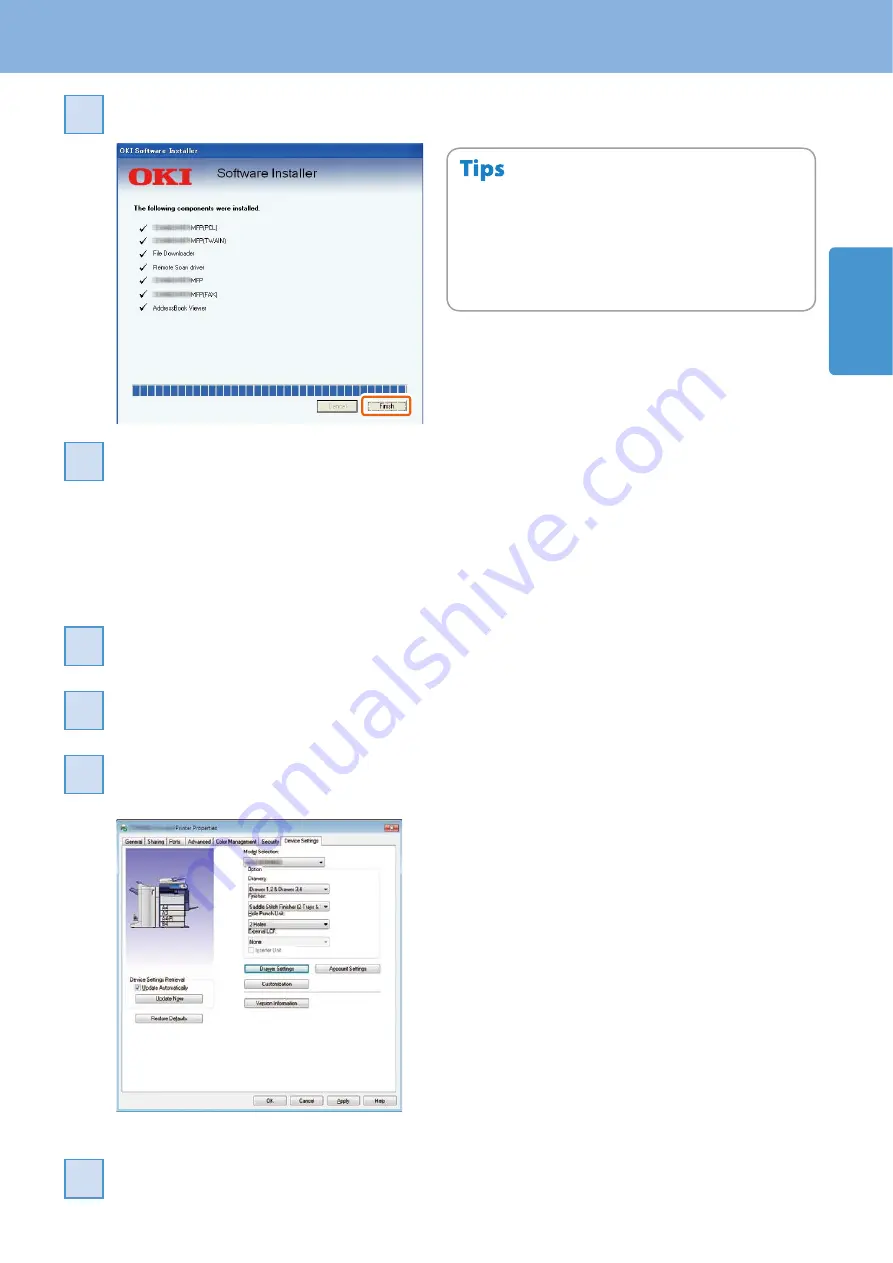
1
Description of Each Component
19
When the installation is completed, click [Finish].
7
7
Click [Exit] and then [Yes] to finish the installation.
8
8
For details of the Client Utilities CD-ROM, see the following
page.
P.61 “Client Utilities CD-ROM“ in this manual
For details of the recommended installation, refer to the
following guide.
Software Installation Guide
(PDF): “Chapter 2:
RECOMMENDED INSTALLATION”
•
•
Setting the printer driver
Before using the printer driver, you must configure the options installed in the equipment.
Select [Devices and Printers] in the [Start] menu.
1
1
Select OKI PCL Printer, right-click and then click [Printer Properties].
2
2
The configuration data of the options can be obtained automatically by opening the
[Device Settings] tab menu.
3
3
Click [OK]. The setting is completed.
4
4
Summary of Contents for CX4545 MFP
Page 22: ...Chapter 1 PREPARATIONS 20...
Page 50: ......
Page 51: ...Chapter 4 ADVANCED FUNCTIONS Advanced Functions 50...






























