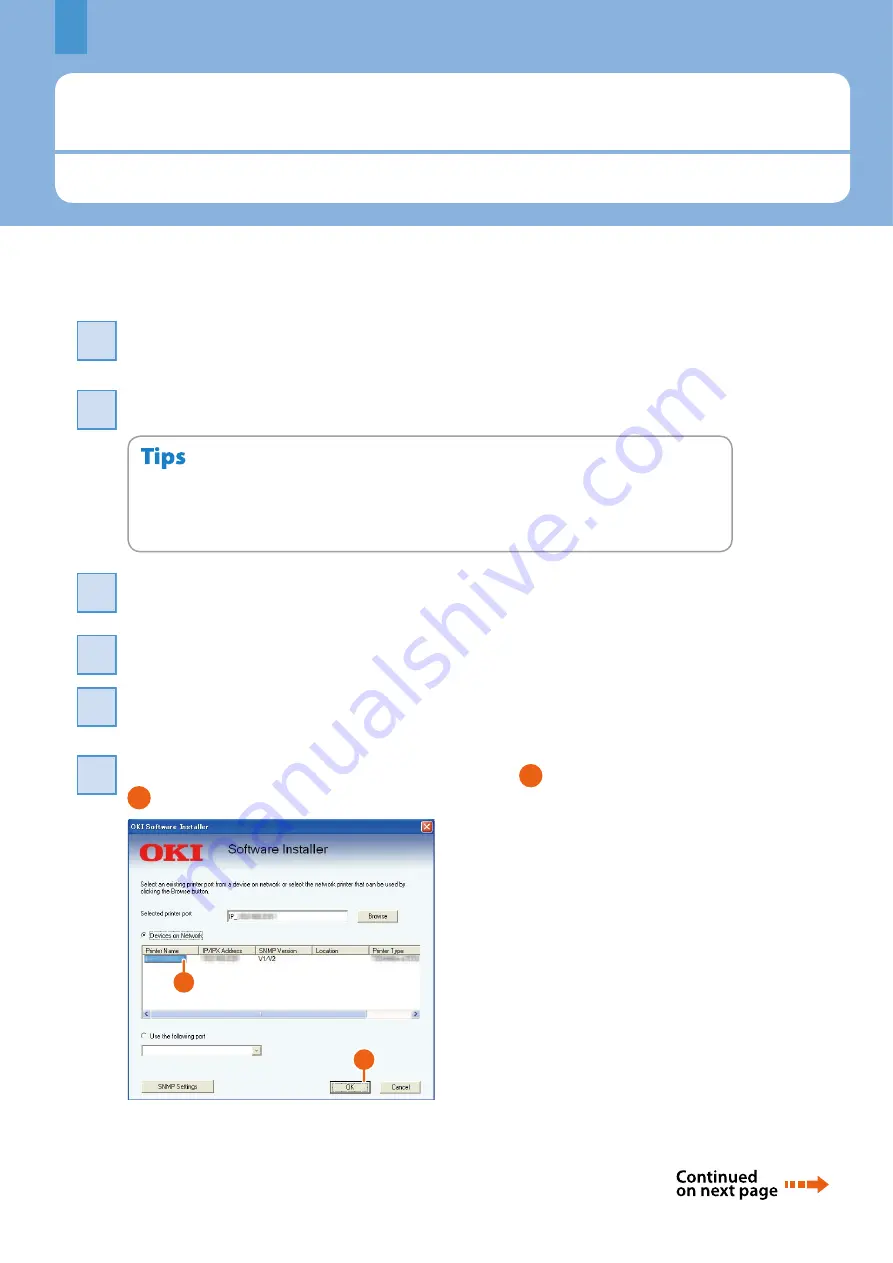
Chapter 1 PREPARATIONS
Installing Client Software
How to install the client software such as the printer driver from the Client Utilities CD-ROM co-packed with the equipment is
described as follows.
18
Recommended installation
The recommended client software such as the printer driver can be installed all in one go.
Turn the power ON and confirm that “READY” appears on the touch panel.
P.13 “Turning Power ON/OFF” in this manual
1
1
Insert the Client Utilities CD-ROM in the CD-ROM drive of a Windows computer.
2
2
To install the client software, log onto Windows with a user account which enables the installation such as
“Administrators”.
For using Firewall software, refer to the following Guide.
Software Installation Guide
(PDF): “1.OVERVIEW Precautions for Using Firewall Software”
•
•
Select [I agree to the terms of the License Agreement.] and click [Next].
3
3
Click [Recommended].
4
4
Click [Install].
5
5
A list for the discovered printers is displayed. Then
1
select this equipment on the list and
2
click [OK].
6
6
2
1
Summary of Contents for CX4545 MFP
Page 22: ...Chapter 1 PREPARATIONS 20...
Page 50: ......
Page 51: ...Chapter 4 ADVANCED FUNCTIONS Advanced Functions 50...






























