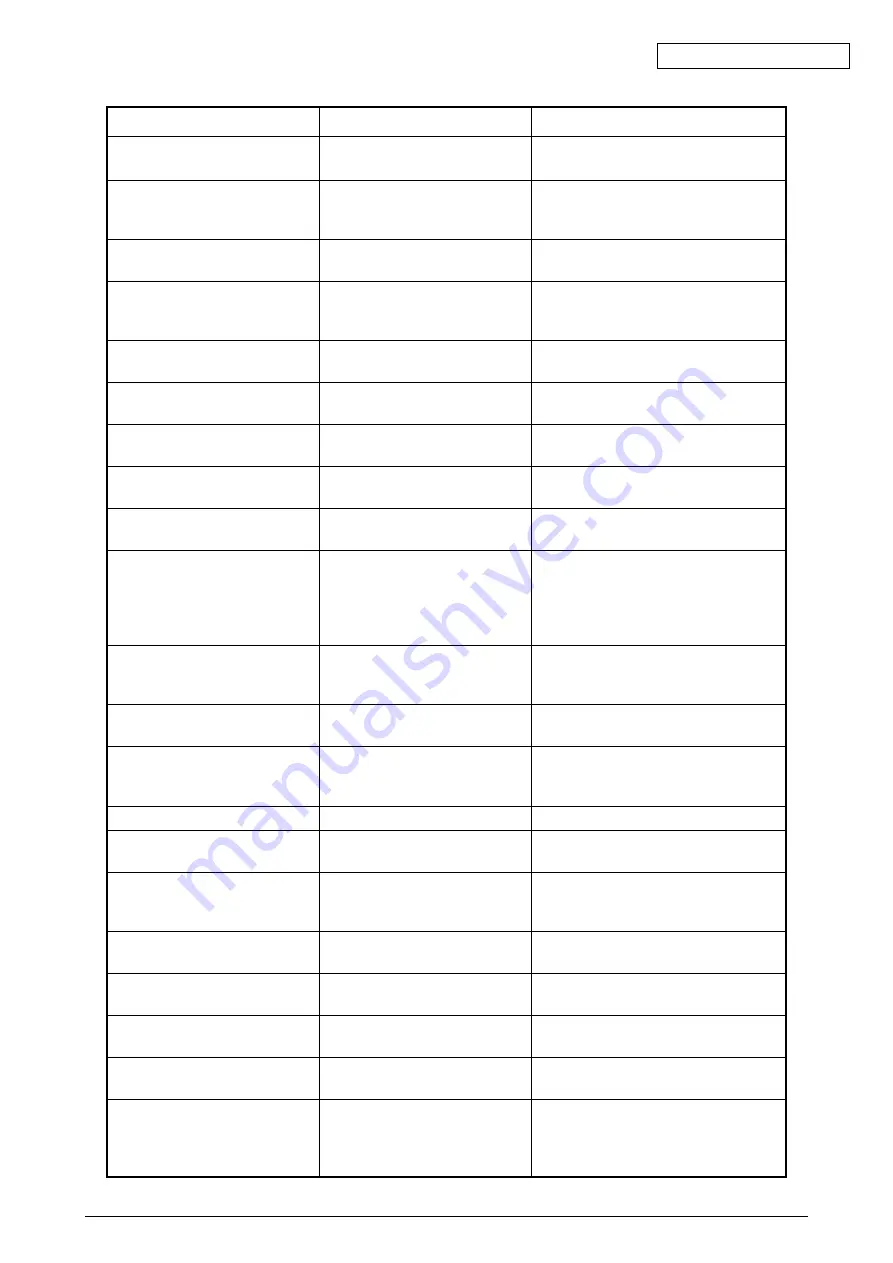
Oki Data CONFIDENTIAL
42930511TH Rev. 2
266 /
Display on Operating Panel
Measures
Meaning
Magenta Toner Low
Magenta Toner Sensor Error
Magenta Image Drum Near Life
Magenta Image Drum Life
MPTray Lift Up Error
Printing(MPTray)
MPTray Empty
MPTray Overfilled
MPTray Near End
Change Paper in MPTray
MEDIA_SIZE
MEDIA_TYPE
Press ONLINE Button
Please see HELP for details
Memory Overflow
Print Configuration
Please see HELP for details
Invalid Data
Remove Excess Paper
TRAY
Remove Excess Paper
MPTray
Could Not Staple/Punch. Paper
Too Thick
Could Not Duplex. Paper Too
Thick
Could Not Staple. Too Much
Paper
Paper Remain
TRAY
Paper Size Error
TRAY
The printer runs out of a ma-
genta toner soon.
A censor error of the magenta
toner occurs.
A life of the image drum is about
to end.
It is time to change a magenta
image drum due to a life end of
it.
Paper can not be fed from a
multi-purpose tray.
Paper is fed from a multi-
purpose tray and being printed.
No paper on a multi-purpose
tray.
Too much paper on a multi-
purpose tray.
Paper on a multi-purpose tray is
about to run out.
Paper loaded onto a multi-
purpose tray is different from the
specified one.
Lack of memory space occurs.
The printer is in printing a set-up
value.
Pressing the HELP button leads
to a solution for clearing out an
error.
An invalid data is received.
Reduce the number of paper
loaded onto a displayed tray.
Reduce the number of paper
loaded onto a multi-purpose
tray.
Unable to staple due to thick-
paper.
The printer is unable to duplex-
print due to thick-paper.
Unable to staple due to too
much paper.
A paper remains around a
displayed cover.
Different size of paper are fed
from a displayed tray. Open and
close a top cover to clear out an
error.
Prepare a new magenta toner cartridge
but unnecessary to change.
Remove a magenta toner cartridge and
re-install it. Contact with a customer
center if an error still remains.
Prepare a new magenta image drum
cartridge but unnecessary to change.
Change to a new magenta image drum
cartridge.
Place paper into a multi-purpose tray
correctly.
–
Place a sheet of paper onto a multi-
purpose tray.
Reduce the number of paper.
Prepare the spcified paper on a multi-
purpose tray.
Press the HELP button and follow the
instructions.
Press the ONLINE button. Either
increase a memory space or make a
printing data simple.
Wait for a while.
Press the HELP button and follow the
instructions.
Press the ONLINE button.
Reduce the number of paper loaded
onto a displayed tray.
Reduce the number of paper loaded
onto a multi-purpose tray.
Press the ONLINE button to clear out
an error.
Press the ONLINE button to clear out
an error.
Press the ONLINE button to clear out
an error.
Open a displayed cover and remove
the remaining paper.
Press the HELP button and follow the
instructions.
Summary of Contents for C9600 Series
Page 1: ...Oki Data CONFIDENTIAL C9600 C9800 MAINTENANCE MANUAL PRINTING SOLUTIONS...
Page 12: ...Oki Data CONFIDENTIAL 42930511TH Rev 2 12 7 Finisher Unit...
Page 82: ...Oki Data CONFIDENTIAL 42930511TH Rev 2 82 Sample In case of C9600...
Page 89: ...Oki Data CONFIDENTIAL 42930511TH Rev 2 89 4 2 Parts Layout MAIN ViewA ViewA...
Page 90: ...Oki Data CONFIDENTIAL 42930511TH Rev 2 90 Printer Unit 120V 1 2 See next page...
Page 91: ...Oki Data CONFIDENTIAL 42930511TH Rev 2 91 Printer Unit 120V 2 2 A A...
Page 92: ...Oki Data CONFIDENTIAL 42930511TH Rev 2 92 Plate Assy Power_100V 120V Plate Assy Power_230V...
Page 93: ...Oki Data CONFIDENTIAL 42930511TH Rev 2 93 Base Assy 1 2...
Page 94: ...Oki Data CONFIDENTIAL 42930511TH Rev 2 94 Base Assy 2 2 A A...
Page 95: ...Oki Data CONFIDENTIAL 42930511TH Rev 2 95 Side R Assy...
Page 96: ...Oki Data CONFIDENTIAL 42930511TH Rev 2 96 Side F Assy...
Page 97: ...Oki Data CONFIDENTIAL 42930511TH Rev 2 97 Duct Drive Assy...
Page 98: ...Oki Data CONFIDENTIAL 42930511TH Rev 2 98 FDR Unit Regist A A C C B B...
Page 99: ...Oki Data CONFIDENTIAL 42930511TH Rev 2 99 FDR Unit MPT A A...
Page 100: ...Oki Data CONFIDENTIAL 42930511TH Rev 2 100 Eject Assy...
Page 101: ...Oki Data CONFIDENTIAL 42930511TH Rev 2 101 Plate Top Assy...
Page 102: ...Oki Data CONFIDENTIAL 42930511TH Rev 2 102 Job Offset Assy...
Page 103: ...Oki Data CONFIDENTIAL 42930511TH Rev 2 103 Basket Assy...
Page 133: ...Oki Data CONFIDENTIAL 42930511TH Rev 2 133...
Page 134: ...Oki Data CONFIDENTIAL 42930511TH Rev 2 134...
Page 279: ...Please refer to the Illustrated Parts Manual for spare part information...














































