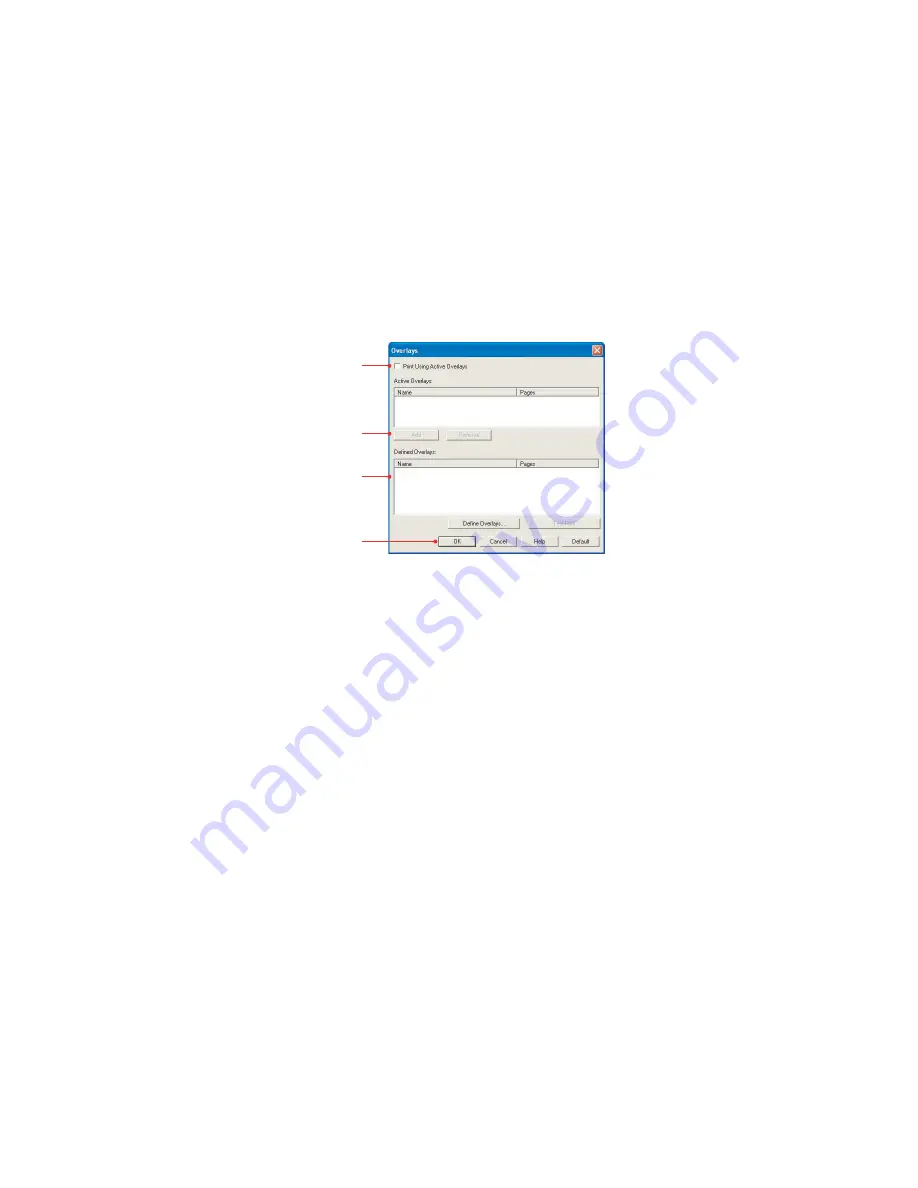
C7350 User’s Guide > 115
3.
Enter the ID of the file. Please refer to the user guide for
the Storage Manager.
4.
Select which pages the overlay is to be printed on.
5.
Click on the
Add
button.
6.
Click on the
Close
button.
7.
Highlight the overlay name in
Defined Overlays
.
8.
Click on the
Add
button to add the overlay to the list in
Active Overlays
.
9.
Check the
Print Using Active Overlays
box.
10.
Click on
OK
sufficient times to close the printer dialogue
box.
10
8
7
9
Summary of Contents for C7350n
Page 1: ...C7350 Series user s guide...
Page 22: ...C7350 User s Guide 22 5 Remove the protective sheets from each of the four image drums...
Page 27: ...C7350 User s Guide 27 6 Close the top cover...
Page 28: ...C7350 User s Guide 28 LOADING PAPER 1 Remove the paper tray from the printer...
Page 131: ...C7350 User s Guide 131 5 Remove the protective sheet from the new image drum...






























