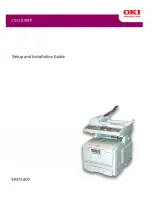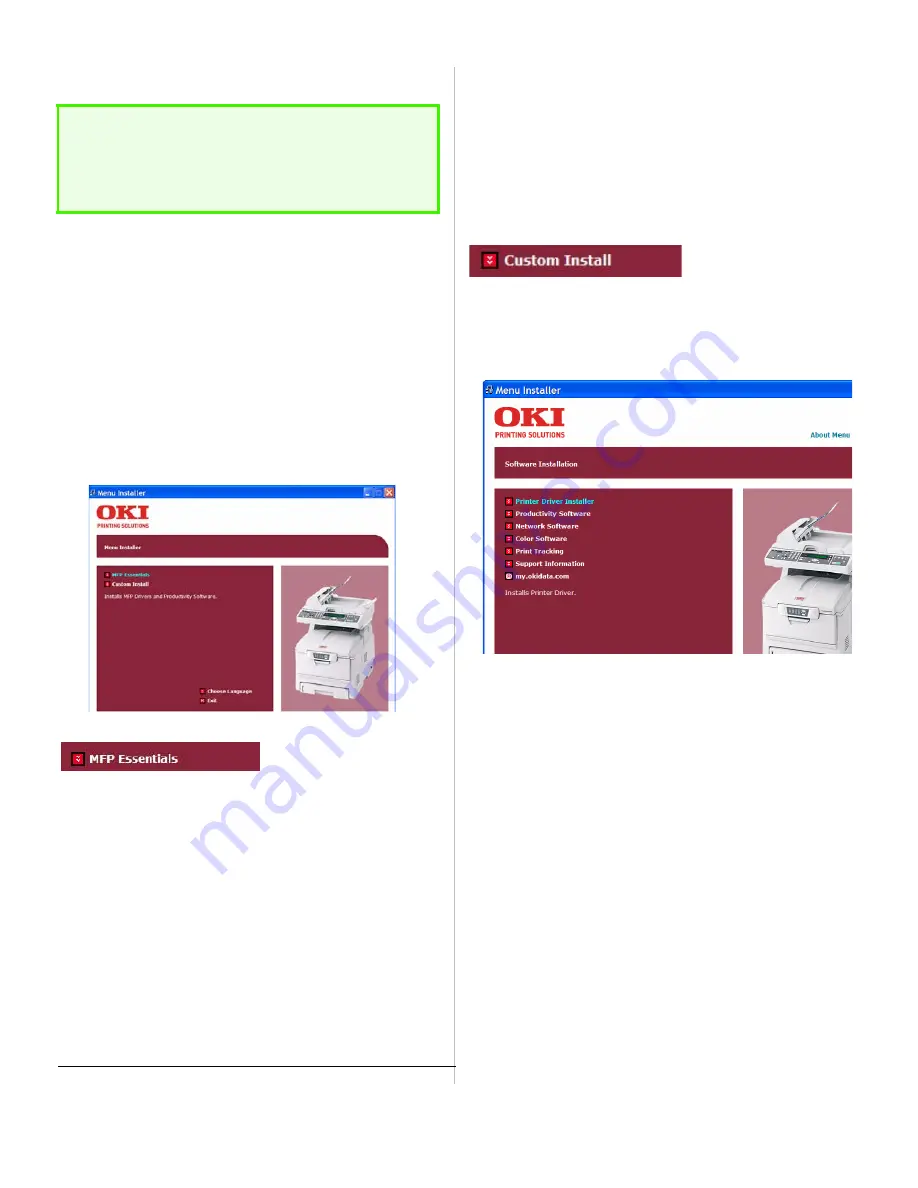
14
Installing Drivers and Network Software
1. Check to be sure the USB cable is not connected to your
computer.
2. Insert CD1 into your CD-ROM drive. The CD will autorun.
(If it doesn’t, click
Start
→
Run
→
Browse
. Browse to your
CD-ROM drive and double-click
Install.exe
, click
OK
.)
3. Select your language.
4. Click
Next
to accept the terms of the license agreement.
5. You can choose either
MFP Essentials
or
Custom Install
.
When you select
MFP Essentials
, the core software needed to
set up your MFP and support each function is installed
automatically in sequence. The printing unitand scanning unit
driver are installed first. Then you will be prompted to continue
installation of the Productivity Software. The Productivity
Software supports all network MFP operations and includes:
6. Click
MFP Essentials
.
7. Select
Network Installation
. Click
Next
.
8. Follow the on-screen instructions.
9. When the software is installed, connect the USB cable to
your computer.
Choose
Custom Install
if you want to select and install each
software tool. These main selections include the the core
software, plus additional software to support key MFP
applications:
Move the cursor over each main choice button to see a list of
the software tools included.
1. Check to be sure the USB cable is not connected to your
computer.
2. Click
Custom Install
.
3. Select each driver and utility you want to install and follow
the on-screen instructions.
4. When the installion is finished, connect the USB cable to
your computer.
NOTE!
To ensure the scan function works properly,
DO NOT
connect the USB cable to your computer until the MFP
drivers have been installed.
OKI MFP
Management
(OKI Network
Setup Tool)
Includes the necessary software to manage your
network connected MFP plus management of
your address book, individual profiles, color
adjustment and LDAP management.
ScanSoft
TextBridge
Converts paper documents into editable
electronic documents.
ScanSoft
PaperPort
A popular scanning and document management
application for Microsoft Windows.