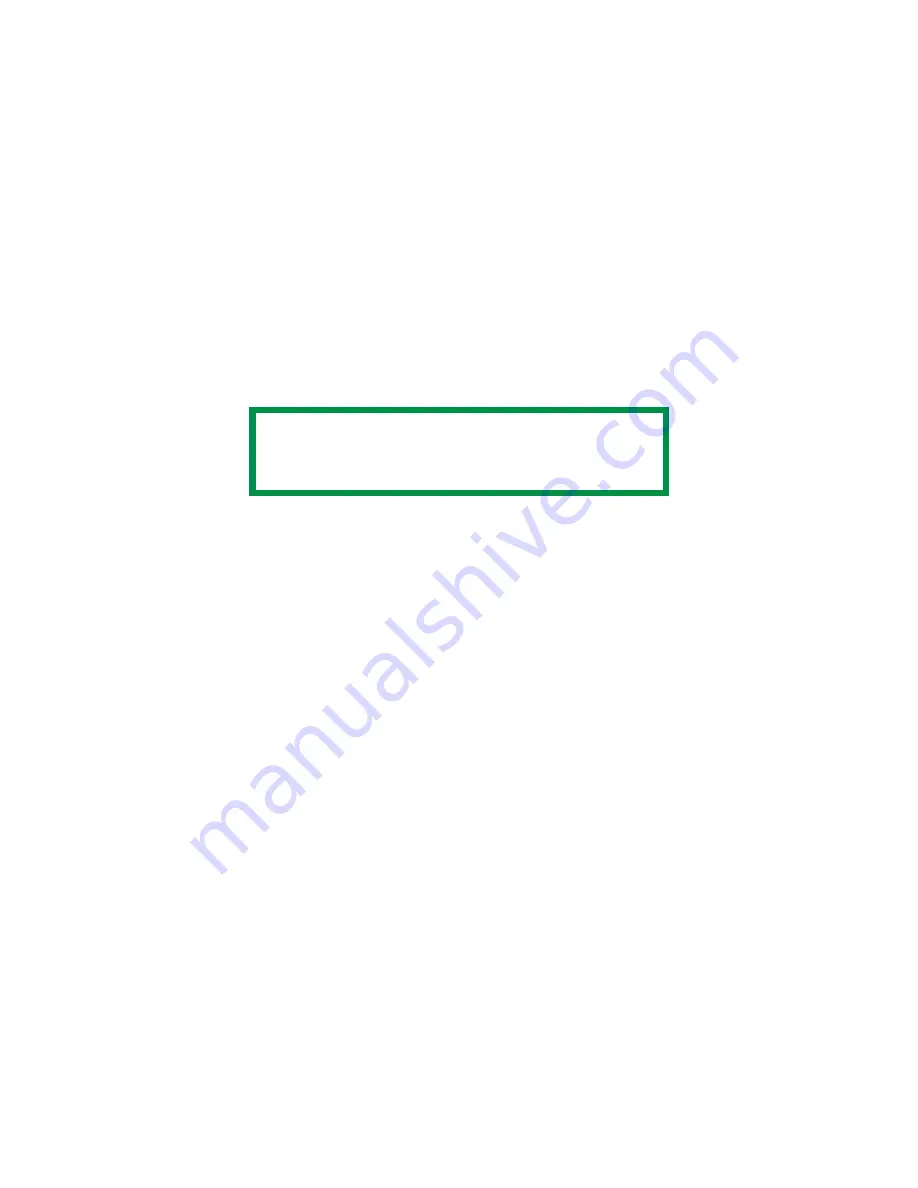
C5500n User’s Guide
Color Matching • 185
Grayscale
This option prints all documents as monochrome.
No color prints.
The printer interprets all colors as a variation of grays.
Windows
Individual Print Jobs
1.
Open the file you want to print.
2.
Click File
→
Print.
3.
Click on the Color tab.
4.
At Grayscale, make your selection.
If the box has a check mark, the feature is ON.
If the box is empty, the feature is OFF.
5.
Change any other settings as desired.
6.
Click Print.
7.
The document prints.
All Print Jobs (Default)
1.
Click Start
→
Settings
→
Printers [Printers and Faxes in
Windows XP].
2.
Right-click the printer name.
3.
Next
Windows 98/Me: select Properties. Click Printer
Properties.
Windows 2000/XP: select Properties. Click Printing
Preferences.
Windows NT 4.0: select Document Defaults.
4.
Click on the Color tab.
NOTE
The driver’s color options are only designed to
work with RGB data.
Summary of Contents for C5500n Series
Page 1: ...59381901_cvr jpg...
Page 70: ...C5500n User s Guide Replace the Fuser 70 8 Close and latch the top cover c53_45_latchcvr jpg...
Page 118: ...C5500n User s Guide Paper Jams 118 3 Close the front cover c53_57_frcvrclose jpg...
Page 127: ...C5500n User s Guide Paper Jams 127 6 Close the top cover c53_45_latchcvr jpg...






























