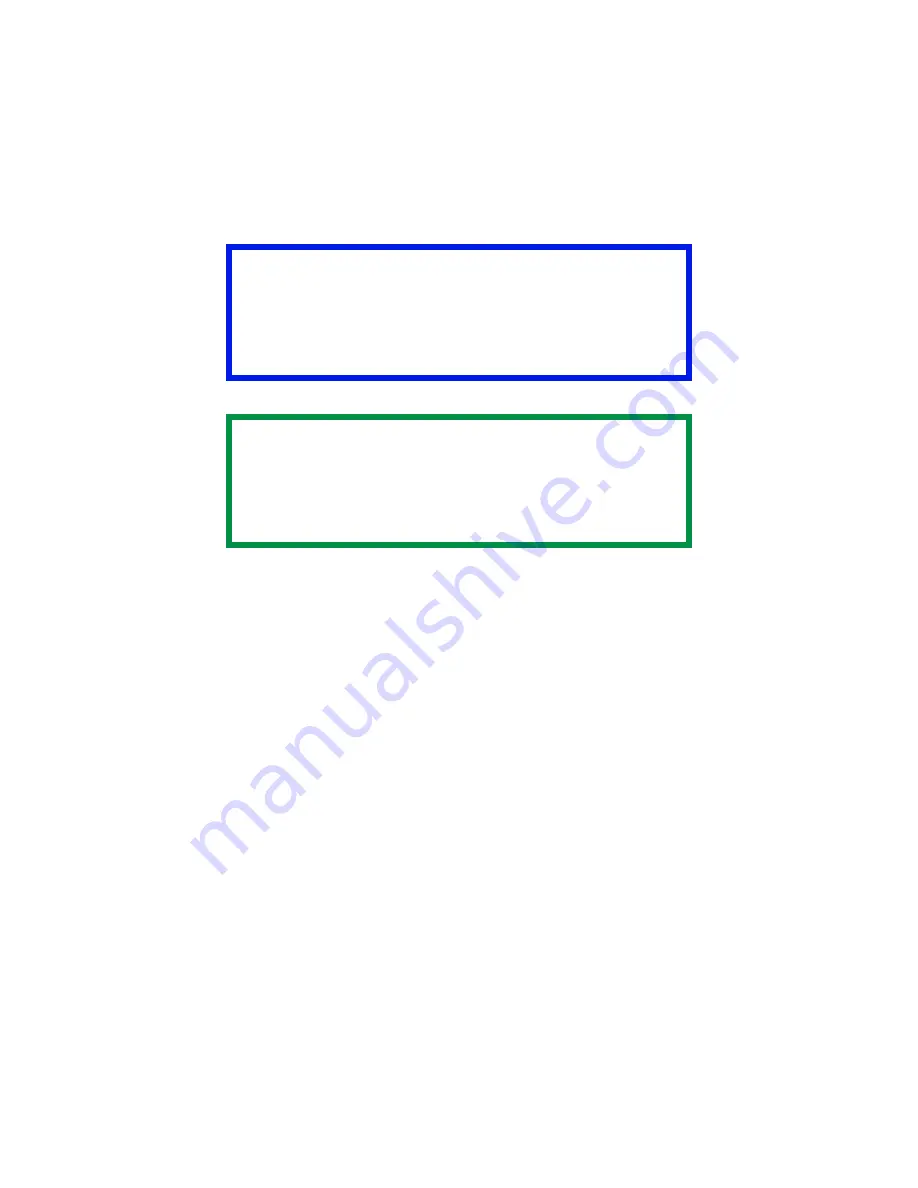
C5500n User’s Guide
Collating • 161
Windows
1.
Open the file you want to print.
2.
Click File
→
Print.
3.
In the Print dialog box, select your printer.
4.
Next:
Windows 98 / Me / NT4.0: click Properties.
Windows XP: click Preferences.
Windows 2000: go to the next step.
5.
On the Job Options tab, under Job Type, enter the
number of copies required. Select Collate.
6.
Next:
Windows 98 / Me / NT4.0/XP: click OK.
Windows 2000: go to the next step.
7.
Next:
Windows 98 / Me / NT4.0: click OK.
Windows XP/2000: click Print.
Important
If your software application has a collate option, use
it instead of the collate option in the printer driver.
This prevents any conflicts between the software
application and the printer driver.
NOTE
Most applications allow the printer properties to be
accessed from within the document print dialog box.
Application settings override driver settings.
Driver settings override printer menu settings.
Summary of Contents for C5500n Series
Page 1: ...59381901_cvr jpg...
Page 70: ...C5500n User s Guide Replace the Fuser 70 8 Close and latch the top cover c53_45_latchcvr jpg...
Page 118: ...C5500n User s Guide Paper Jams 118 3 Close the front cover c53_57_frcvrclose jpg...
Page 127: ...C5500n User s Guide Paper Jams 127 6 Close the top cover c53_45_latchcvr jpg...






























