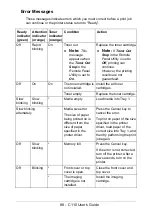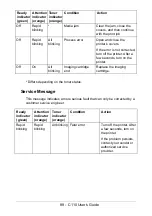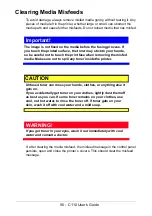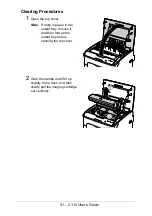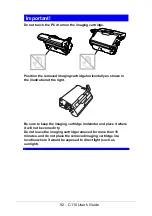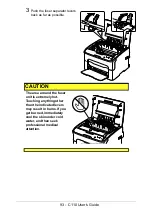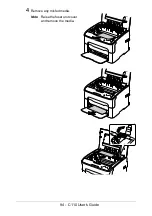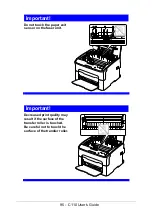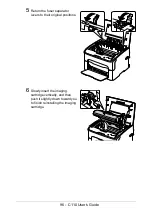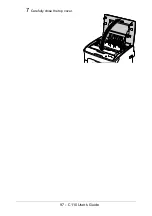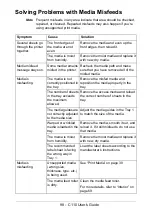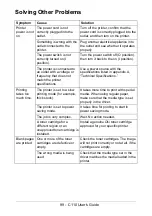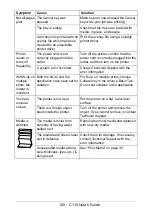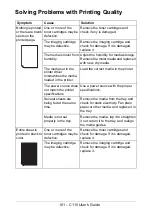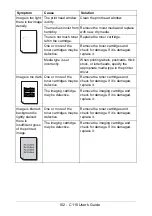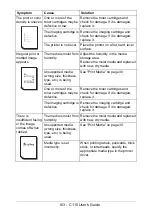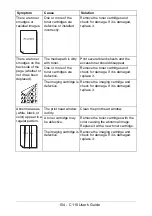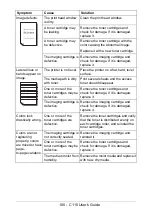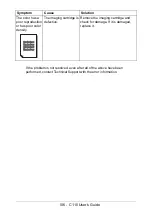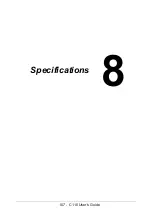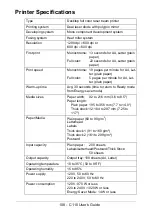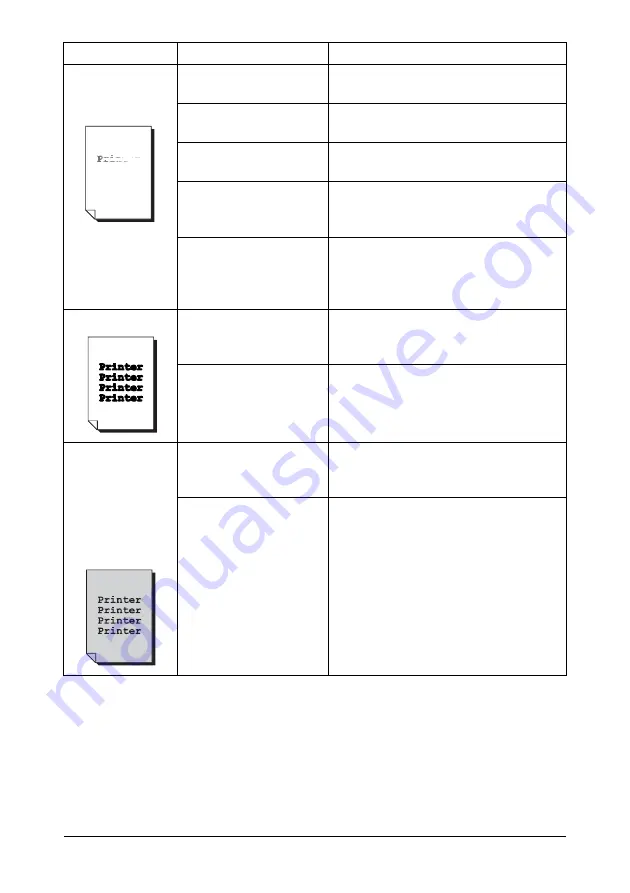
102 - C110 User’s Guide
Image is too light;
there is low image
density.
The print head window
is dirty.
Clean the print head window.
The media is moist from
humidity.
Remove the moist media and replace
with new, dry media.
There is not much toner
left in the cartridge.
Replace the toner cartridge.
One or more of the
toner cartridges may be
defective.
Remove the toner cartridges and
check for damage. If it is damaged,
replace it.
Media type is set
incorrectly.
When printing labels, postcards, thick
stock, or letterheads, specify the
appropriate media type in the printer
driver.
Image is too dark. One or more of the
toner cartridges may be
defective.
Remove the toner cartridges and
check for damage. If it is damaged,
replace it.
The imaging cartridge
may be defective.
Remove the imaging cartridge and
check for damage. If it is damaged,
replace it.
Image is blurred;
background is
lightly stained;
there is
insufficient gloss
of the printed
image.
One or more of the
toner cartridges may be
defective.
Remove the toner cartridges and
check for damage. If it is damaged,
replace it.
The imaging cartridge
may be defective.
Remove the imaging cartridge and
check for damage. If it is damaged,
replace it.
Symptom
Cause
Solution
Summary of Contents for C110
Page 1: ...User s Guide 59318501 my okidata com C110...
Page 7: ...7 C110 User s Guide Introduction...
Page 10: ...10 C110 User s Guide Rear View 1 Power switch 2 Power connection 2 USB port 1 2 3...
Page 17: ...17 C110 User s Guide Using the Printer Driver...
Page 24: ...24 C110 User s Guide Remote Panel Utility...
Page 29: ...29 C110 User s Guide Media Handling...
Page 44: ...44 C110 User s Guide Replacing Consumables...
Page 64: ...64 C110 User s Guide Maintenance...
Page 82: ...82 C110 User s Guide Troubleshooting...
Page 97: ...97 C110 User s Guide 7 Carefully close the top cover...