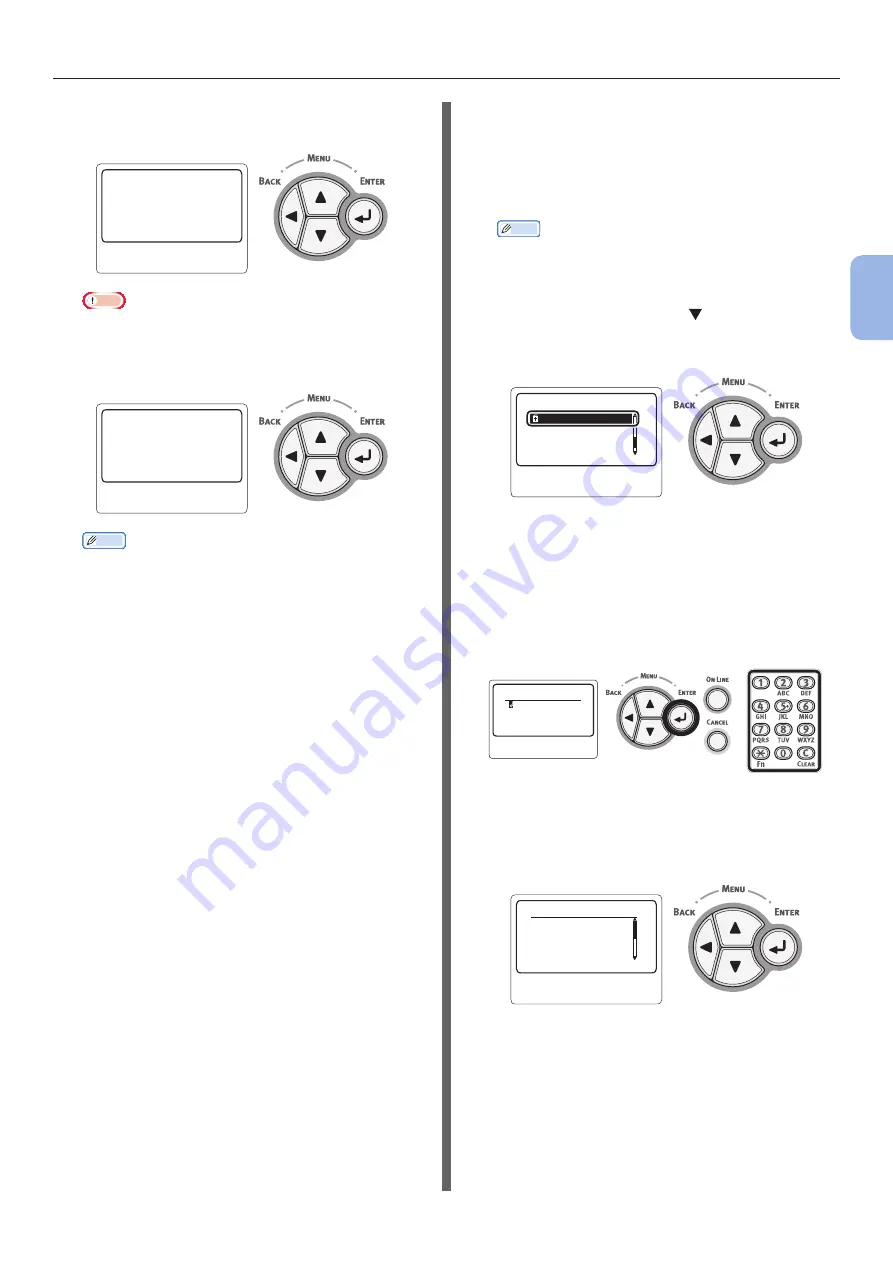
- 61 -
Connecting to a Computer
3
Printing
8
[
Implementing PIN method…
] is
displayed on the screen.
䣋䣰䣲䣮䣧䣯䣧䣰䣶䣫䣰䣩䢢䣒䣋䣐䢢䣯䣧䣶䣪䣱䣦䢰䢰䢰
䣒䣋䣐䢢䣥䣱䣦䣧䢼䢢䢴䢳䢺䢹䢳䢸䢻䢸
Note
●
Panel operations cannot be performed during WPS
execution.
●
When [
Connection successful
] is displayed, this
equipment is connected to the wireless LAN.
䣙䣒䣕䢢䣥䣱䣰䣰䣧䣥䣶䣫䣱䣰䢢䣵䣷䣥䣥䣧䣵䣵䣨䣷䣮䢰
䣙䣫䣴䣧䣦䢢䣥䣱䣯䣯䣷䣰䣫䣥䣣䣶䣫䣱䣰䣵䢢
䣦䣫䣵䣣䣤䣮䣧䣦䢰
Memo
●
If [
Timeout
] is displayed, it is possible that the
access point of the connection destination could not
be found within the time limit. After entering the PIN
code from this equipment into the access point and
starting WPS-PIN, select [
Yes
] in step 7 again within
2 minutes.
Search for a wireless access point
If the wireless access point does not support the
WPS, search for valid access points and you will
be able to connect to any that are among the
search results. Encryption key information will
be required.
Memo
●
Encryption key: Encryption key is a key to encrypt
data in wireless LAN. Also called as Network key or
Security key.
1
Press the scroll button to select
[
Wireless Setting
] and then press the
<
ENTER
> button.
䣈䣷䣰䣥䣶䣫䣱䣰䣵䢢䢢䢢䢢䢢䢢
䢢䢢䢢
䢵䢱䢵
䣙䣫䣴䣧䣮䣧䣵䣵䢢䣕䣧䣶䣶䣫䣰䣩
2
Enter the administrator password,
using the ten-key pad, then press the
<
ENTER
> button.
The factory default password is “aaaaaa”. Press
the <
ENTER
> button whenever inputting one
character.
䣇䣰䣶䣧䣴䢢䣒䣣䣵䣵䣹䣱䣴䣦
3
When the display shown below appears,
read it carefully. Press the <
ENTER
>
button or wait until the display changes.
䣙䣫䣴䣧䣮䣧䣵䣵䢢䣵䣧䣶䣶䣫䣰䣩䢢䢢䢳䢱䢵
䣇䣰䣣䣤䣮䣫䣰䣩䢢䣹䣫䣴䣧䣮䣧䣵䣵
䣰䣧䣶䣹䣱䣴䣭䢢䣥䣱䣯䣯䣷䣰䣫䣥䣣䣶䣫䣱䣰䢢
䣹䣫䣮䣮䢢䣦䣫䣵䣣䣤䣮䣧䢢䣹䣫䣴䣧䣦
Summary of Contents for B721
Page 156: ...45489202EE Rev5...






























