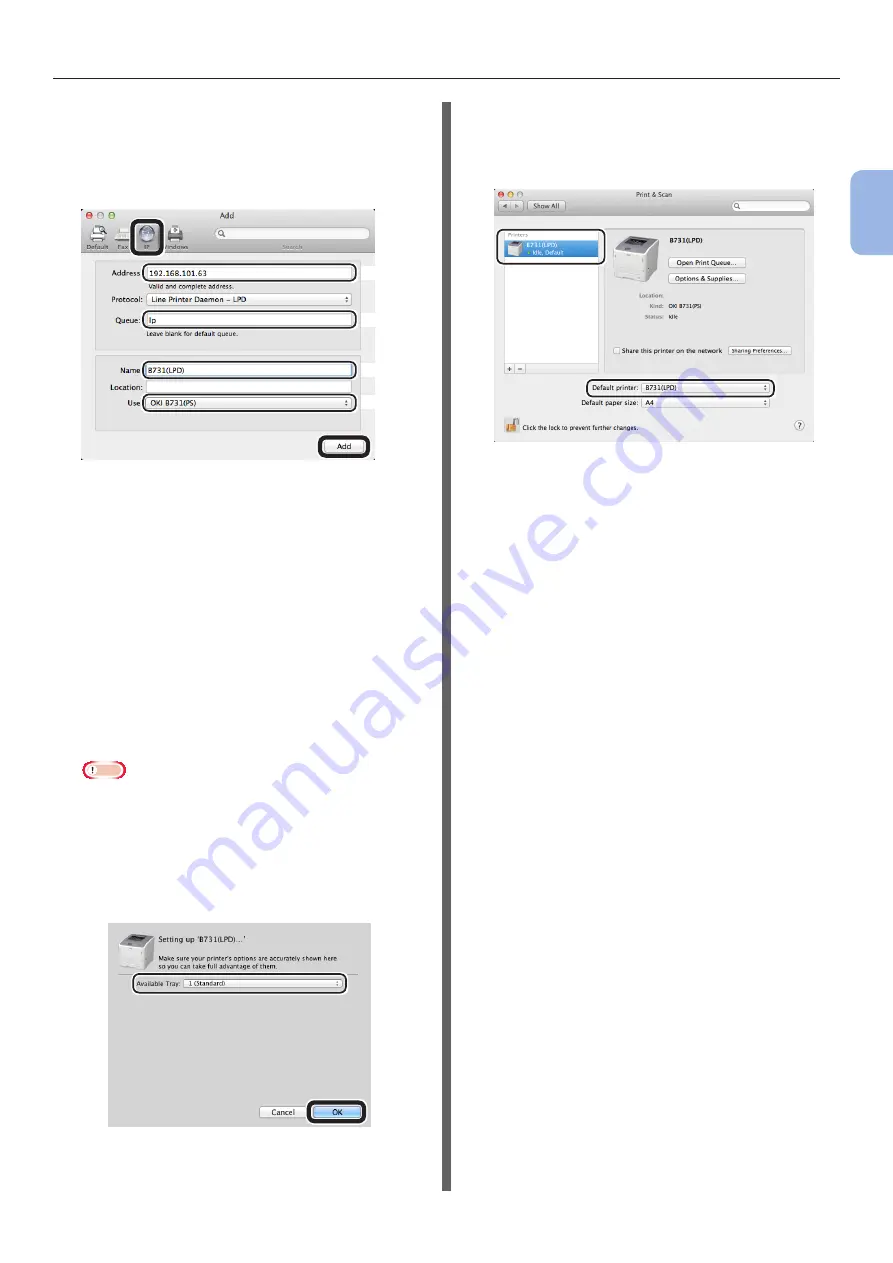
- 53 -
Adding a Printer With the LPD Protocol (TCP/IP)
2
Printing Basic Oper
ation
3
Select [
IP
] to display the screen below.
Enter data in [
Address:
], [
Queue:
],
and [
Name:
] then check that
your
printer
is selected in [
Use:
] and click
[
Add
].
(1)
(2)
(3)
(4)
(1)
Enter the IP address assigned to the
printer.
(2)
Enter [
lp
] in
[Queue:
].
(3)
At first, the IP address entered in
(1) is displayed. You can enter any
name.
B731(LPD) is displayed as an example here.
(4)
Your printer (PS)
is displayed
automatically in [
Use:
].
If communication is not performed
correctly with the printer, it is not
automatically selected.
Note
●
If you use Mac OS X 10.7 or later, the driver is not
automatically selected when the printer is in the
sleep mode.
Please restore the printer from the sleep mode, and
enter data in [Address].
4
Perform optional settings for the printer,
and click [
OK
].
5
Return to the [
Print & Scan
] dialog
box.
Your printer (LPD)
is added to
the printer list. Select
your printer
(LPD)
in [
Default printer
].
Your printer
is used for printing as default.
Procedures for adding a printer are completed.
Close the [
Print & Scan
] dialog box.
Summary of Contents for B721
Page 156: ...45489202EE Rev5...






























