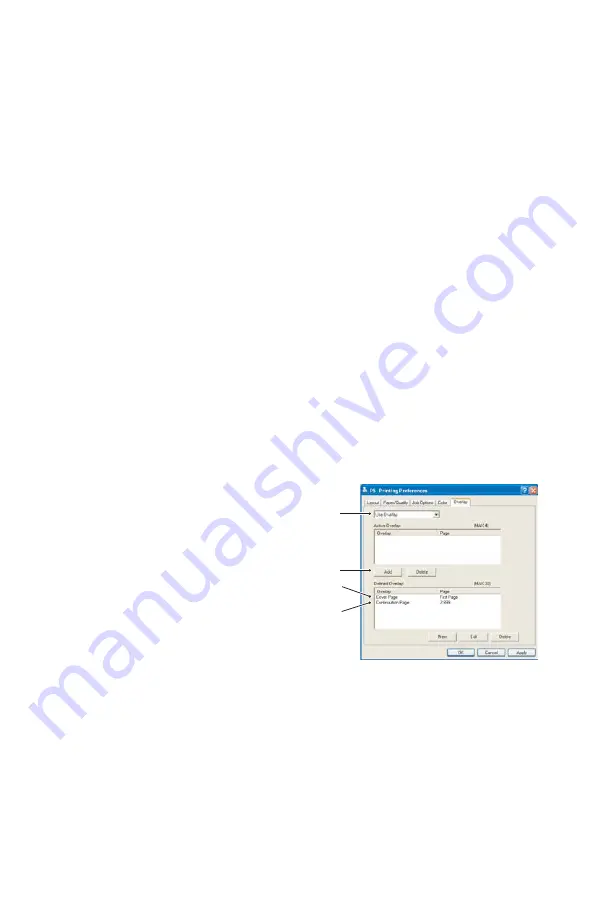
90 > B411/B431 Overlays and Macros (Windows Only)
Your new overlays are now ready and available to be used for
any future documents you wish.
Printing with PostScript
overlays
Once you have defined your overlays you are ready to use
them for any documents you wish. The example illustrated
here uses two overlays for business letters. The first prints on
just the top page, and the second prints on any or all
subsequent pages.
1.
Prepare your document in the normal way using your
own application software. Remember, if necessary, to
format the document so that it will fit within the
appropriate space.
2.
Open your application’s Print… dialogue and choose
any options you will require, ensuring that the target
printer is your PostScript printer driver in which the
overlays have been defined.
3.
Click the Properties button to open the Printing
Preferences window.
4.
On the Overlays tab, choose
Use Overlay from the drop-
down list (1).
5.
Click on the first overlay (2)
you wish to use. In this
example it is the Cover Page
overlay. Then click the Add
button (3).
6.
If you want to use another
overlay, in this case it is the
Continuation page, click the second overlay (4) and then
click the Add button (3) again.
7.
When you have selected all the overlays you want to use
for this document, click OK.
8.
Finally, in your application’s print dialogue, click OK to
begin printing.
1
3
2
4
Summary of Contents for B411 Series
Page 1: ...User s Guide 59103101 my okidata com B411 B431 431dn...
Page 48: ...48 B411 B431 Paper Recommendations 1 Remove the paper tray from the printer...
Page 57: ...57 B411 B431 Paper Recommendations Manual feed tray B411 1 Open the rear exit path see page 60...
Page 122: ...122 B411 B431 Troubleshooting 5 Remove any jammed sheets from the paper path...
Page 123: ...123 B411 B431 Troubleshooting 6 Remove the Duplex unit and check for any paper in this area...
Page 124: ...124 B411 B431 Troubleshooting 7 Remove any paper and replace the duplex unit...
















































