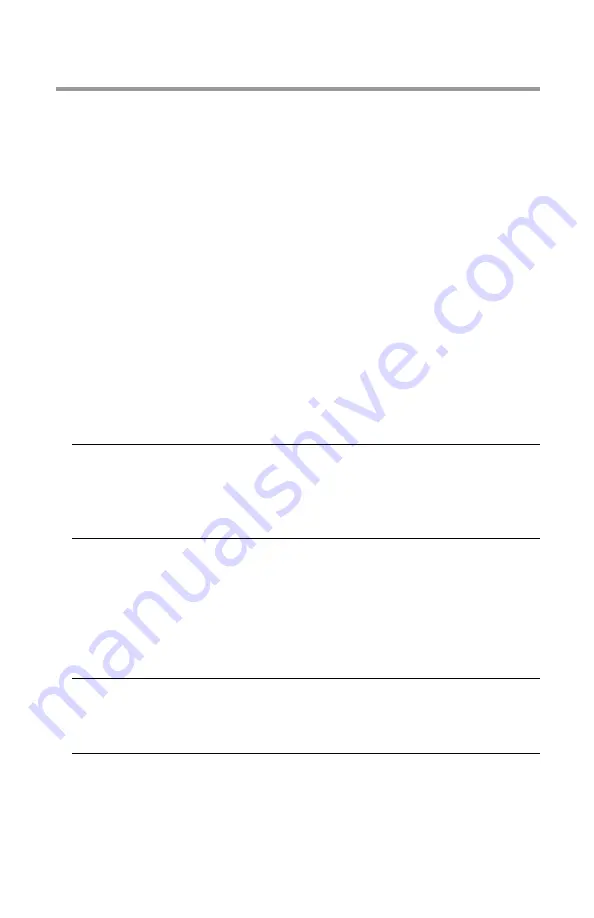
66 > B411/B431 Interfaces
Interfaces
Your printer is equipped with a selection of data interfaces:
1.
Parallel – For direct connection to a PC. This port
requires a bi-directional (IEEE 1284 compliant) parallel
cable.
2.
USB – For connection to a PC running Windows 2000 or
later or Mac OS X or later. This port requires a cable
conforming to USB version 2.0 or above.
The operation of a printer is not assured if a USB
compatible device is connected concurrently with other
USB-compatible machines.
When connecting multiple printers of the same type, they
appear as *****, ***** (2), ***** (3), etc. These
numbers depend on the order of connecting or turning on
each printer.
3.
LAN – For network cable connection. This port is
standard on the B411dn and B431dn.
If you are connecting your printer directly to a stand alone
computer proceed to the chapter entitled “Printer Drivers”.
If your printer is to be installed as a network printer, please
refer to the relevant section in the User’s Guide for the
network interface card for further details on how to configure
the network connection before installing the printer drivers.
Note
>
It is not recommended that you connect serial/USB
and parallel cables to the printer simultaneously.
>
Interface cables are not supplied with your printer.
Note
Administrator’s authority is required when
installing a network connection.
Summary of Contents for B411 Series
Page 1: ...User s Guide 59103101 my okidata com B411 B431 431dn...
Page 48: ...48 B411 B431 Paper Recommendations 1 Remove the paper tray from the printer...
Page 57: ...57 B411 B431 Paper Recommendations Manual feed tray B411 1 Open the rear exit path see page 60...
Page 122: ...122 B411 B431 Troubleshooting 5 Remove any jammed sheets from the paper path...
Page 123: ...123 B411 B431 Troubleshooting 6 Remove the Duplex unit and check for any paper in this area...
Page 124: ...124 B411 B431 Troubleshooting 7 Remove any paper and replace the duplex unit...
















































