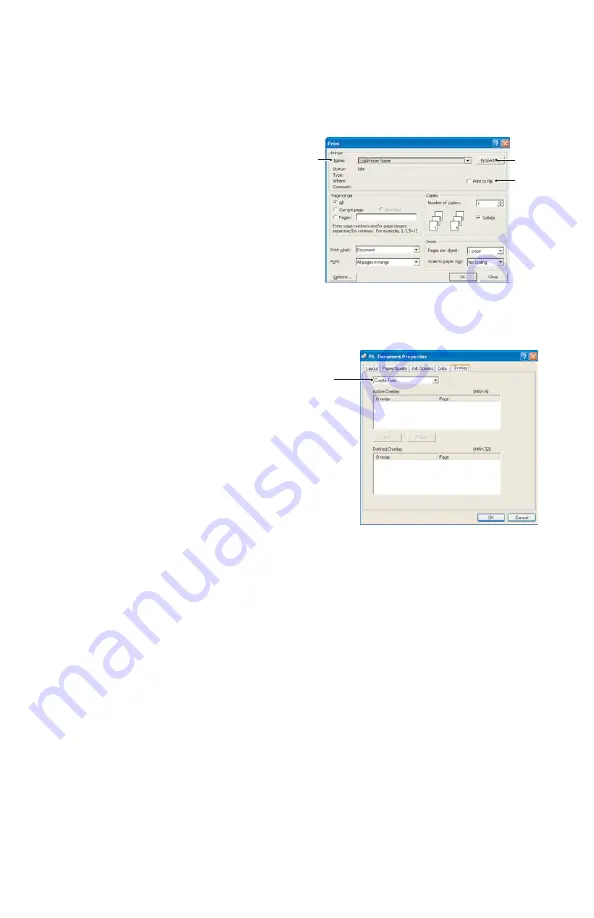
107 > B401/B411/B431
Creating the overlay image
1.
Use your preferred application, perhaps a graphics
program, to create the required overlay image and save it.
2.
Open your application’s
Print…
dialogue.
3.
Make sure that the
selected printer
name (1) is that of your
PostScript printer driver.
4.
Select the
Print To
File
(2) option.
5.
Click the
Properties
button (3) to open the Document
Properties window.
6.
On the Overlay tab, choose
Create Form
from the drop-
down list (4).
7.
Click
OK
to close the
Document Properties
window.
8.
Click
OK
again to close the
Print dialogue.
9.
When prompted for a print
file name, enter a meaningful name with the
extension.PRN.
10.
Close your application.
Create and download the project
1.
From the Windows
Start
menu, start
Storage Device
Manager
(SDM) and allow SDM to discover the printer.
2.
Choose
Projects
→
New Project
.
3.
Choose
Projects
>
Add File to Project
.
4.
Set the
Files of Type
drop-down list to
PRN
Files(*.prn)
.
5.
Navigate to the folder where the.PRN files are stored and
select one or more of these to include in your overlay set.
1
3
2
4
Summary of Contents for B401
Page 1: ...1 B401 B411 B431 User s Guide 59104601 my okidata com B401 B411 B431 431dn...
Page 47: ...47 B401 B411 B431 1 Remove the paper tray from the printer...
Page 52: ...52 B401 B411 B431 Multi purpose tray B431 1 Open the rear exit path see page 59...
Page 56: ...56 B401 B411 B431 Manual feed tray B401 B411 1 Open the rear exit path see page 59...
Page 121: ...121 B401 B411 B431 5 Remove any jammed sheets from the paper path...
Page 122: ...122 B401 B411 B431 6 Remove the Duplex unit and check for any paper in this area...
Page 123: ...123 B401 B411 B431 7 Remove any paper and replace the duplex unit...






























