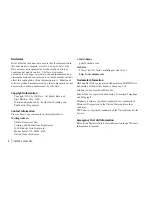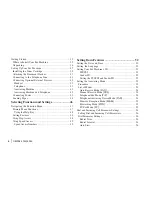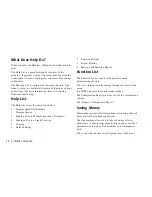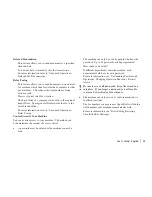|
OKIFAX 5750/5950
2
Disclaimer
Every effort has been made to ensure that the information in
this document is complete, accurate, and up-to-date. Oki
Data assumes no responsibility for the results of errors or
omissions beyond its control. Oki Data also cannot
guarantee that changes in software and equipment made by
other manufacturers and referred to in this document will not
affect the applicability of the information in it. Mention of
software products manufactured by other companies does not
necessarily constitute endorsement by Oki Data.
Copyright Information
Copyright 2000 by Oki Data. All Rights Reserved
First Edition: July, 2000
Written and produced by the Oki Data Training and
Publications Department.
Contact Information
Please address any comments on this publication to:
Mailing Address
Oki Data Americas, Inc.
Training and Publications Department
2000 Bishops Gate Boulevard
Mount Laurel, NJ 08054-4620
United States of America
e-Mail Address
Web Site
Please visit Oki Data’s multilingual web site at:
http://www.okidata.com
Trademark Information
OKI and Oki Data are registered trademarks and OKIFAX is a
trademark of Oki Electric Industry Company, Ltd.
JetSuite is a trademark of eFAX.com.
Touch-Tone is a registered trademark of American Telephone
and Telegraph.
Windows is either a registered trademark or a trademark of
Microsoft Corporation in the United States and/or other
countries
ZIP Code is a registered trademark of the United States Postal
Service
Emergency First Aid Information
Refer to the Material Safety Data information in the Warranty
Information document.