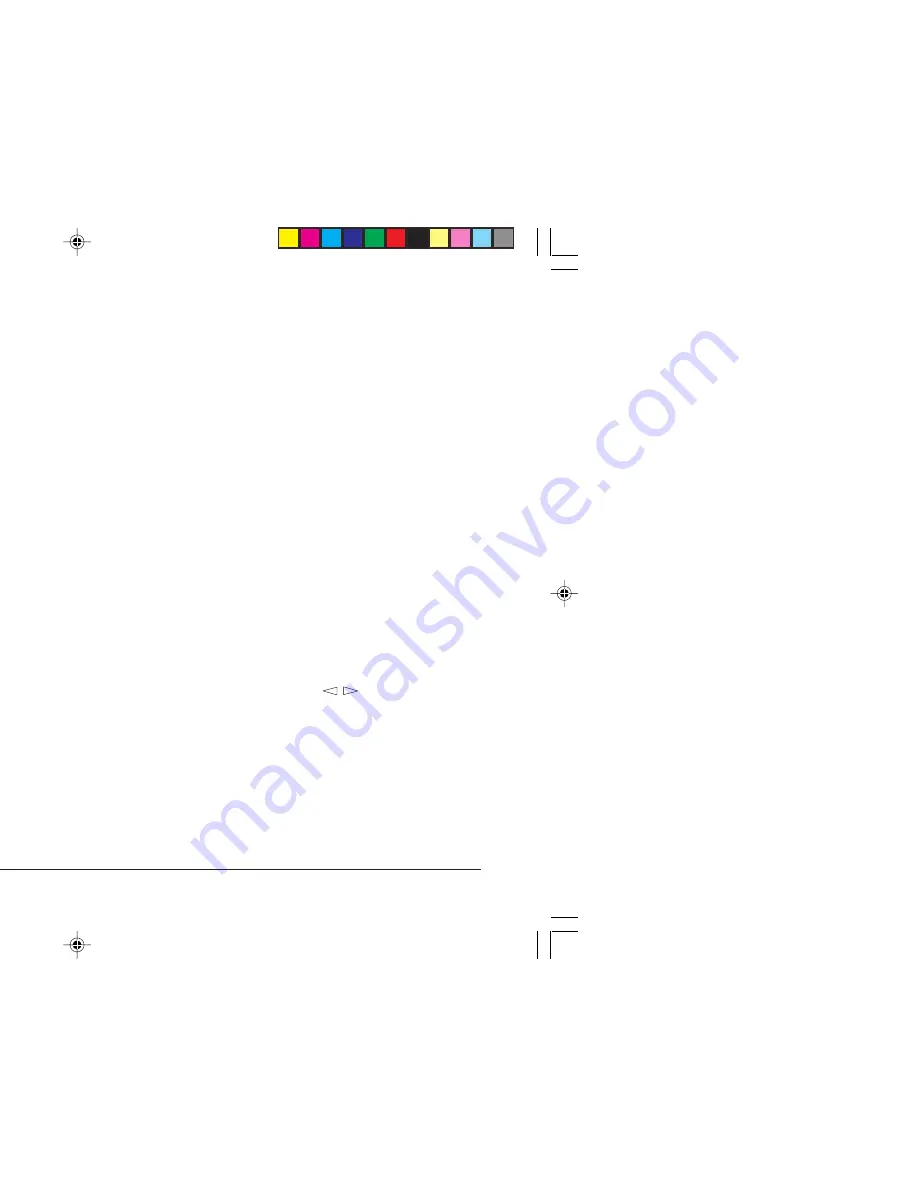
Help Guide
9
English
Viewing and Modifying Menu Settings
Two menus are available:
1.
Press
ON LINE
to place the printer off-line.
2.
Enter Menu 1 or Menu 2 as required.
Menu 1 is selected by momentarily pressing and releasing
the
MENU 1/Menu 2
button.
Menu 2 is selected by holding down the
MENU 1/Menu 2
button for at least two seconds.
3.
Once the first menu category is displayed, further presses
of the
MENU 1/Menu 2
button move on to the next
category.
4.
To enter a category and display an item, press the
ENTER
button. The display will show the item in the top line and
the current parameter in the bottom line.
5.
The current active parameter is indicated with an asterisk
*
.
To alter the parameter, press the
buttons. To make a
new parameter active, press the
ENTER
button when that
parameter is displayed.
6.
To move on to a new item or category, press the
MENU 1/
Menu 2
button. To exit the menu, press the
ON LINE
button.
The following tables list printer menu selections. Factory
default settings are indicated in bold type.
Printer Menus
It is possible, using the front panel buttons, to change the
default configuration of your printer to accommodate your
software application, specific paper size, method of paper
feed and interface connection.
The menu structure consists of three levels:
Category
Each category consists of several items, selected by pressing
the
MENU 1/Menu 2
button (with the printer off-line). When
the required category is displayed press the
ENTER
button to
display a list of items.
Item
Each item consists of several parameters displayed on the
upper line in the message window by pressing the
MENU 1/
Menu 2
button.
Parameter
The parameter will be displayed on the lower line of the
message window by pressing the left & right buttons. When
the required parameter is displayed press the
ENTER
button.
If your software can control a feature that is also controlled in the
printer menu, the software will override the menu setting. Use your
software to control printer features whenever possible.
10ihgb.p65
01/04/98, 10:29
9
Summary of Contents for 10i
Page 1: ...Help Guide 01 04 98 10 29...
Page 6: ...OKIPAGE 10i oftheCouncil proximationof ectromagnetic thatthisproduct fficiency 01 04 98 10 29...
Page 21: ...21 English the drum ges printed U 1 Menu 2 l window CNT RESET printer will 01 04 98 10 30...
Page 23: ...23 English r technical of drawing Each font 01 04 98 10 30...
Page 30: ...OKIPAGE 10i ng down a g pad that se a clean on it 01 04 98 10 30...
























