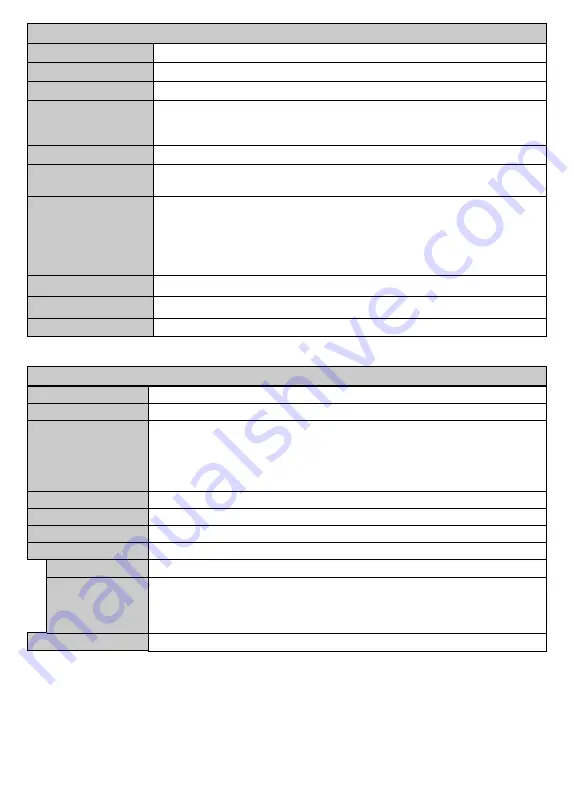
English
- 50 -
System - Sound Menu Contents
Volume
Adjusts the volume level.
Equalizer
Selects the equalizer mode. Custom settings can be made only when in
User
mode.
Balance
Adjusts whether the sound comes from the left or right speaker.
Headphone
Sets headphone volume.
Please ensure before using headphones that the headphone volume is set to a low level, to
prevent damage to your hearing.
Sound Mode
You can select a sound mode (If the viewed channel supports).
AVL (Automatic Volume
Limiting)
Sets the sound to obtain fixed output level between programmes.
Headphone/Lineout
When you connect an external amplifier to your TV using the headphone jack, you can
select this option as
Lineout
. If you have connected headphones to the TV, set this option
as
Headphone
.
Please ensure before using headphones that this menu item is set to
Headphone
. If it is
set to
Lineout
, the output from the headphone socket will be set to maximum which could
damage your hearing.
Dynamic Bass
Enables or disables the Dynamic Bass.
Surround sound
Surround sound mode can be changed as
On
or
Off
.
Digital Out
Sets digital out audio type.
System - Settings Menu Contents
Conditional Access
Controls conditional access modules when available.
Language
You may set a different language depending on the broadcaster and the country.
Parental
Enter correct password to change parental settings. You can easily adjust
Menu Lock
,
Maturity
Lock
,
Child Lock
or
Guidance
in this menu. You can also set a new
PIN
or change the
Default
CICAM PIN
using the related
options.
Note:
Some
menu options may not be available depending on the country selection in the
First Time
Installation
. Default PIN can be set to 0000 or 1234. If you have defined the PIN(is requested depending on
the country selection) during the
First Time Installation
use the PIN that you have defined.
Timers
Sets sleep timer to turn off the TV after a certain time. Sets timers for selected programmes.
Date/Time
Sets date and time.
Sources
Enables or disables selected source options.
Accessibility
Displays accessibility options of the TV.
Hard of Hearing
Enables any special feature sent from the broadcaster.
Audio Description
A norration track will be played for the blind or visually impaired audience. Press
OK
to see all
available
Audio Description
menu options. This feature is available only if the broadcaster
supports it.
Note:
Audio description sound feature is not available in recording or time shifting mode.
More
Displays other setting options of the TV.





































