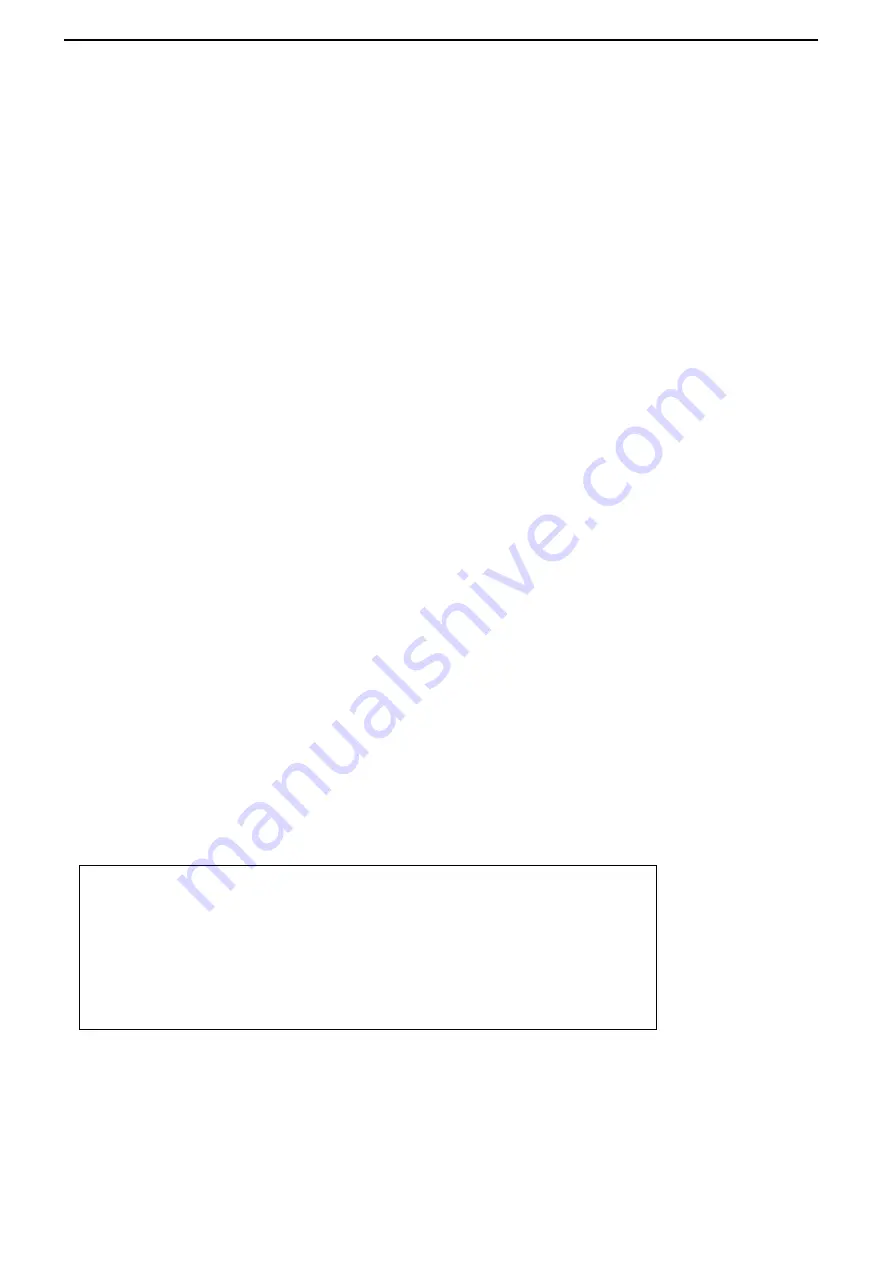
EN 21 Ranger
™ 4000 Series
Format
Set the printing format.
MULTI
= a multi-line (single column style) printout is generated.
SINGLE
= a single line printout is generated.
Feed
Set the paper feed.
LINE
= move a paper up one line after printing
4LF
= move a paper up four lines after printing
FORM
= a form feed is appended to the printout
Data Transfer
[
data.tr
]
Output weighing results directly to a PC application.
OFF = disabled
ON
= enabled
Windows XP Setup:
1. Click Start Menu in Windows XP and click Settings -> open
Control Panel
.
2. Double click
Accessibility Options
in Control Panel.
3. Select the
General
tab.
4. Check
Use Serial Keys
, and click the
Settings
button.
5. Select the
Serial Port
, set the Baud rate to
9600
and click
OK
.
6. Close the Control Panel.
7. Run Excel to open one blank sheet. Focus the cursor on one item. At this time, if scale
sends data to the PC through the RS232 port, the data will be put into the cell, and the
cursor will automatically move to the next vertical cell.
Notes:
For Windows 7 setup, contact Ohaus.
If the weighing value is a negative number, set the target cell in TEXT format. Otherwise, Excel
will not distinguish it as a negative number.
Please do not use this function during continuous printing.
End Print
[
End
]
Advance to the next menu or return to the top of the current menu.
4.8 COM1 Menu
Enter this menu to define communication parameters.
Note:
The COM2 menu is only displayed if a second interface is installed.
Reset
[
reset
]
Reset the COM menu to factory defaults.
NO
= no reset
YES = reset
Reset:
no
, yes
Baud Rate:
300…
9600
…19200
Parity:
7 even, 7 odd, 7 none,
8 none
Stop bit:
1
, 2
Handshake:
none
, On-Off
Alternate command:
Print (A…
P
…Z), Tare (A…
T
…Z), Zero (A…
Z
)
End COM:
Exit menu
Summary of Contents for Ranger R41ME6-M
Page 1: ...Ranger 4000 Series Instruction Manual Manual_R41_V1...
Page 2: ......
Page 40: ...Ranger 4000 Series EN 38...






























