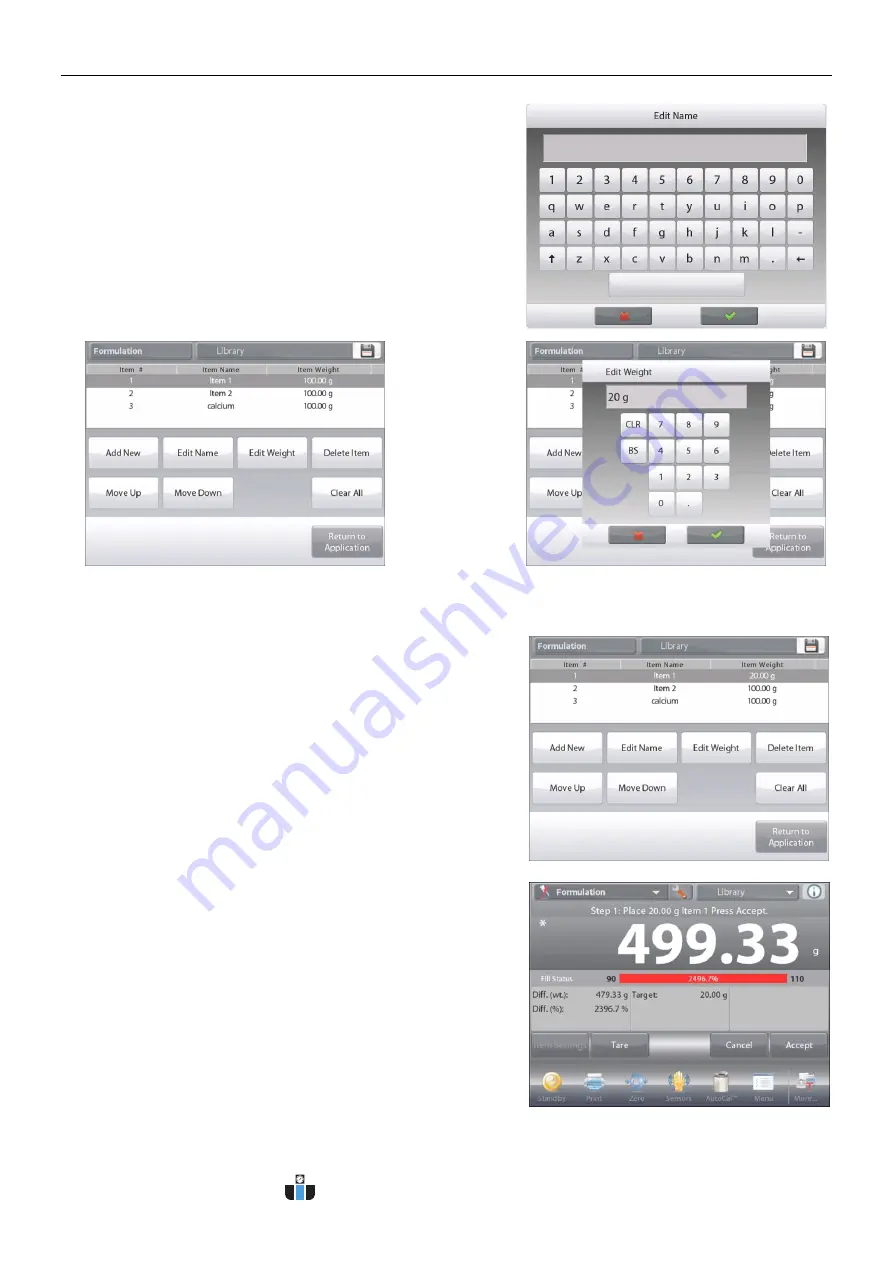
EN-62
EXPLORER BALANCES
The display returns to the previous screen with the new value highlighted momentarily.
Continue adding components as required for your formula.
To change the order of a component in the formula, touch the
item to highlight it, then press
Move Up
or
Move Down
.
To delete a component, touch the item to highlight it, and
press
Delete Item
.
To clear all components, press
Clear All
.
A confirmation is required.
When finished, press
Return to Application
.
Press
Begin Formulation
. Follow the screen instructions:
Add the required component in the formula.
The component weight is shown on the Main Display Line.
The progress bar displays the fill status. Within 10 percent of the
target value the progress bar converts to fine resolution display.
Press
Accept
to add the weight of the component to the total.
The new total appears on the Second Display Line.
The Difference to the target is displayed for each component
(in weight and percent).
Follow the screen instructions to continue adding components
and pressing
Accept
to complete the Formula.
When finished, the Formulation Results screen is displayed.
Enter the new name, then press
.
The display returns to the previous screen with the new value
highlighted momentarily.
To change the
default
component
weight, press
Edit Weight
.
The numeric
entry screen
appears.
Enter the new
weight, then
press
.
www.calcert.com
1.800.544.2843
0
5
10
15
20
25
30
















































