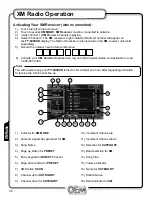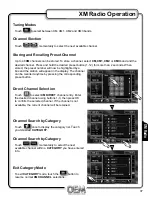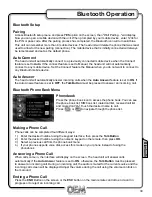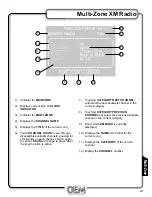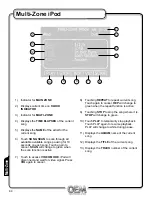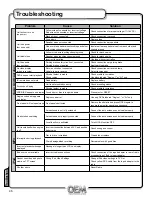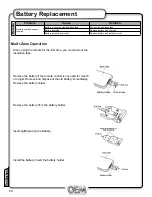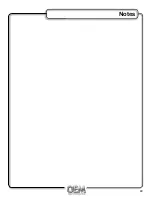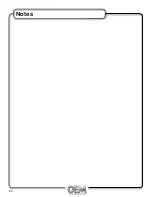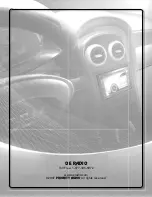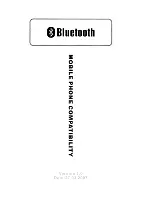Reviews:
No comments
Related manuals for TY-6300SD

CZ-RWSC3
Brand: Panasonic Pages: 7

392
Brand: Raymer Pages: 3

Performance AV1
Brand: JBL Pages: 160

VX7014
Brand: Jensen Pages: 98

EZ Scan-SD PSR-700
Brand: Grecom Pages: 69

ImageMate SDDR-89
Brand: SanDisk Pages: 8

Dinky Link DL95M
Brand: Xantech Pages: 4

CH-527RXVBD
Brand: CYP Pages: 20

CEM5000
Brand: Philips Pages: 3

OM-030
Brand: ARG Pages: 6

DEH-P250
Brand: Pioneer Pages: 6

DEH-P1Y
Brand: Pioneer Pages: 8

DEH-M8047 ZT
Brand: Pioneer Pages: 3

DEH-M6067ZH
Brand: Pioneer Pages: 7

DEH-P3000R
Brand: Pioneer Pages: 68

DEH-P2900MP
Brand: Pioneer Pages: 72

DEH-P25
Brand: Pioneer Pages: 67

DEH-M7317ZH
Brand: Pioneer Pages: 54