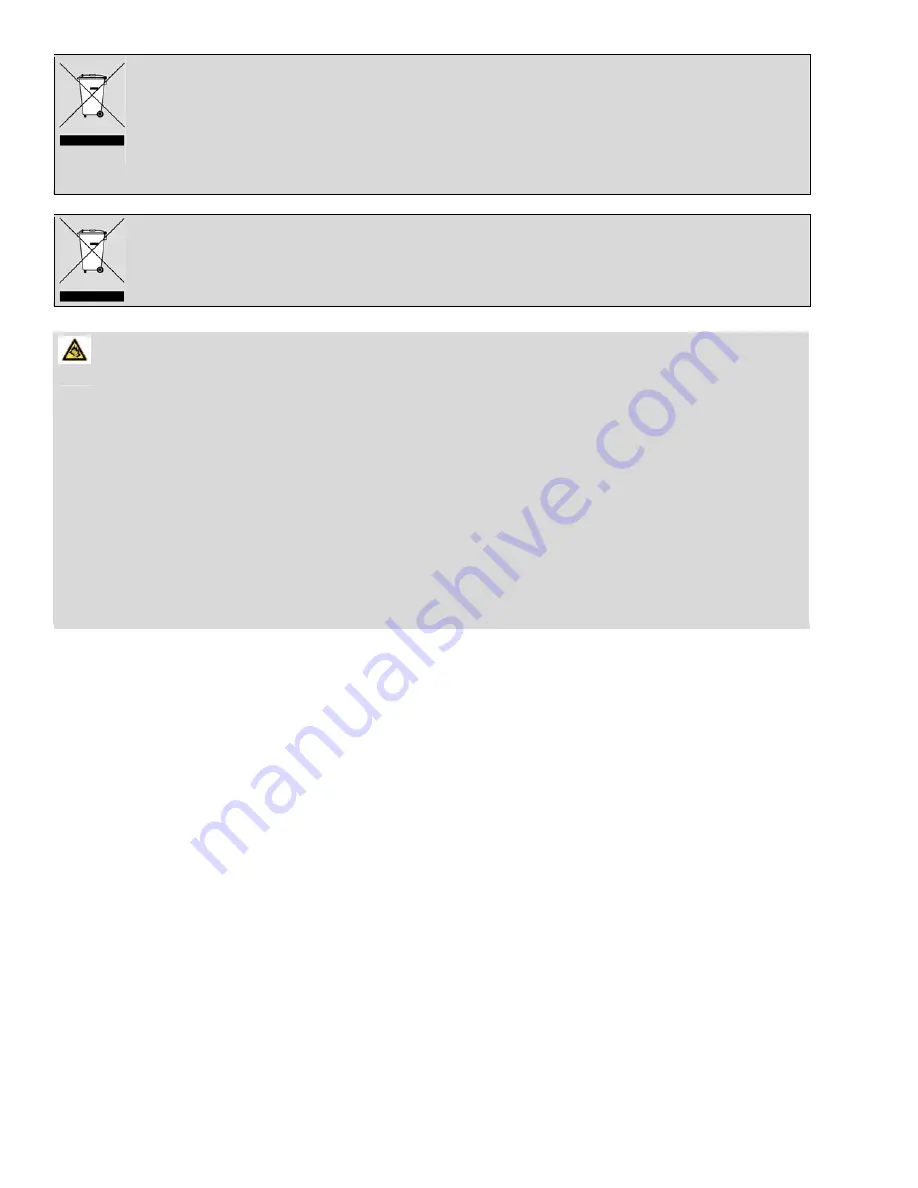
Tips regarding environmental protection
At the end of its operating life, this product may not be disposed of by way of your normal household waste. Instead it must be
delivered to a collection point for recycling electrical and electronic equipment. The icon on the product, in the operating
instructions or on the packaging, indicates this.
The materials used in manufacturing this product are recyclable, depending on their identifying markings. By recycling this
equipment, by recycling its components, or through other procedures of re-using outdated equipment, you are making an
important contribution to protection our environment. Please ask you local municipal administration for the location of the
corresponding recycling point.
Battery Recycling
In order to ensure the environmently friendly disposal of batteries, please do
NOT
dispose of used batteries through
normal household waste. Please take the batteries to your local retail or community collection point for recycling.
The following may be an indication of a discharged battery: The device cannot be switched on. The device switches off
automatically and
"Battery Empty" is shown in the display. The device and or battery do not function properly.
Hearing
Safety
Listen
at
a
moderate
volume:
Using
headphones
at
a
high
volume
can
impair
your
hearing.
This
product
can
produce
sounds
in
decibel
ranges
that
may
cause
hearing
loss
for
a
normal
person,
even
for
exposure
less
than
a
minute.
The
higher
decibel
ranges
are
offered
for
those
that
may
have
already
experienced
some
hearing
loss.
Sound
can
be
deceiving.
over
time
your
hearing
‘comfort
level’
adapts
to
higher
volumes
of
sound.
So
after
prolonged
listening,
what
sounds
‘normal’
can
actually
be
loud
and
harmful
to
your
hearing.
To
guard
against
this,
set
your
volume
to
a
safe
level
before
your
hearing
adapts
and
leave
it
there.
To
establish
a
safe
volume
level:
Set
your
volume
control
at
a
low
setting.
Slowly
increase
the
sound
until
you
can
hear
it
comfortably
and
clearly,
without
distortion.
Listen
for
reasonable
periods
of
time:
prolonged
exposure
to
sound,
even
at
normally
‘safe’
levels,
can
also
cause
hearing
loss.
Be
sure
to
use
your
equipment
reasonably
and
take
appropriate
breaks.
Be
sure
to
observe
the
following
guidelines
when
using
your
headphones.
Listen
at
reasonable
volumes
for
reasonable
periods
of
time.
Be
careful
not
to
adjust
the
volume
as
your
hearing
adapts.
Do
not
turn
up
the
volume
so
high
that
you
can’t
hear
what’s
around
you.
You
should
use
caution
or
temporarily
discontinue
use
in
potentially
hazardous
situations.
Do
not
use
headphones
while
operating
a
motorized
vehicle,
cycling,
skateboarding,
etc.;
it
may
create
a
traffic
hazard
and
is
illegal
in
many
areas.
Legal and Trademark Notices
ODYS and Xpress are trademarks of ODYS Electronics Corporation.
Android is a trademark of Google Inc. Use of this trademark is subject to Google Permissions.
Portions of the artwork used for this package are modifications based on work created and shared by Google and used
according to terms described in the Creative Commons 3.0 Attribution License.
HDMI, the HDMI Logo and High-Definition Multimedia Interface are trademarks or registered trademarks of HDMI Licensing
LLC.
microSD is a registered trademark of the SD Card Association.
USB is a registered trademark of USB Implementers Forum, Inc.
YouTube™ is a trademark of Google, Inc.
All other trademarks and logos are property of their respective owners unless indicated otherwise.
Summary of Contents for XPRESS
Page 1: ......


































