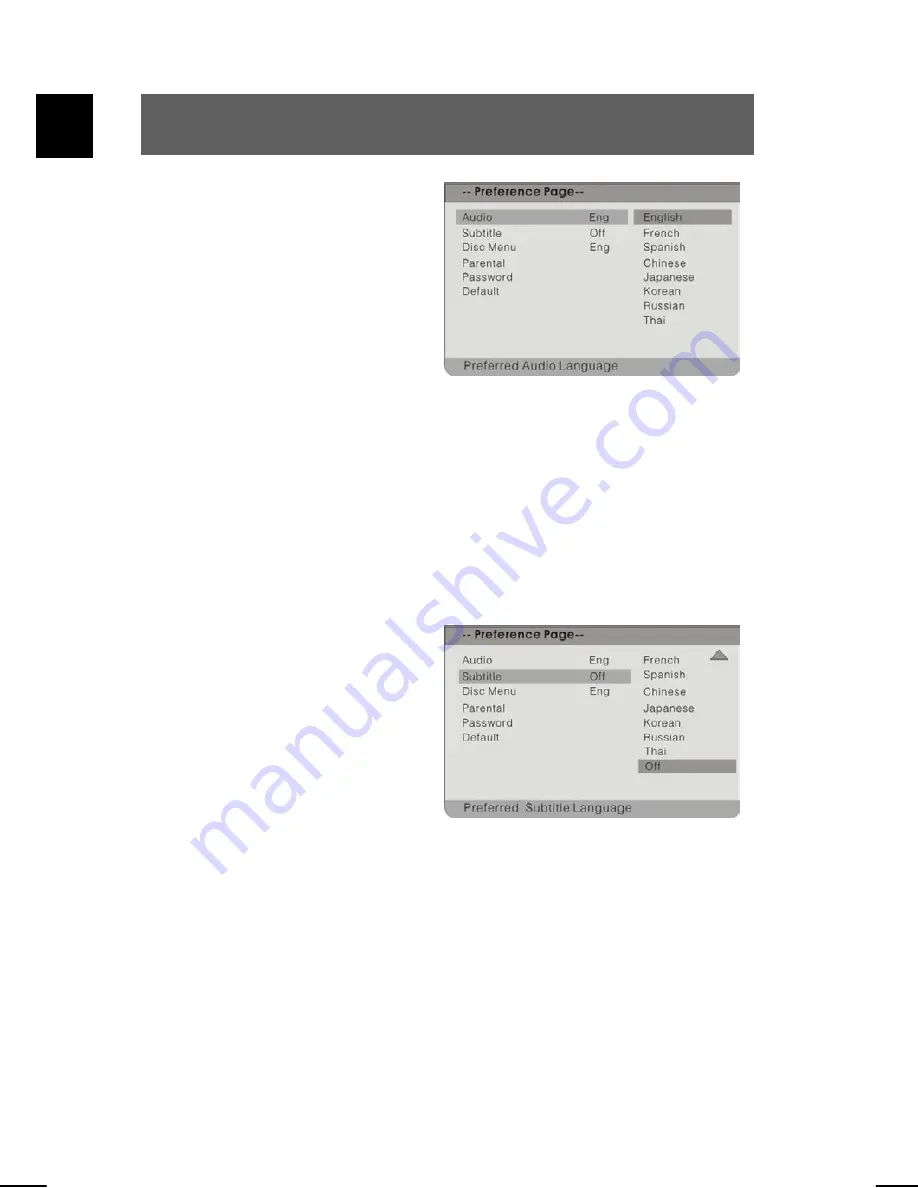
54
EN
Audio
To set the playback language.
Highlight the option using the
and
buttons. Switch to the
option's setting by pressing
ENTER or
. Possible settings
are: English (default), French,
Spanish, Chinese, Japanese,
Korean, Russian and Thai. Use
the
and
buttons to highlight
the desired setting and confirm
with ENTER. Press
to exit the
option's setting.
Subtitle
To set the subtitle language.
Highlight the option using the
and
buttons. Switch to the
option's setting by pressing
ENTER or
. Possible settings
are: English, French, Spanish,
Chinese, Japanese, Korean,
Russian, Thai and Off (default).
Use the
and
buttons to
highlight the desired setting and
confirm with ENTER. Press
to exit the option's setting.
Summary of Contents for PDV - 57010D (DE)
Page 3: ...2 EN ...








































