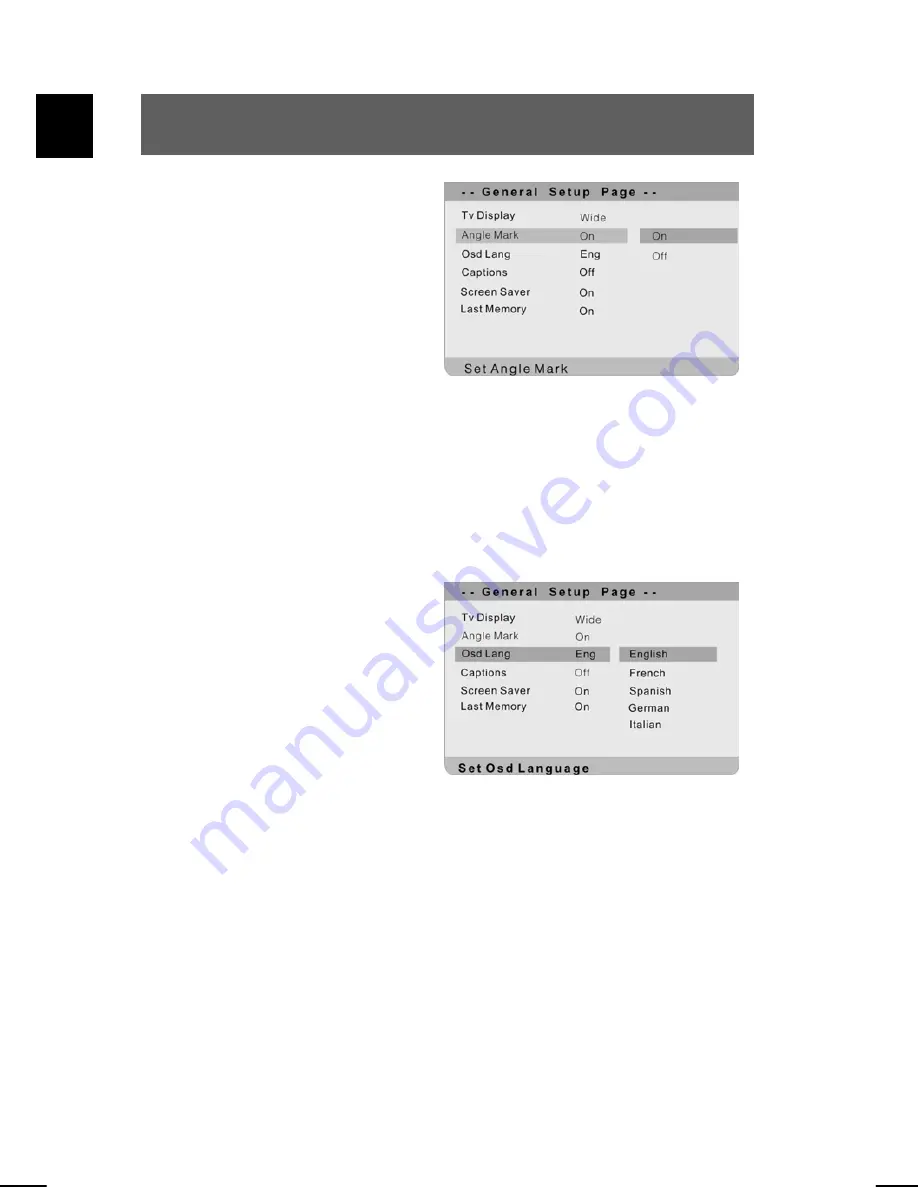
46
EN
Angle Mark
To activate/deactivate the
camera perspectives.
Highlight the option using the
and
buttons. Switch to the
option's setting by pressing
ENTER or
. Possible settings
are: On and Off. Use the
and
buttons to highlight the
desired setting and confirm with
ENTER. Press
to exit the
option's setting.
OSD Language
To set the language for the on-
screen menu.
Highlight the option using the
and
buttons. Switch to the
option's setting by pressing
ENTER or
. Possible settings
are: English (default), French,
Spanish, German, Portuguese,
Dutch and Italian. Use the
and
buttons to highlight the
desired setting and confirm with
ENTER. Press
to exit the
option's setting.
Summary of Contents for PDV - 57010D (DE)
Page 3: ...2 EN ...






























