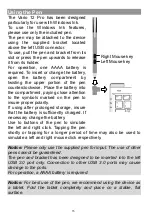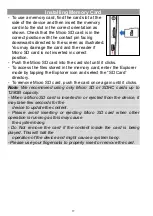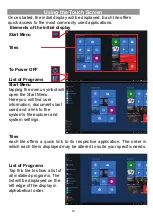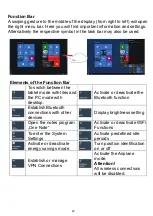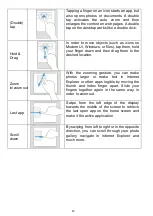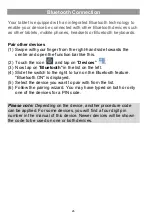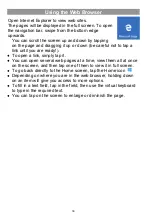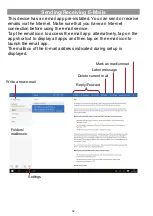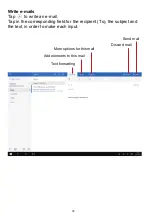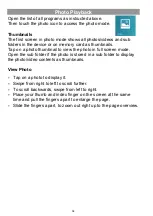19
Transferring Files
Before reading or playing back the files, these must be transferred
from the Internet or from a computer to the device. To do this, use a
Micro SD card or USB memory as usual.
Please note:
A direct USB connection with another PC is unfortunately not
possible.
Turning On/Off
To turn on the device,
press and hold the
Power
button on the unit
until you see the boot-up screen then release. It may take a few
minutes to start up the system, please wait before you proceed.
To turn off the device
, press and hold the
[Power]
button until you
see the turn off picture. Drag down the picture as indicated.
Tip:
This device will sleep with the screen off if it stays inactive for a
few seconds. You can briefly press the
Power
button to turn on the
screen and wake it up.
Screen Lock
The screen automatically turns off and locks itself after a set period
of time.
When the screen turned off, press the
Power
button to light up the
screen.
Slide
the screen
upwards
to unlock
.
After the system start-up, the start screen appears.
The individual icons provide quick access to the applications that
you use most. The display can be adapted to suit your needs.
Examples are including Internet Explorer or applications for e-mail,
photos and contacts.
Swipe from right to left to display elements of the extended home
located on the right side of the screen.
Caution!
This view may vary and could show different or less elements at
your device.
Summary of Contents for EliteWin 360
Page 9: ...9 Buttons Ports ...