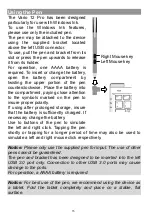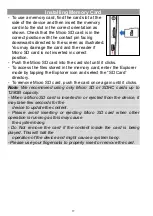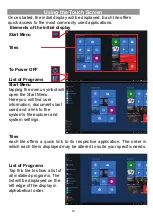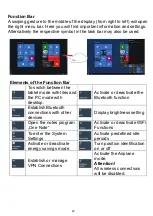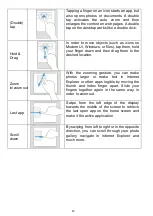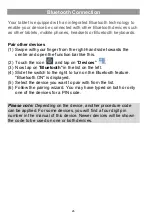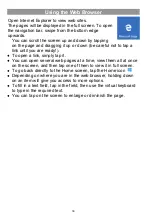15
Using the Pen
The Vario 12 Pro has been designed
particularly for use with Windows Ink.
To use the Windows Ink features,
please use only the included pen.
The pen may be attached to the device
using the supplied bracket located
above the left USB connector.
To use, pull the pen and bracket from its
slot or press the pen upwards to release
it from its holder.
For operation, one AAAA battery is
required. To insert or change the battery,
open the battery compartment by
twisting the upper portion of the pen
counterclockwise. Place the battery into
the compartment, paying close attention
to the symbols marked on the pen to
insure proper polarity.
If using after prolonged storage, insure
that the battery is sufficiently charged. If
necessary change the battery.
Use to buttons of the pen to simulate
the left and right click. Tapping the pen
shortly or tapping for a longer period of time may also be used to
simulate a left and right mouse click respectively.
Notice:
Please only use the supplied pen for input. The use of other
pens cannot be guaranteed.
The pen and bracket has been designed to be inserted into the left
USB 2.0 port only. Connection to other USB 3.0 ports may cause
damage to the ports.
For operation, a AAAA battery is required.
Notice:
For best use of the pen, we recommend using the device as
a tablet. Fold the tablet completely and place on a stable, flat
surface.
Right Mouse key
Left Mouse key
Summary of Contents for EliteWin 360
Page 9: ...9 Buttons Ports ...