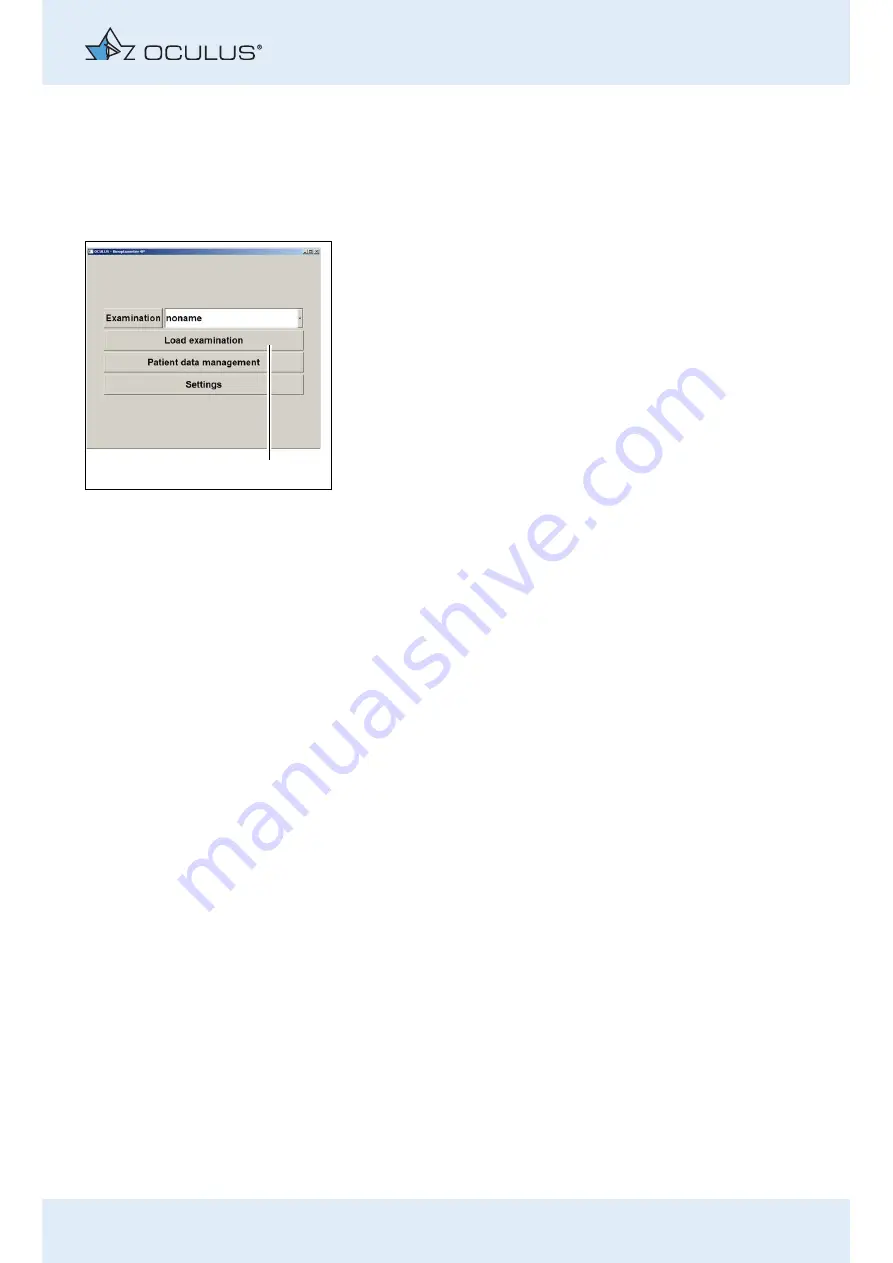
9 Conducting an Examination
Instruction Manual Binoptometer® 4P (G/59860/1016/en)
23 / 55
Show "Load examination"
If you do not work with the OCULUS patient data management, you can
use this function to load an existing examination.
"Miscellaneous” box
(fig. 9-5, page 21, item 9)
:
Enable the [Show "Load examination"] checkbox.
The according button (1) will be added in the "Binoptometer® 4P"
menu.
Display Gender
"Miscellaneous” box
(fig. 9-5, page 21, item 10)
:
Activate the [display gender of patient] checkbox.
Now you can record the gender of the patients in the list of patients.
Full Screen Display
"Miscellaneous” box
(fig. 9-5, page 21, item 10)
:
Enable the [full screen at startup] checkbox.
Enable Demo Mode
This function is for demonstration purposes only, if a Binoptometer® 4P is
not connected to your laptop/netbook/PC.
"Miscellaneous” box
(fig. 9-5, page 21, item 10)
:
Enable the [Demo Mode] checkbox.
Fig. 9-7: Button [Show "Load examination"]
1






























