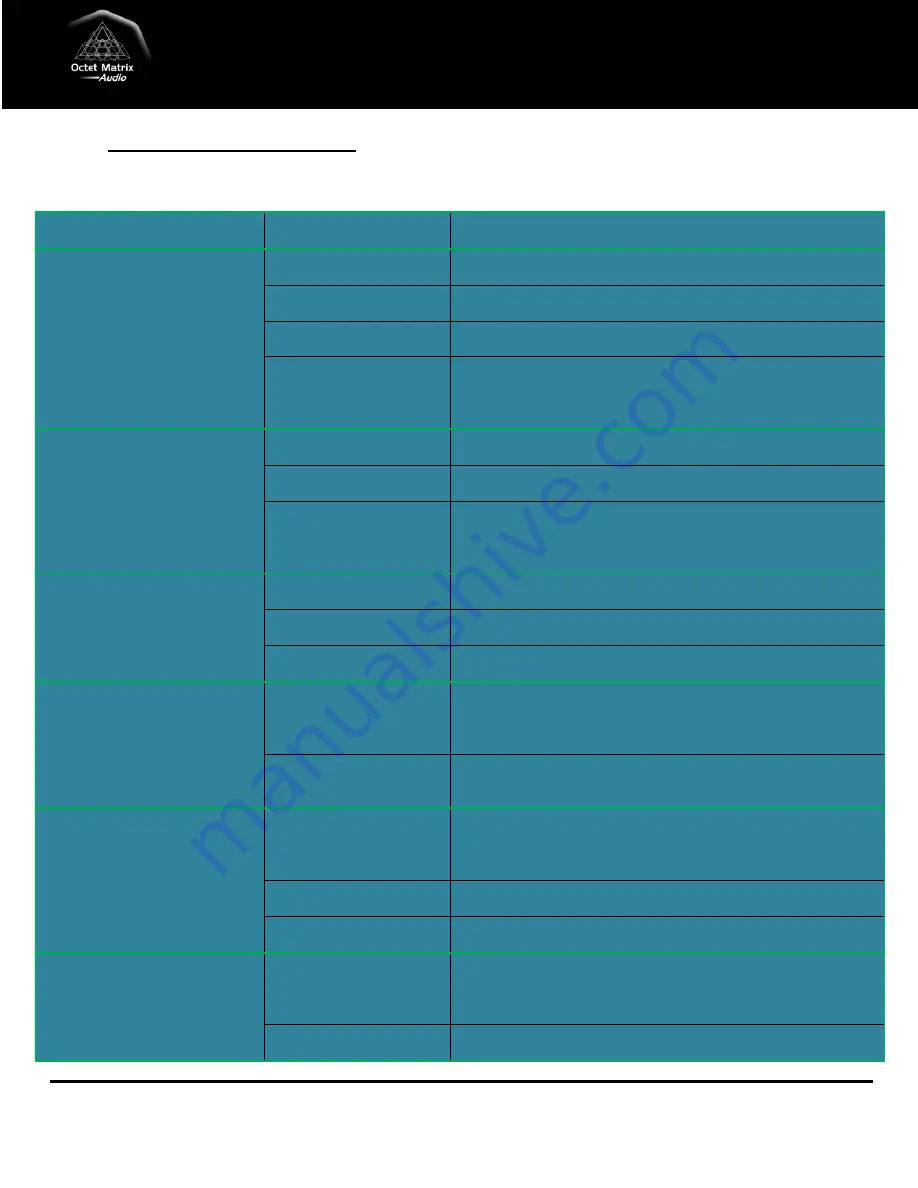
Page 14
Copyright© 2011 Octet Matrix Audio
Problem
Possible Cause
Solution
The transmit light does not go on after
DC power is applied to the transmitter.
Faulty AC adapter or faulty
power outlet.
Check the power outlet and the AC adapter. If possible, check for 9 VDC out of
the AC adapter.
Faulty AC adapter or faulty
power outlet.
Check the power outlet and the AC adapter. If possible, check for 36 VDC out
of the AC adapter.
Transmitter volume control set
too low.
Adjust the transmitter volume control. Follow System Installation procedure.
Amplifier volume control set too
low.
Adjust the amplifier volume control. Follow System Installation procedure.
Strong interference from
cordless phones or wireless
networks operating at 5.8 GHz.
Eliminate the interference, if possible. Relocate the phone base unit or
wireless router to another room. Use the 5.1 GHz wireless band instead of the
5.8 GHz band for phone or router, if possible. Relocate and/or reorient the
transmitter. Relocate and/or reorient the wireless speakers.
Transmitter volume control set
too high.
Adjust the transmitter volume control until clipping stops. Follow System
Installation procedure.
Amplifier volume control set too
high.
Adjust the amplifier volume control until clipping stops. Follow System
Installation procedure.
Strong interference from
cordless phones or wireless
networks operating at 5.8 GHz.
Eliminate the interference, if possible. Relocate the phone base unit or
wireless router to another room. Use the 5.1 GHz wireless band instead of the
5.8 GHz band for phone or router, if possible. Relocate and/or reorient the
transmitter. Relocate and/or reorient the wireless speakers.
Transmitter volume control set
too low.
Adjust the transmitter volume control. Follow System Installation procedure.
Amplifier volume control set too
low.
Adjust the amplifier volume control. Follow System Installation procedure.
Audio signal too weak.
Increase the output level of the audio source. Connect transmitter to high
level source (amplifier output)
Strong interference from
cordless phones or wireless
networks operating at 5.8 GHz.
Eliminate the interference, if possible. Relocate the phone base unit or
wireless router to another room. Use the 5.1 GHz wireless band instead of the
5.8 GHz band for phone or router, if possible. Relocate and/or reorient the
transmitter. Relocate and/or reorient the wireless speakers.
Unstable power supply.
Ensure that power outlet delivers stable voltage. Strong surges or voltage
fluctuations may cause audio dropouts. Try using a surge protector or a power
conditioner.
Strong interference from
cordless phones or wireless
networks operating at 5.8 GHz.
Eliminate the interference, if possible. Relocate the phone base unit or
wireless router to another room. Use the 5.1 GHz wireless band instead of the
5.8 GHz band for phone or router, if possible. Relocate and/or reorient the
transmitter. Relocate and/or reorient the wireless speakers.
Transmitter volume control set
too low.
Adjust the transmitter volume control. Follow System Installation procedure.
Audio signal too weak.
Increase the output level of the audio source. Connect transmitter to high
level source (amplifier output)
Strong interference from
cordless phones or wireless
networks operating at 5.8 GHz.
Eliminate the interference, if possible. Relocate the phone base unit or
wireless router to another room. Use the 5.1 GHz wireless band instead of the
5.8 GHz band for phone or router, if possible. Relocate and/or reorient the
transmitter. Relocate and/or reorient the wireless speakers.
Too many obstacles between
transmitter and speakers.
Relocate and/or reorient the transmitter. Relocate and/or reorient the
wireless speakers.
Wireless range is extremely short.
Audio is Noisy
No audio at amplifier.
Audio is distorted.
Speaker audio level is too low.
Audio drops out intermittently or
crackles.
Troubleshooting Guide


































