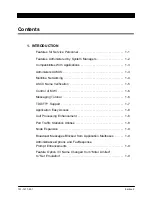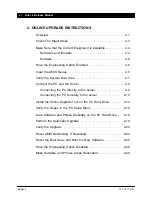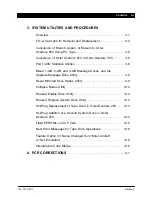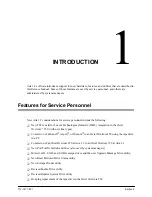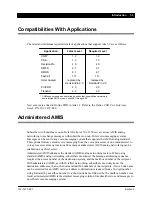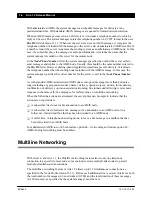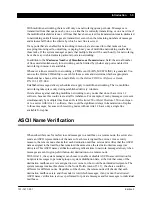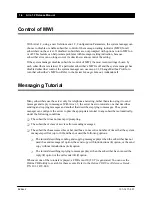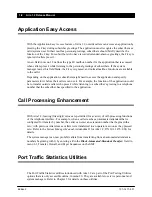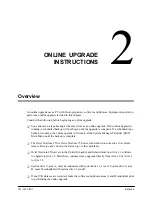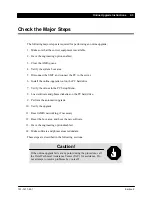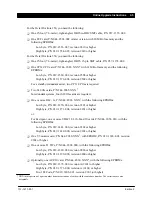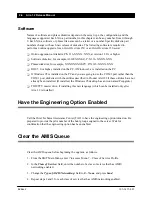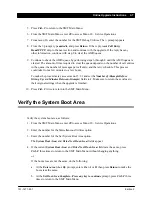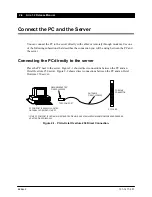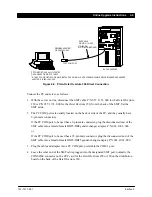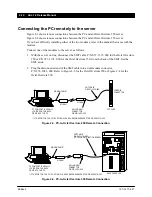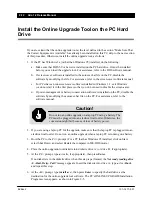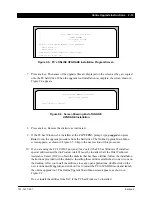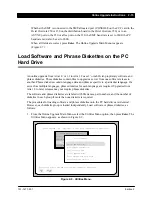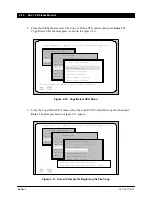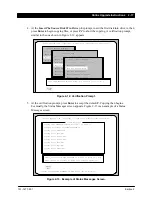2-2 Aria 1.2 Release Manual
101–1477–001
Edition 2
-
Servers must have Aria 1.2 software installed before you can add the TDD/TTY language
that is introduced with Aria 1.2. Use a master drive to add the TDD/TTY language. If several
languages are to be added, add TDD/TTY last.
-
If you use the PC’s COM 2 port rather than its COM 1 port for the online upgrade, and if and
only if the PC has Windows 95 installed, special utilities described in Product Alert 92 must
be installed. The Octel Technical Assistance Center (TAC) provides the diskette that has these
utilities, along with installation instructions. Do not install the utilities from TAC if the PC
has Windows 3.x installed.
-
Online Help is available during the upgrade. Press the F1 key from any screen to access the
online Help.
If you are performing an online upgrade remotely, consider the following limitations:
-
You cannot use the RDAC for a remote online upgrade of the Octel Overture 250.
-
You can use only Hayes V-series ULTRA Smartmodems, 9600 baud.
-
You must use a good-quality telephone line. If the telephone line is too noisy, you might need
to stop and restart the upgrade.
-
Transmission problems could occur during error correction (checksum/receipt) between the
PC online tool and the server. For example, the PC and the server might lose synchronization
and require that the connection be reestablished.
-
You must use the SMT port on the Octel Overture 250 or 350, an ASYNC port on the Octel
Overture 250, or a flex port on the Octel Overture 350; however, you must reboot the server
when using an ASYNC or flex port, if the port is not already established.
-
A service person at the remote site must connect and configure the remote capability.
-
The service person performing the upgrade must monitor the upgrade while it is in process.
If transmission or error-checking problems cause the upgrade to stop, the service person must
restart the upgrade manually. However, the upgrade tool will start the procedure where it left
off.