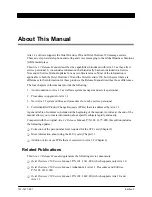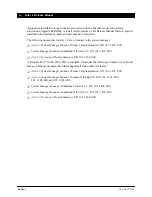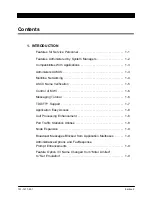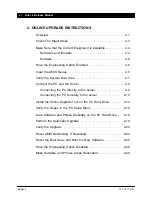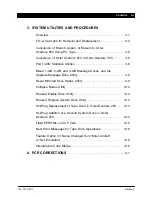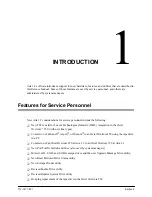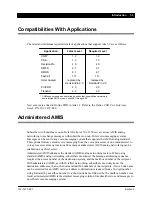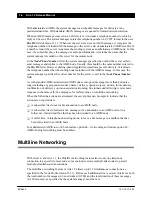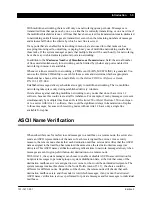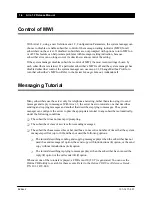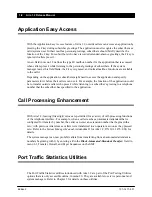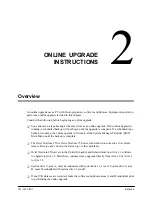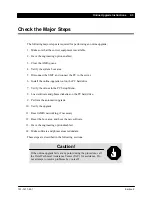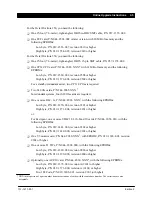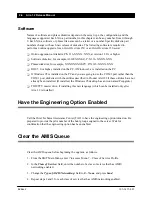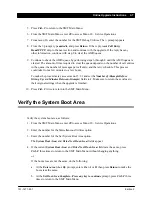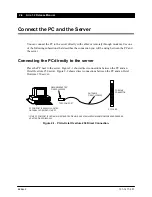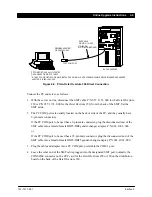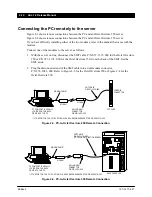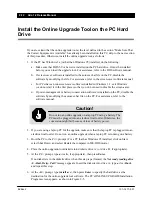1-6 Aria 1.2 Release Manual
101–1477–001
Edition 2
Control of MWI
With Aria 1.2, using a new field in menu 1.2, Configuration Parameters, the system manager can
choose to disable or enable subscriber control of the message-waiting indicator (MWI) for all
subscribers on the server. If disabled, subscribers are not prompted with options to turn MWI on
or off. This feature can help isolate problems with message-waiting indication, because
subscriber error can no longer occur if subscribers cannot control the setting.
If the system manager disables subscriber control of MWI, the most recent settings chosen by
each subscriber are retained. If a particular subscriber’s MWI is off and the system manager has
disabled subscriber control, the system manager can use menu 9.1, Change Mailbox Profile, to
turn that subscriber’s MWI on. Refer to the System Manager Manual, Addendum II.
Messaging Tutorial
Many subscribers use the server only for telephone answering, rather than also using it to send
messages and reply to messages. With Aria 1.2, the server has two tutorials, one that describes
sending and copying messages and another that describes replying to messages. The system
manager can configure the server to play the appropriate tutorial to any subscriber automatically,
under the following conditions:
-
The subscriber does not use rapid prompting.
-
The subscriber’s class of service allows sending messages.
-
The subscriber has accessed his or her mailbox a consecutive number of times that the system
manager specifies (up to 100) and has not used the following options:
-
The tutorial describing sending and copying messages plays when the subscriber has not
used the send message (2) option, the send copy with introductions (6) option, or the send
copy without introductions (6–6) option.
-
The tutorial describing replying to messages plays when the subscriber has not used the
reply (8) option or the call sender (8–8) option.
Whenever one of the tutorials is played, a CDR event 30 (TUT) is generated. You can use the
Online CDR utility to search for these events. Refer to the Online CDR User Reference Guide,
P/N 101–1479–000.