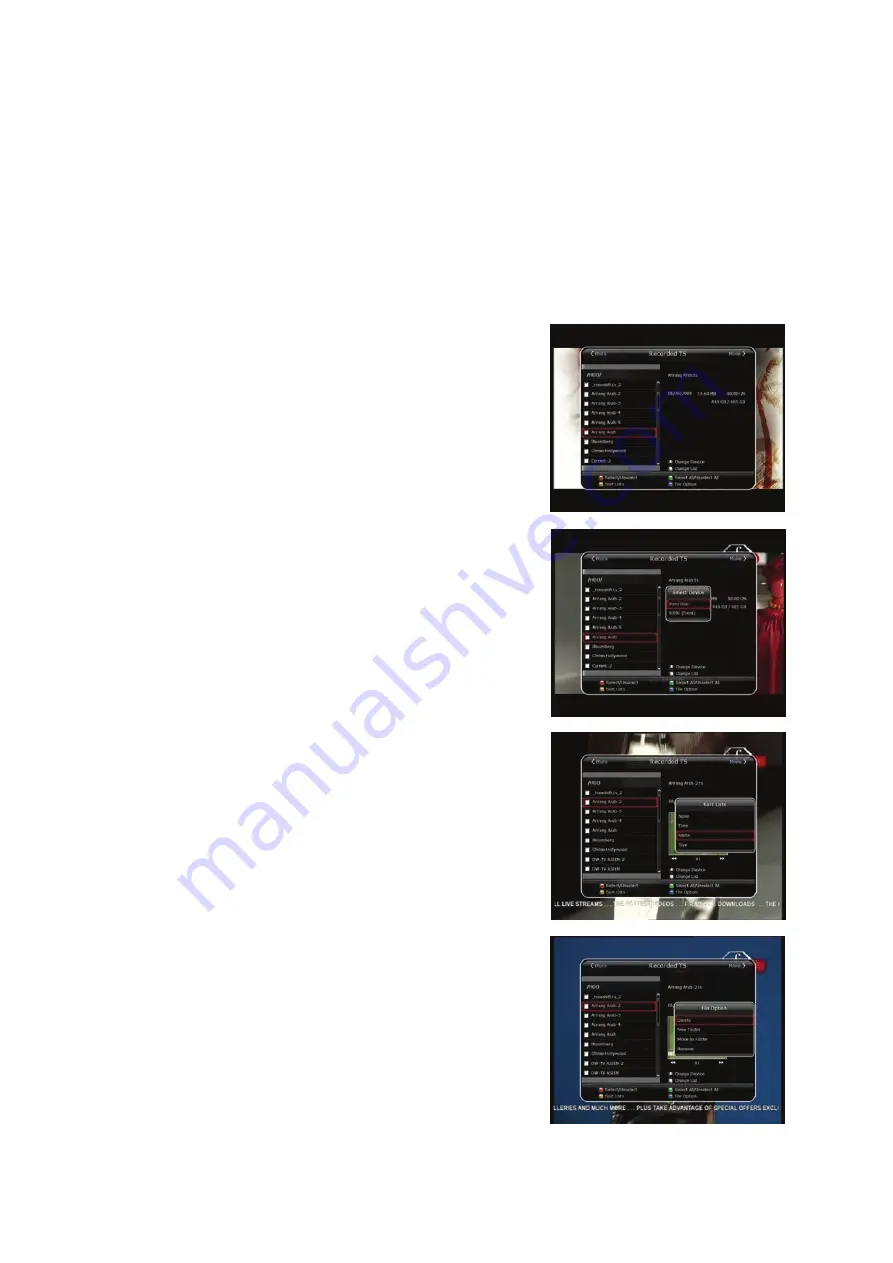
31
3.
Playback (Play List)
You can playback many files with the Playlist which you access by the PLAYLIST button.
In the Playlist, you can check and playback recorded files, multimedia movie files, MP3 music files, and
image files. With the LEFT/RIGHT ARROW button, go to the Recorded Files, Imported Files, Music and
Photo category and check & for playback files in each category. Press the RIGHT ARROW button once to
go to Imported Files, press the RIGHT ARROW button one more time to go to the Music menu and press
the RIGHT ARROW button one more time to go to the Photo menu.
3.1
Recorded Files
To enter Recorded Files menu, press the PLAY LIST button.
Locate the recorded file(s) you wish to play with the
UP/DOWN button and press the OK button to playback the
recorded file(s).
To choose a particular selection of files, select a desired file
and press the RED button. Press the OK button to begin the
selected files.
Select Device : Press PLAYLIST button one more time in the
Playlist mode to see “Select Device” window, and select the
device which has the file you want to play.
NOTE : “Select Device” window shows devices which are
currently connected to the STB.
Sorting : If you press the YELLOW button, you can sort the
files by Time / Name / Size.
File Option : If you press the BLUE button, you can delete or
move files, make a folder, rename in File Option. You can
select multiple files together and delete or move all of them at
once.






























