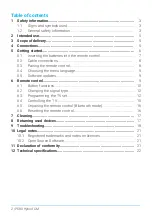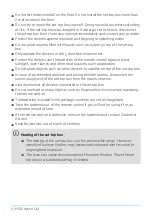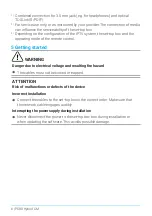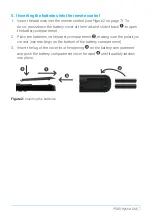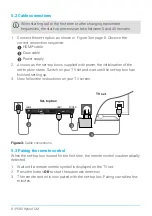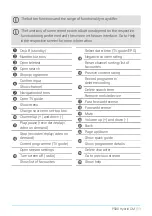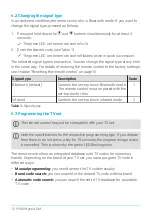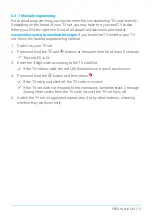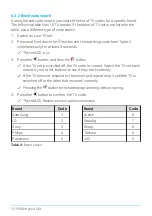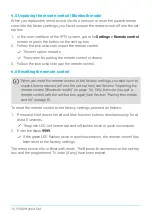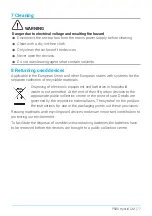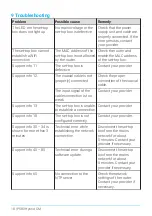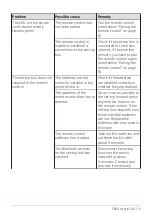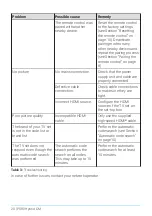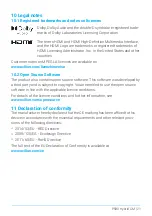5.1 Inserting the batteries into the remote control
1. Insert the batteries into the remote control (see Figure 2 on page 7). To
do so, press down the battery cover at the mark and slide it back , to open
the battery compartment.
2. Place the batteries in the battery compartment , making sure the polarity is
correct (see markings on the bottom of the battery compartment).
3. Insert the lug of the cover into the opening on the battery compartment
and push the battery compartment cover forward until it audibly latches
into place.
Figure 2:
Inserting the batteries
P580 Hybrid CM | 7