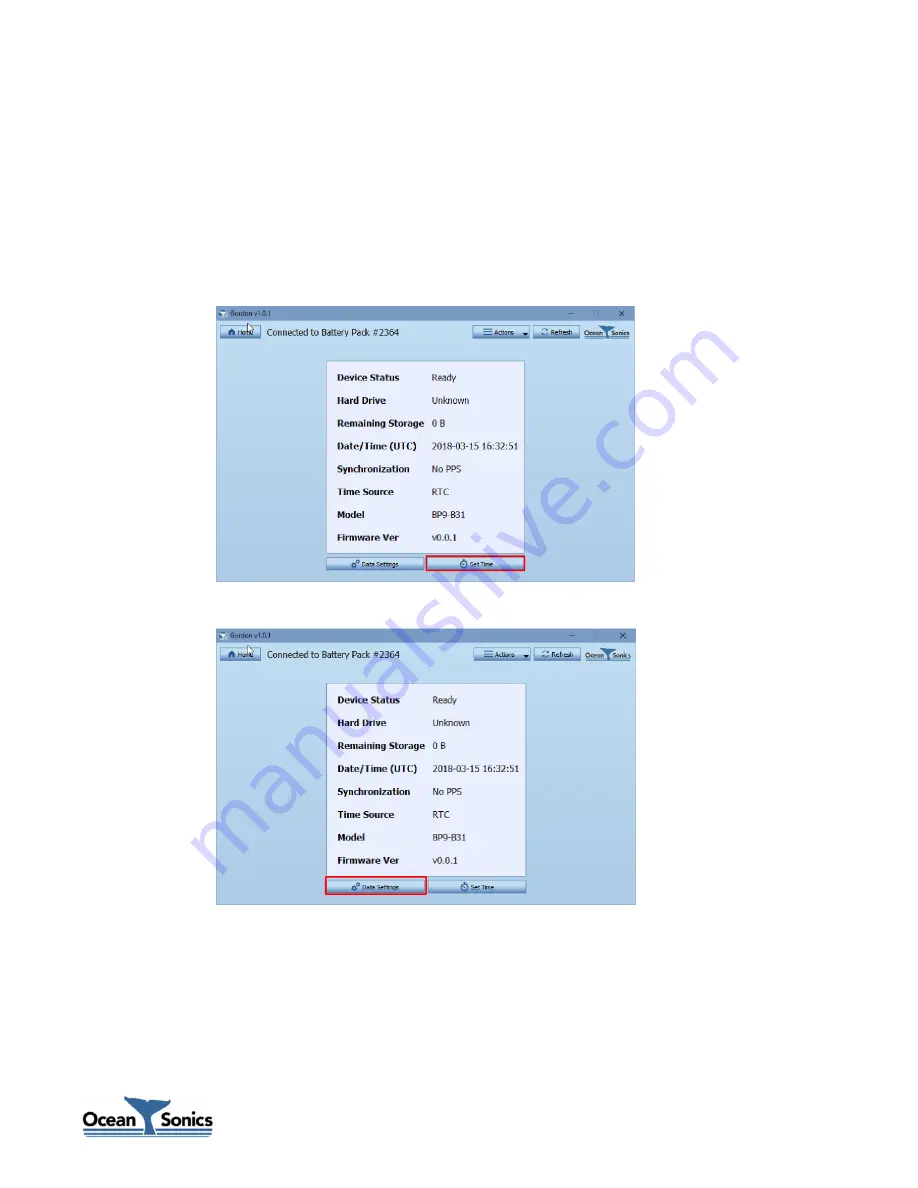
4
Gordon Smart Recorder User Guide
8.
A page will be displayed with the Battery Pack Status
This page will show the Device Status, the remaining memory on the hard drive attached, the
date presumed by the Smart Recorder (must be set below), If there is synchronization from the
GPS, the time source that the Smart Recorder is using to set the time, the model and the
firmware version of the Gordon Board.
a.
Click Set Time, this will set the time on your Battery Pack to be the same as your
computer. This is important to avoid unwanted recording.
b.
Click Data Settings













