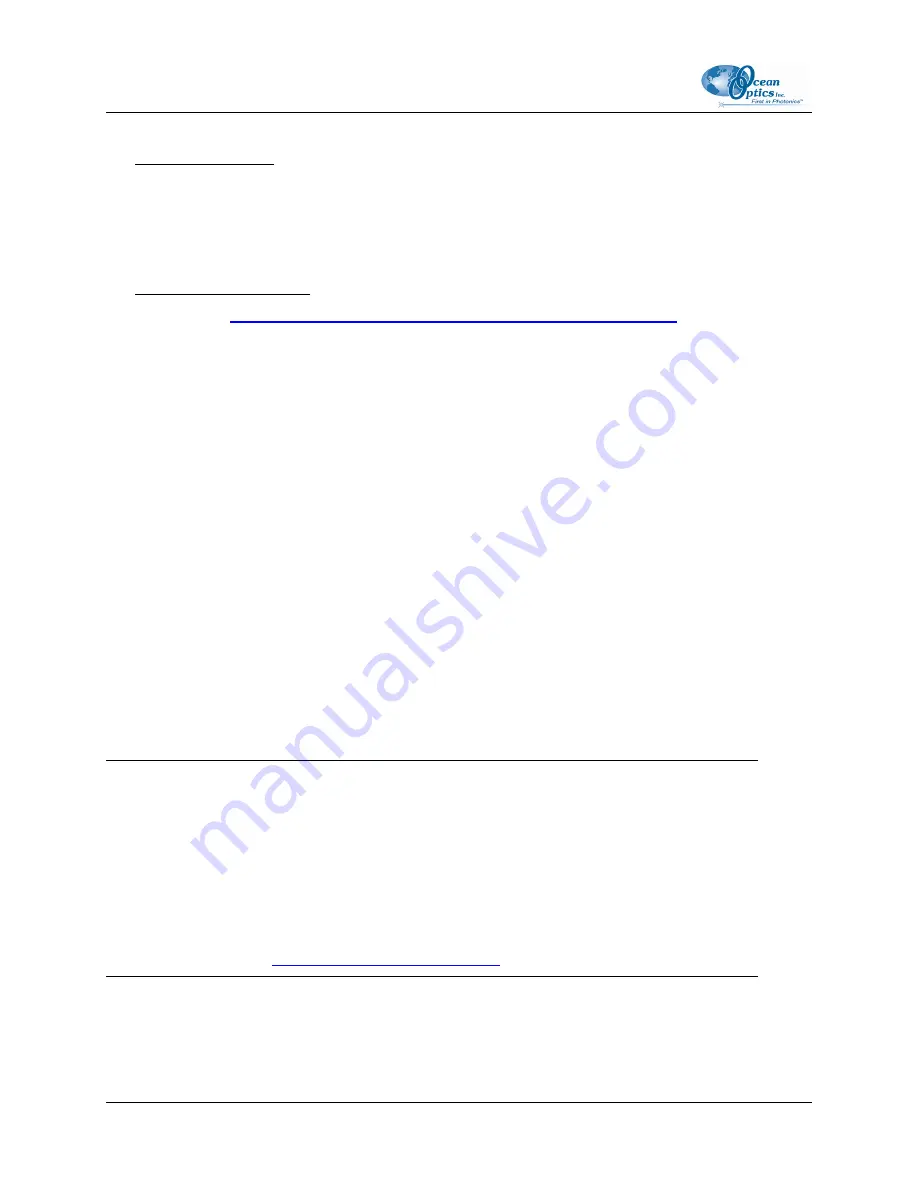
2: Installation
2. Start the software installation process.
Installing from CD:
a.
Insert the CD containing the OOISensors and MFPF software.
b.
Select the drive on your computer with the software CD.
c.
Double-click on the Setup.exe. The installation wizard appears.
Installing from the Web:
a.
http://www.oceanoptics.com/technical/softwaredownloads.asp
b.
Right-click on
OOISensors Oxygen Measurement Software
and select
Save Target As…
to download the executable to your machine.
c.
Double-click on the downloaded file. The installation wizard appears.
3.
Click the
Next
button at the
Welcome
screen. The
Choose Destination Location
screen appears.
4.
Select a location for your software files. Click
Next
. The
Backup Replaced Files
screen appears.
5.
Select
Yes
or
No
, depending on whether you want to create backup replacement files. If you select
Yes
, choose a location for these files. Then click
Next
. The
Select Program Manager Group
screen
appears.
6.
Select the name of the Program Manager group to which you want to add the OOISensor icons. Then
click
Next
. The
Start Installation
dialog box appears.
7.
Click
Next
. The
Installation Password
dialog box appears. Enter the password for your OOISensors
software. Passwords are located on the back of the software CD jacket. The software begins
installing.
8.
The MFPF dialog box appears asking you if you have MFPF hardware.
Notes
If a previous version of the MFPF software is detected on the computer, the installer will actually
remove it and not install the new version. To install it, either run Setup.exe from the
…\OOISensors\MFPF_installers\TauTheta_DDE_Server\ folder or just run the OOISensors
installer again. In other words, each time the OOISensors installation is executed, the MFPF
software toggles between being installed or uninstalled.
It is also possible to switch between a spectrometer and MFPF configuration in the software
configuration panel (see
Configuring OOISensors Software
for more information).
6
MFPF-00000-000-02-0606


























