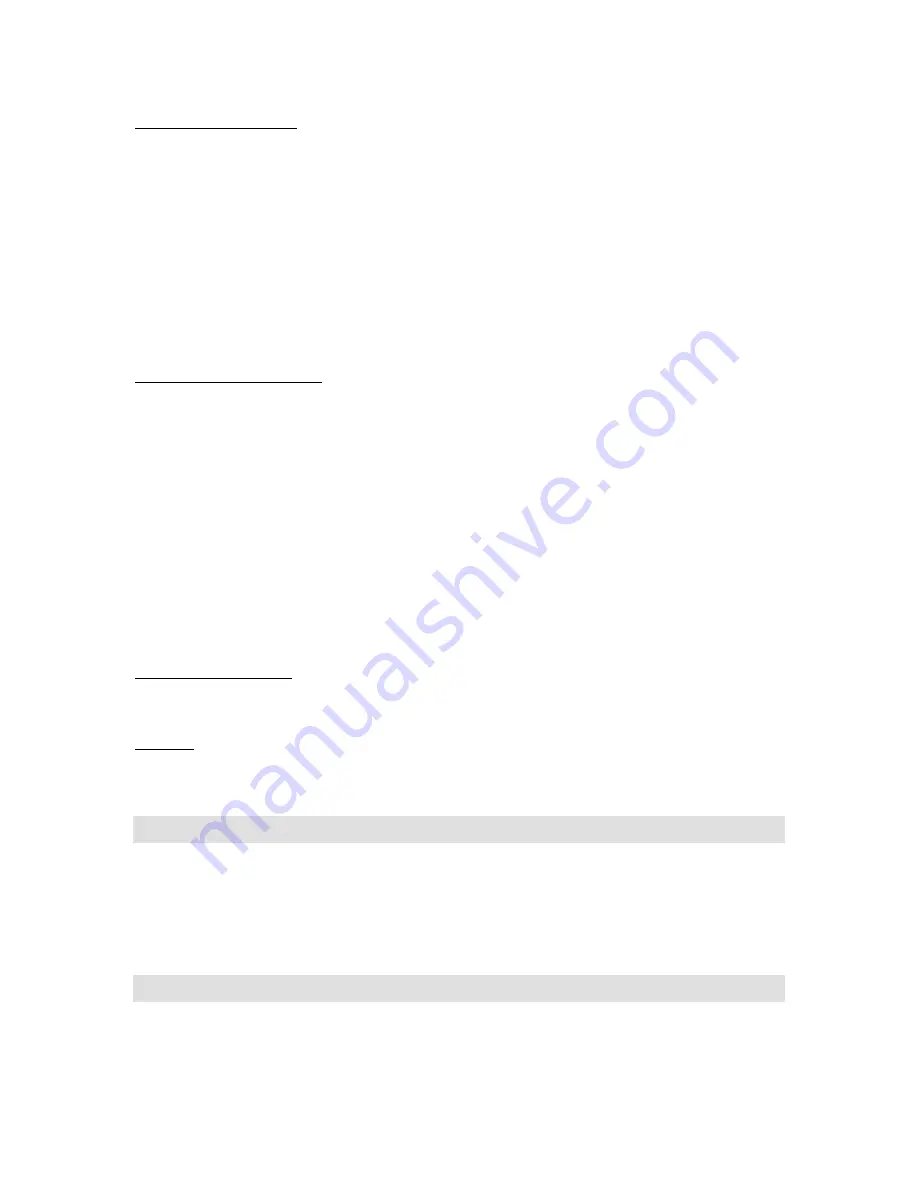
5
Hardware Configuration
The
Configure Hardware
dialog box opens when you first run OOIChem. The parameters in this dialog
box are usually set only once -- when OOIChem is first installed and the software first opens.
1.
Under
Spectrometer Type
, choose S2000/PC2000.
2.
Under
A/D Converter Type
, choose ADC1000/PC2000.
3.
Under
Base Address
, choose the same setting as the dip switches on the A/D converter (and the same
available setting you found in your computer). Remember that the Input/output Range (Base Address)
you selected was expressed in hexadecimal. In this dialog box, the base address is given in decimal,
followed by the hexadecimal equivalent in parenthesis. For example, “
768 (0x0300)
” gives the base
address as 768 decimal and 300 hexadecimal.
4.
Under
IRQ
, choose the same setting as the dip switches on the A/D converter (and the same available
setting you found in your computer).
5.
For your setup, only these parameters apply to your system. Click
OK
. You can always change these
settings once OOIChem is fully operational by selecting
Spectrometer | Hardware Configuration
.
Spectrometer Configuration
At this point, OOIChem should be acquiring data from your spectrometer. There should be a dynamic trace
responding to light near the bottom of the displayed graph. Now that OOIChem is running, you need to
configure your system. Select
Spectrometer | Spectrometer Configuration
from the menu.
•
Coefficients.
From the Wavelength Calibration Report that came with your system, enter the
coefficients for your CHEM2000 or CHEM2000-UV-VIS under
Master
.
•
Trigger mode.
Select No External Trigger, unless you have wired an external triggering device to the
spectrometer for synchronizing data with an external event.
•
Graph and chart display mode.
Choose
Spectrum Only
to only view live spectra from one
spectrometer channel. Choose
Spectrum & Kinetics
to view both real-time live spectra in the top half
of the graph and to view a chart displaying your kinetics experiment in the bottom half of the graph.
•
Flash Delay.
This function is for use with a strobe light source. The CHEM2000 and CHEM2000-UV-
VIS systems do not come with a strobe light source.
•
Color Temperature.
Enter the color temperature of your reference light source used in relative
irradiance measurements. For CHEM2000 users, your lamp has a color temperature of 3100 Kelvin.
For CHEM20000UV-VIS users, your light source does not have a known color temperature.
Acquisition Parameters
Set data acquisition parameters by choosing an integration period and selecting averaging and boxcar
smoothing values.
Text Box
Enter the operator name, or any other identifying text here. This text appears in your data files. You can
edit this text at any time.
Step 4: Connect Sampling Optics
If you have a CHEM2000, take your 400-
µ
m fiber that came with your system, screw one end into the
SMA connector on the light source and screw the other end of the fiber into SMA connector on your
PC2000, which you have already installed in your computer. If you have a CHEM2000-UV-VIS, take your
300-
µ
m solarization-resistant fiber that came with your system, screw one end into the SMA connector on
the light source and screw the other end of the fiber into SMA connector on your PC2000.
Step 5: Receive Data
Run OOIChem in Scope Mode and take a reference spectrum and a dark spectrum (see the
Experiment
Tutorial
section beginning on page 27 for details). Choose the absorbance, transmission, or relative
irradiance mode to take your sample measurements.
























