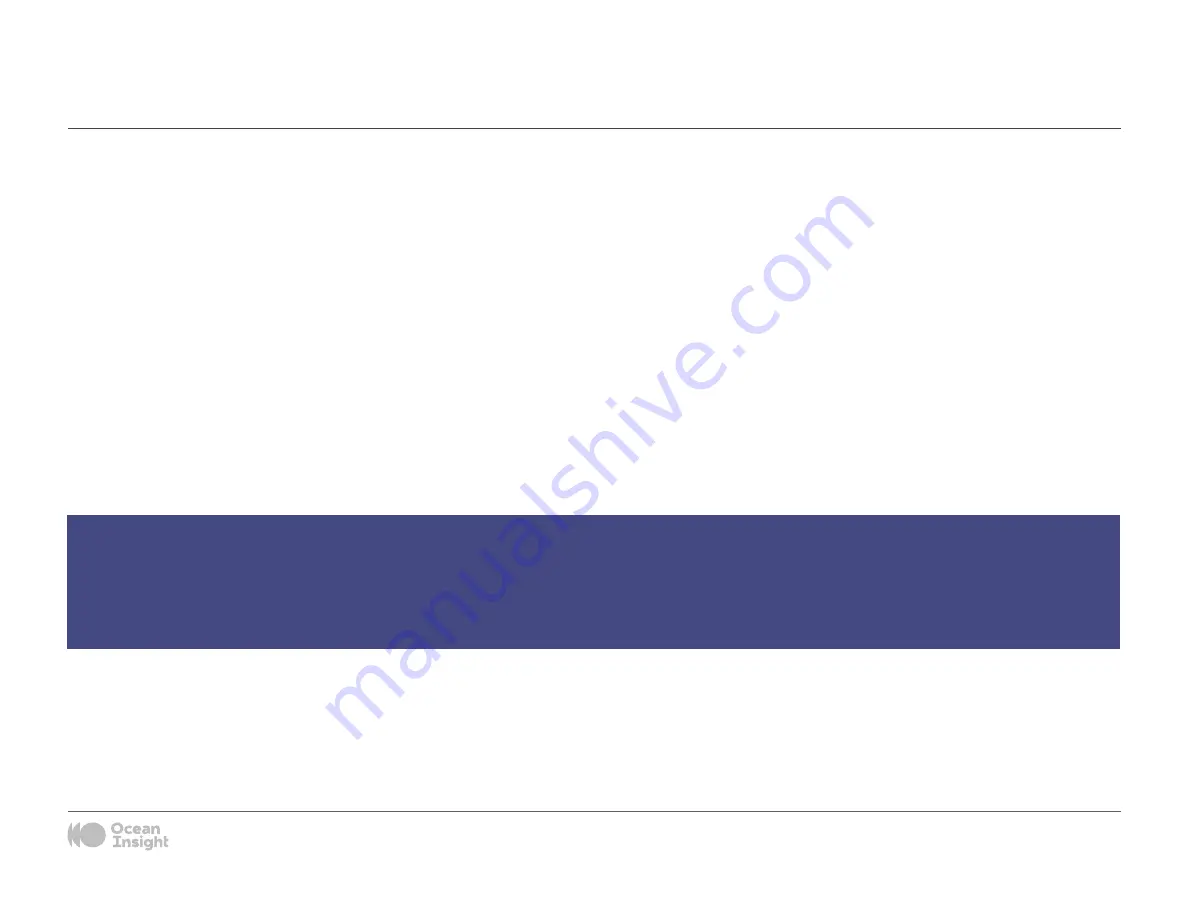
Troubleshooting
7
Sometimes things do not go according to plan. When issues arise, do not hesitate to contact us and our Tech Support team will leap into action. Some typical
questions are answered here. For more information, consult the FAQs on the Ocean Insight website.
Ocean ST Connected to Computer Prior to Application Installation
Windows Operating Systems
If you connected your Ocean ST device to the computer prior to installing your spectroscopy application (OceanView) on a Windows platform, you may
encounter installation issues that you must correct before your Ocean Insight device will operate properly.
Follow the applicable steps below to remove the incorrectly installed device, device driver, and installation files.
Remove the Unknown Device from Windows Device Manager
1. Open Windows Device Manager. Consult the Windows operating instructions for your computer for directions, if needed.
2. Locate the Other Devices option and expand the Other Devices selection by clicking on the “+” sign to the immediate left.
3. Locate the unknown device (marked with a large question mark). Right-click on the Unknown Device listing and select the Uninstall or Remove option.
4. Click the OK button to continue. A warning box appears confirming the removal of the Unknown Device. Click the OK button to confirm the device removal.
5. Disconnect the Ocean ST from your computer.
6. Replug the spectrometer into your computer.
The system should now be able to locate and install the correct drivers for the USB device.
NOTE
Improperly installed USB devices can also appear under the Universal Serial Bus Controller option. Be sure to check this location if you cannot locate the
unknown device.



























