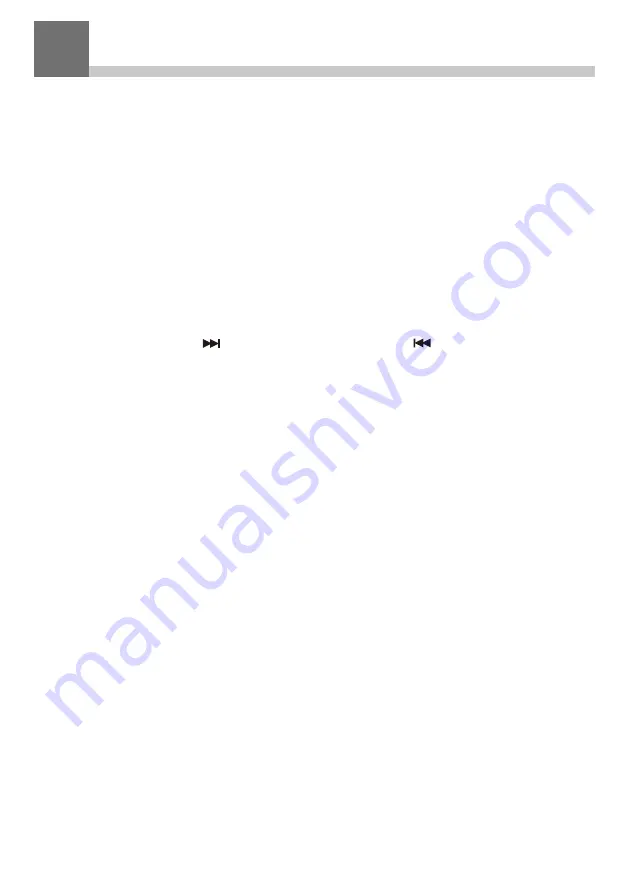
- 10 -
Choosing options and functions
All user input is information that the Radio uses to provide the desired
audio entertainment with select (enter) a confirmation and go
command.
The
Volume/OK
control knob is used for navigating LCD displays and
lists by rotating clockwise (CW) or counter clockwise (CCW) to change
or highlight information displayed on the LCD screen and confirms a
selection when it is pressed and released.
When playing audio, the
Volume/OK
is used for volume control by
rotating clockwise (CW) or counter clockwise (CCW).
The
Forward/Next
( ) and
Previous/Back
( ) buttons are used
to go to the next or previous track when in Media Center / Bluetooth /
CD / USB playback mode.
Throughout this manual “Select” will mean navigating through option
lists or display screens to highlight desired selection and confirming it
by pressing and releasing the
Volume/OK
knob.
The remote controller can also be used to control the Radio with the
center navigation buttons ( ◄ ▼ ► ▲ ) and OK button to confirm
selections.
Many other controls are available on the remote controller with
discrete buttons for many functions e.g. volume up or down.
5
Summary of Contents for WR-6238CD
Page 2: ......










































