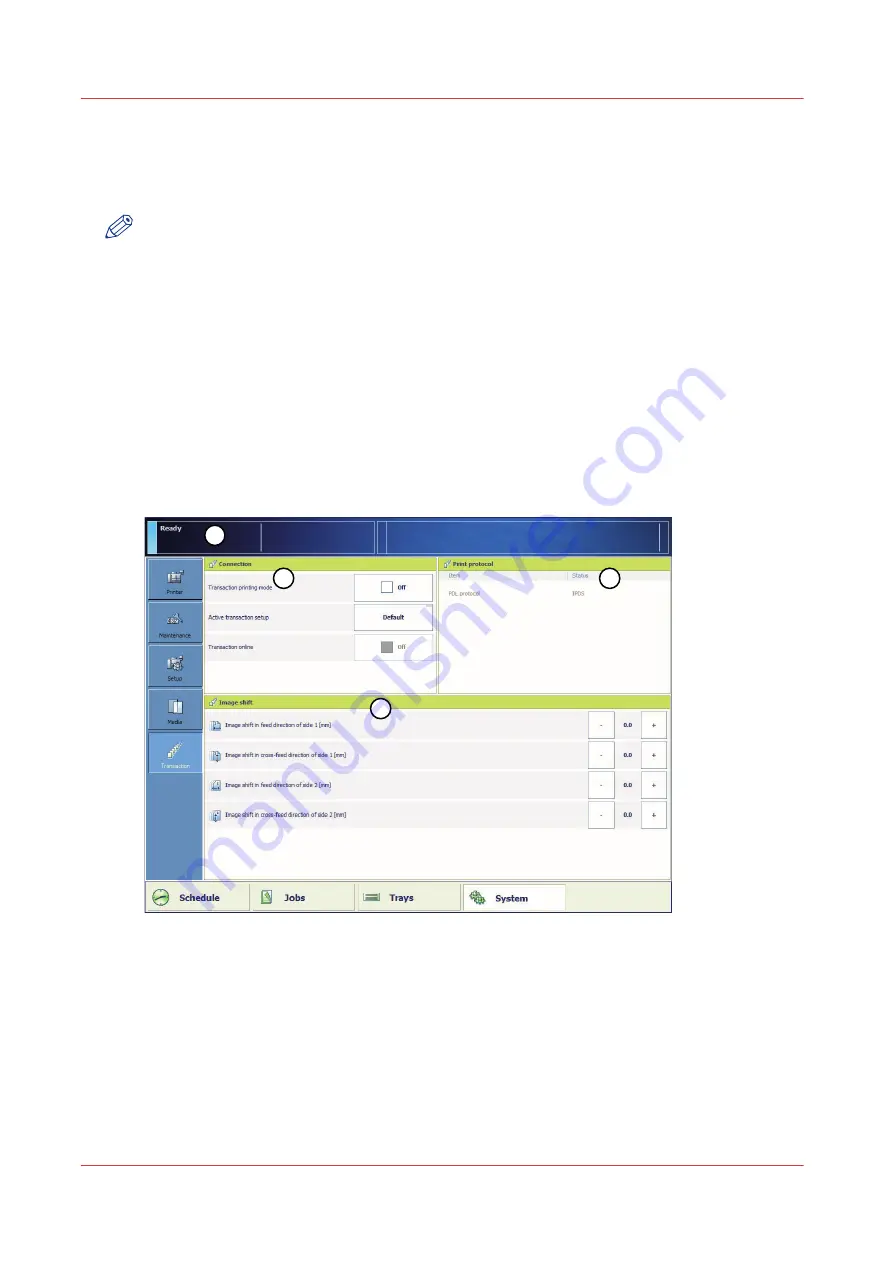
Introduction to the [Transaction] section
Introduction
NOTE
Transaction printing requires a license. The [System] view on the operator panel displays the
[Transaction] section only when transaction printing is licensed.
Transaction printing enables you to print typical transactional documents like invoices, salary
slips or other variable data streams. Before you can start transaction jobs, you must first activate
the transaction mode via the operator panel. The [Transaction] section contains the settings that
you need to use transaction printing. There you can also shift the image in case of a
misalignment.
The following information is described below.
• An overview of the items in the [Transaction] section on the operator panel.
• The sequence of steps you must perform to print your transaction jobs.
Overview of the [Transaction] section
1
4
3
2
[2] Overview of the [Transaction] section
Introduction to the [Transaction] section
14
Chapter 2 - Transaction printing
Summary of Contents for VarioPrint 6000 MICR+ series
Page 1: ...Operation guide Oc VarioPrint 6000 MICR line...
Page 4: ......
Page 6: ...Contents 6...
Page 7: ...Chapter 1 Introduction...
Page 13: ...Chapter 2 Transaction printing...
Page 31: ...Chapter 3 MICR fonts...
Page 33: ...Chapter 4 MICR Toner...
Page 36: ...Add toner 36 Chapter 4 MICR Toner...
Page 37: ...Appendix A Miscellaneous...
Page 40: ...Product specifications 40 Appendix A Miscellaneous...
Page 43: ......















































