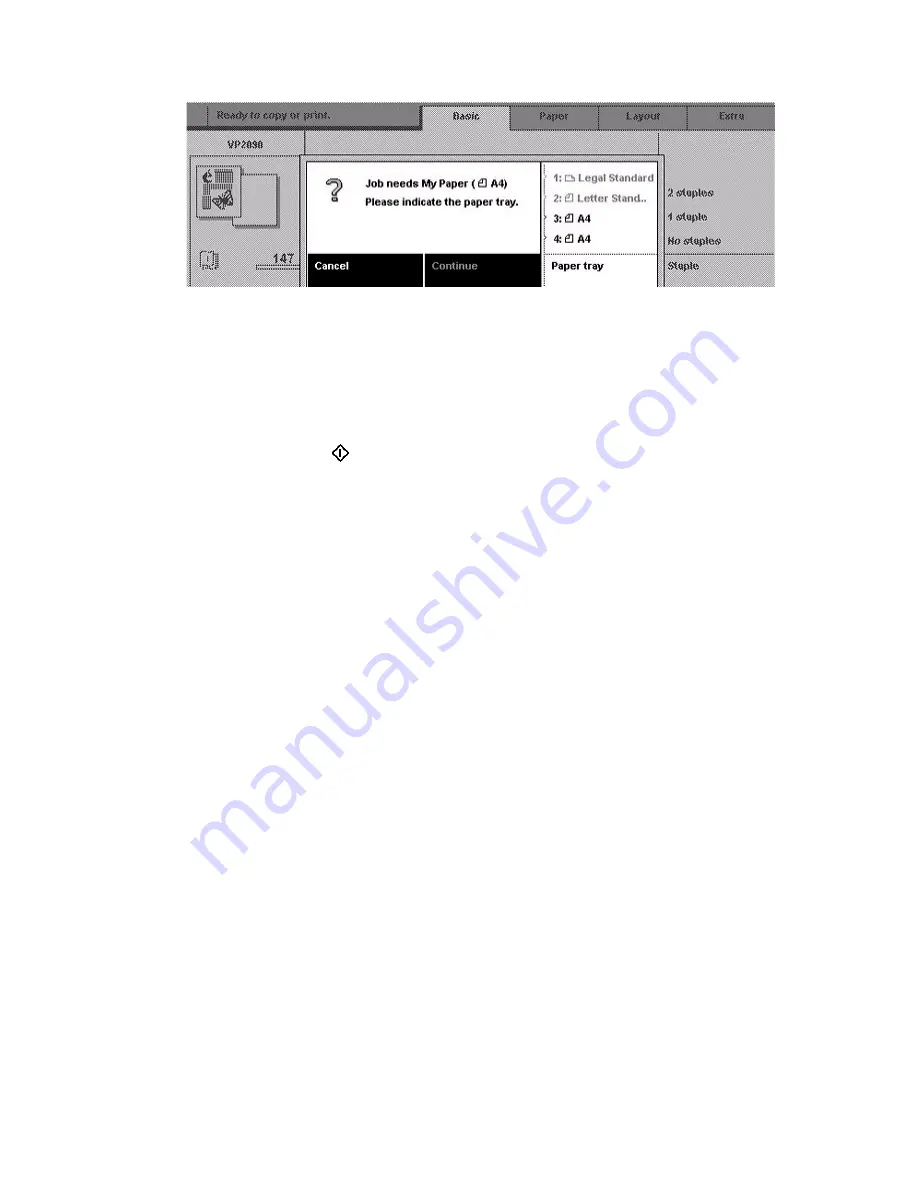
48
Océ VarioPrint 2090 Job manual
Illustration
[20] My Paper message dialogue
[20] My Paper message dialogue
How to print a job on My Paper
1
Open your personal mailbox on the operator panel of the Océ VarioPrint 2090 .
2
Select the print job and check the settings if necessary.
3
Set the number of prints with the numeric keys.
4
Press the start key
.
5
A message appears. 'Job needs My Paper.'
6
Open a paper tray and load the paper. See Load the paper trays
7
Close the paper tray.
8
Indicate the correct paper tray on the operator panel.
9
Press the function key to continue. The job starts to print.
Note:
You can also put 'My Paper' in the paper tray before you start the print
job. When you start the job and the message dialogue appears, you must
indicate which paper tray contains your personal paper.
Summary of Contents for VarioPrint 2090
Page 1: ...Oc o VarioPrint 2090 Jobmanual...
Page 5: ...Oc VarioPrint 2090 Job manual...
Page 8: ...4 Oc VarioPrint 2090 Job manual...
Page 11: ...7 Oc VarioPrint 2090 User manual Chapter 1 Introduction...
Page 24: ...20 Oc VarioPrint 2090 Job manual...
Page 25: ...21 Oc VarioPrint 2090 User manual Chapter 2 Get started...
Page 37: ...33 Oc VarioPrint 2090 User manual Chapter 3 Print jobs mailbox...
Page 57: ...53 Oc VarioPrint 2090 User manual Chapter 4 Print to the Oc VarioPrint 2090...
Page 73: ...69 Oc VarioPrint 2090 User manual Chapter 5 Copy jobs...
Page 97: ...93 Oc VarioPrint 2090 User manual Chapter 6 The job queue...
Page 101: ...97 Oc VarioPrint 2090 User manual Chapter 7 Error handling...
Page 111: ...107 Oc VarioPrint 2090 User manual Appendix A Overview and tables...
Page 116: ...112 Oc VarioPrint 2090 Job manual...
Page 117: ...113 Oc VarioPrint 2090 User manual Appendix B Miscellaneous...
Page 122: ...118 Oc VarioPrint 2090 Job manual...
















































