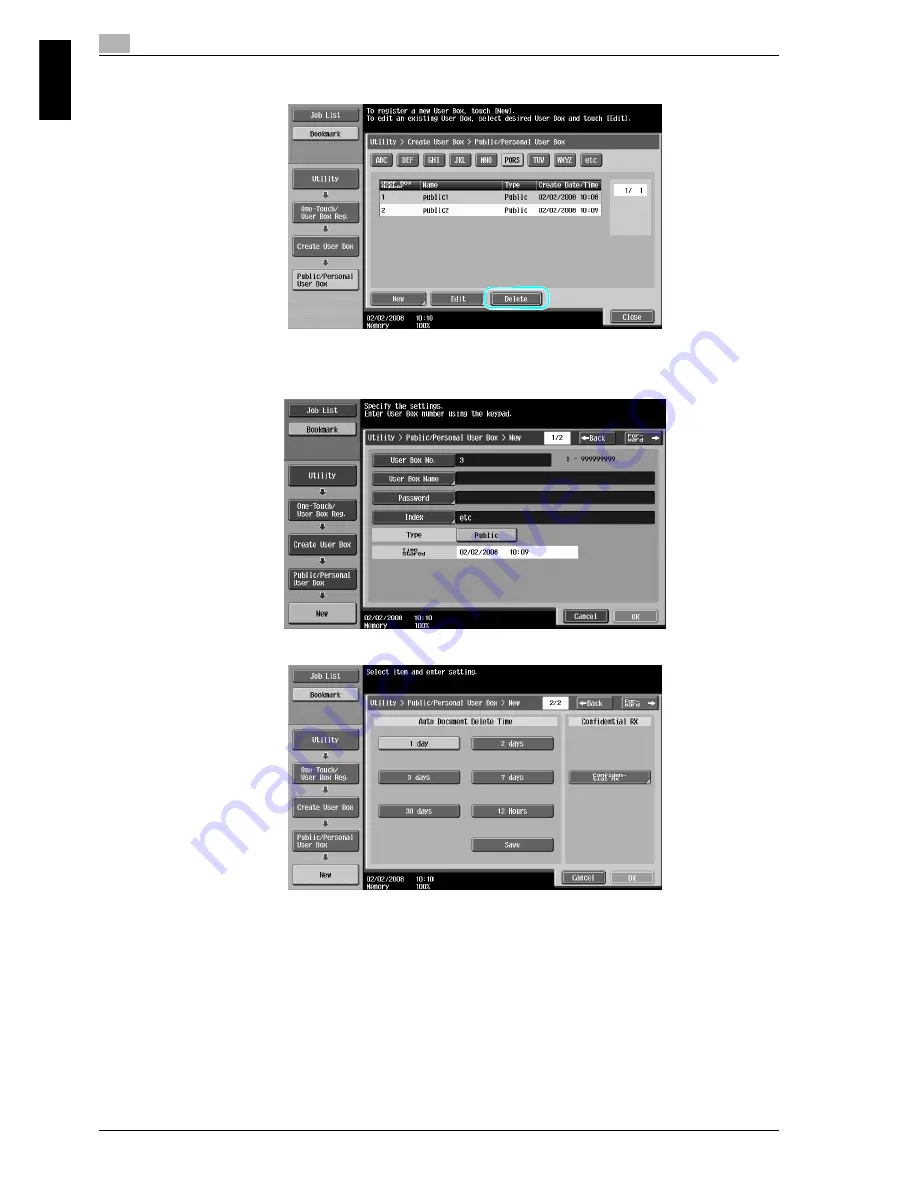
1
Basic operations
1-20
VarioLink 5022/VarioLink 4222/VarioLink 3622
Ba
sic op
er
ations
Chapter 1
–
To delete a registered user box, select the user box to be deleted, and then touch [Delete].
3
Specify the desired settings.
–
User Box No.: Specify the user box number. Touch [User Box No.], and then use the keypad to type
in the user box number.
–
User Box Name: Specify the user box name. Touch [User Box Name], and then use the keyboard
that appears in the touch panel to type in the user box name.
–
Password: Specify a password to protect the registered user box. Touch [Password], and then use
the keyboard that appears in the touch panel to type in the password.
–
Index: Select the index characters used for organizing the registered user boxes. By selecting
appropriate index characters (for example, "TUV" for a user box with the name "Tokyo office"), the
user box can easily be found. Touch [Index], and then select the appropriate index characters from
those that are displayed.
Summary of Contents for VarioLink 5022
Page 41: ...x 38 VarioLink 5022 VarioLink 4222 VarioLink 3622...
Page 44: ...VarioLink 5022 VarioLink 4222 VarioLink 3622 x 41 When using the saddle stitcher...
Page 56: ...1 Basic operations Chapter 1 Basic operations...
Page 97: ......
Page 98: ...2 Useful copy operations Chapter 2 Useful copy operations...
Page 135: ......
Page 136: ...3 Useful printing operations Chapter 3 Useful printing operations...
Page 150: ...4 Useful fax operations Chapter 4 Useful fax operations...
Page 177: ......
Page 178: ...5 Useful network scan operations Chapter 5 Useful network scan operations...
Page 203: ......
Page 204: ...6 Useful box operations Chapter 6 Useful box operations...
Page 219: ......
Page 220: ...7 Troubleshooting Chapter 7 Troubleshooting...
Page 225: ......
Page 226: ...8 User Settings parameters Chapter 8 User Settings parameters...
Page 231: ......
Page 232: ...9 Glossary Chapter 9 Glossary...
Page 234: ...10 Index Chapter 10 Index...






























