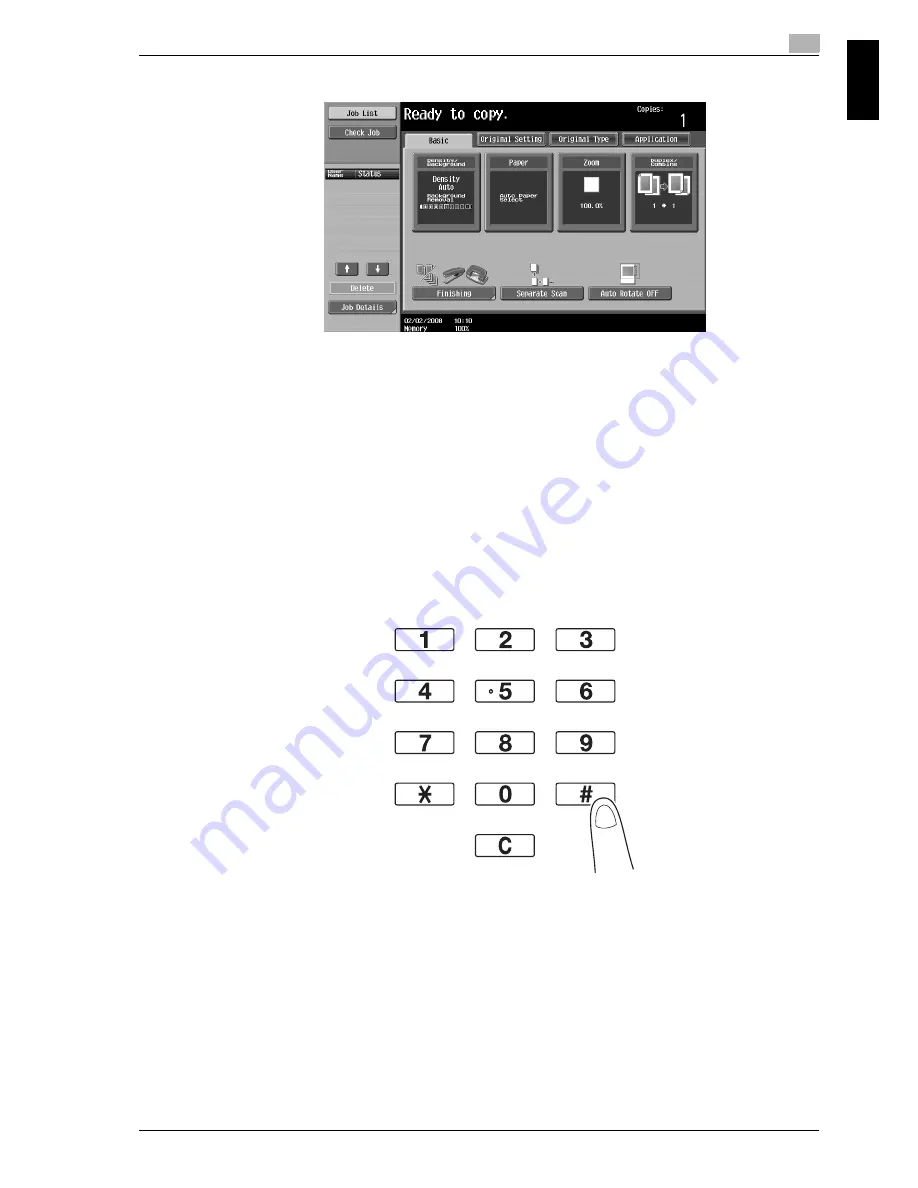
VarioLink 5022/VarioLink 4222/VarioLink 3622
1-3
Basic operations
1
Ba
sic op
er
ations
Chapter 1
2
Select the Basic screen settings.
–
Density/Background: Adjust the exposure level for the image or background of the copy. As a
factory default, "Auto" is selected for Density, and "Standard" is selected for Background Removal.
–
Paper: Select the paper tray that is to be used. As a factory default, "Auto" is selected.
–
Zoom: For enlarged/reduced copying, change the zoom ratio. As a factory default, "100%" (Full
Size) is selected.
–
Duplex/Combine: Change the setting when copying double-sided originals or making double-sided
copies of single-sided originals. In addition, multiple original pages can be combined into a single
printed page. As a factory default, "1-sided>1-sided" is selected.
–
Finishing: The printed pages can be sorted by pages or by copies. In addition, the pages can be
stapled or holes can be punched in them.
–
Separate Scan: Select this setting to scan a original in different batches. An original scanned in
different batches can be treated as a single copy job.
–
Auto Rotate OFF: Select this setting to print copies with the image not rotated to fit the orientation
of the loaded paper.
–
For details, refer to chapter 2, "Basic copy operations", of the User’s Guide [Copy Operations].
3
Type in the desired number of copies.
–
To change the number of copies, press the [C] (clear) key, and then type in the desired number.
Summary of Contents for VarioLink 5022
Page 41: ...x 38 VarioLink 5022 VarioLink 4222 VarioLink 3622...
Page 44: ...VarioLink 5022 VarioLink 4222 VarioLink 3622 x 41 When using the saddle stitcher...
Page 56: ...1 Basic operations Chapter 1 Basic operations...
Page 97: ......
Page 98: ...2 Useful copy operations Chapter 2 Useful copy operations...
Page 135: ......
Page 136: ...3 Useful printing operations Chapter 3 Useful printing operations...
Page 150: ...4 Useful fax operations Chapter 4 Useful fax operations...
Page 177: ......
Page 178: ...5 Useful network scan operations Chapter 5 Useful network scan operations...
Page 203: ......
Page 204: ...6 Useful box operations Chapter 6 Useful box operations...
Page 219: ......
Page 220: ...7 Troubleshooting Chapter 7 Troubleshooting...
Page 225: ......
Page 226: ...8 User Settings parameters Chapter 8 User Settings parameters...
Page 231: ......
Page 232: ...9 Glossary Chapter 9 Glossary...
Page 234: ...10 Index Chapter 10 Index...






























