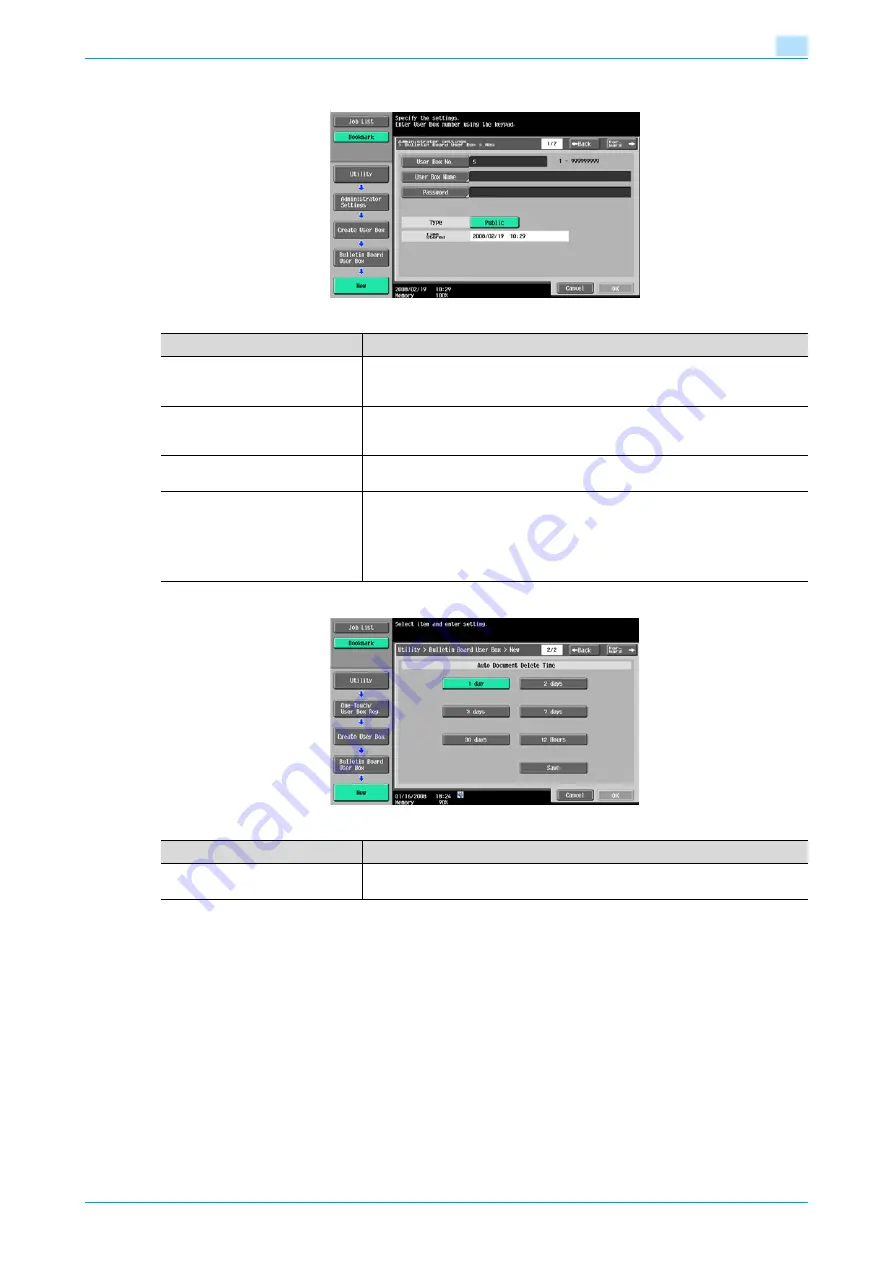
VarioLink 5022/VarioLink 4222/VarioLink 3622
8-6
User box setting
8
Screen (1/2)
Screen (2/2)
Item
Description
User Box No.
The next available user box number is displayed. To specify a user box number,
touch [User Box No.], and then use the keypad to type in the user box number
(between 1 and 999999999).
User Box Name
Touch [User Box Name], and then enter the user box name from the touch panel
(20 characters or less). Multiple user boxes can be registered under the same
user box name if different user box numbers are specified respectively.
Password
Specify a password to limit access to the user box. Touch [Password], and then
enter the password from the touch panel (8 characters or less).
Type
Depending on the state of user authentication and account track operations, ei-
ther [Public], [Personal], or [Group] can be selected.
When selecting [Personal], specify the owner name. To change the owner, touch
[Change Owner], and then select a different owner.
When selecting [Group], specify the owner account. In the Change Owner page,
select a different owner account.
Item
Description
Auto Document Delete Time
Specify the length of time for documents to remain before they are deleted,
counting from the registration.
Summary of Contents for VarioLink 3622
Page 1: ...Critical Link Oc Box Operations User s Guide VarioLink 5022 VarioLink 4222 VarioLink 3622...
Page 16: ...VarioLink 5022 VarioLink 4222 VarioLink 3622 x 15 Explanation of manual conventions...
Page 17: ...VarioLink 5022 VarioLink 4222 VarioLink 3622 x 16...
Page 19: ...1 Overview of the User Box functions...
Page 33: ...2 Control panel touch panel...
Page 46: ...3 Operation flow of user boxes...
Page 69: ...4 Entering User Box mode...
Page 73: ...5 Save Document...
Page 86: ...6 Use Document...
Page 148: ...7 File Document...
Page 157: ...8 User box setting...
Page 176: ...9 Web Connection...
Page 197: ...10 Appendix...
Page 205: ...11 Index...
















































