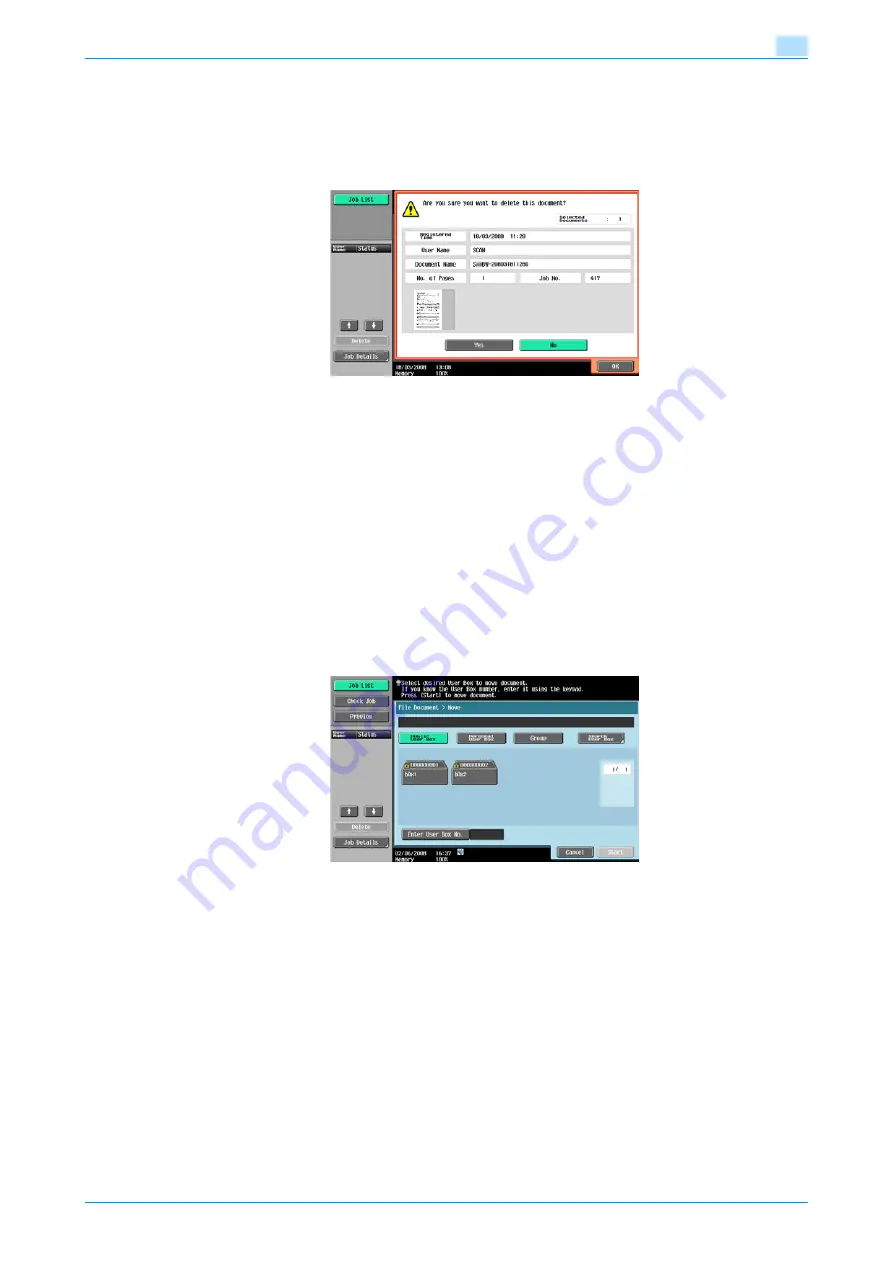
VarioLink 5022/VarioLink 4222/VarioLink 3622
7-4
File Document
7
7.2
Public/Personal/Group user box
7.2.1
Deleting a document
Deletes documents that are no longer needed after printing, etc. Multiple documents can be selected and
deleted at once. After checking the details of the document, touch [Yes], and then [OK].
7.2.2
Edit Name
Changes the name of a saved document. Enter a new name from the touch panel.
!
Detail
The document name specified here is the default file name for transmission. Change the name of a
document to be transmitted according to the conditions of the destination server.
The document name can also be changed later upon transmission.
7.2.3
Move
Moves data of documents stored in the user box to another user box. You can select a destination box from
public, personal or group user box.
Select the destination user box, check the contents of the document, and then touch [OK].
!
Detail
Display contents vary for personal and group user boxes according to the user who is logged on.
Password entry is not necessary even if a password has been specified for the destination box.
Summary of Contents for VarioLink 3622
Page 1: ...Critical Link Oc Box Operations User s Guide VarioLink 5022 VarioLink 4222 VarioLink 3622...
Page 16: ...VarioLink 5022 VarioLink 4222 VarioLink 3622 x 15 Explanation of manual conventions...
Page 17: ...VarioLink 5022 VarioLink 4222 VarioLink 3622 x 16...
Page 19: ...1 Overview of the User Box functions...
Page 33: ...2 Control panel touch panel...
Page 46: ...3 Operation flow of user boxes...
Page 69: ...4 Entering User Box mode...
Page 73: ...5 Save Document...
Page 86: ...6 Use Document...
Page 148: ...7 File Document...
Page 157: ...8 User box setting...
Page 176: ...9 Web Connection...
Page 197: ...10 Appendix...
Page 205: ...11 Index...
















































