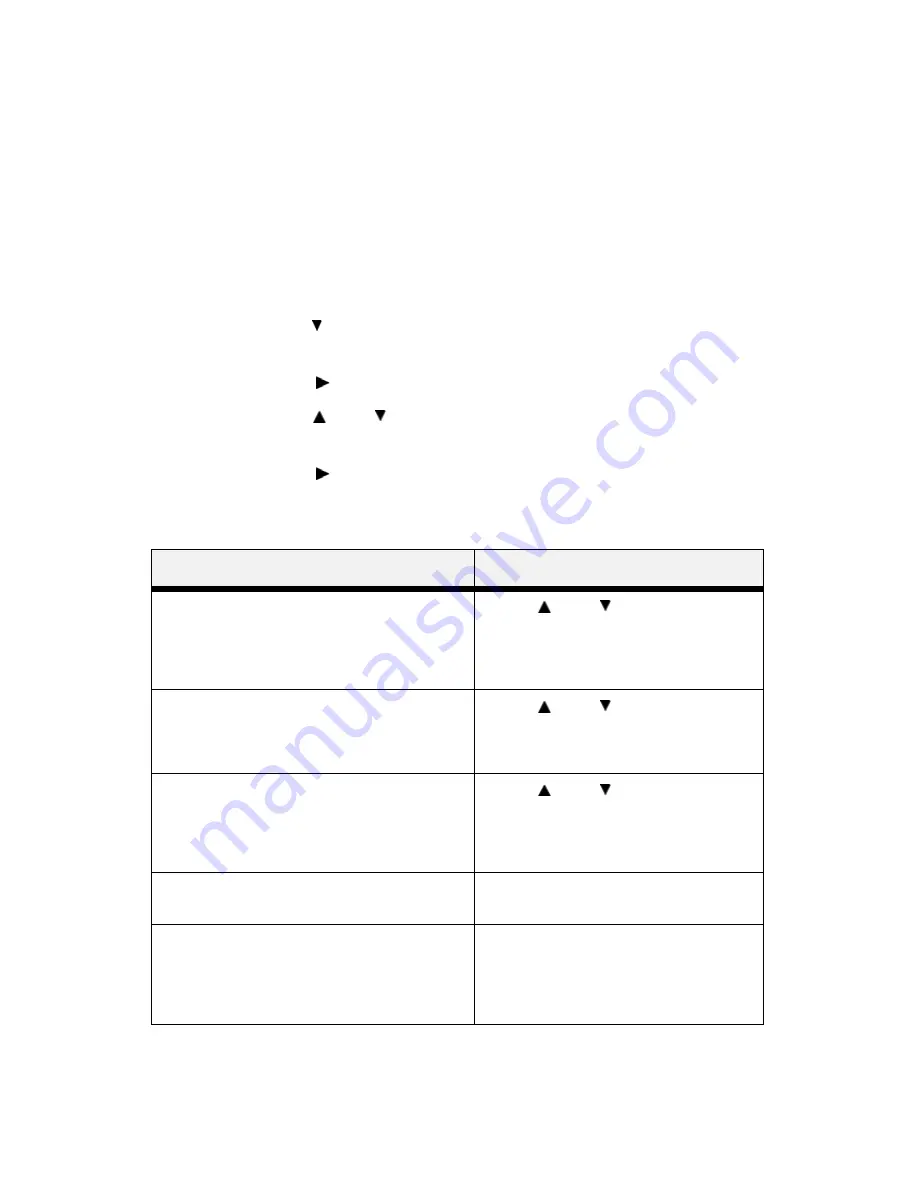
VarioLink 3550p Series User’s Guide> 86
Disk Menu
WARNING
All files on the hard disk will be deleted if the Format Disk
function is selected.
1.
The Disk Menu provides access to the disk settings. Use the
following procedure to enter the disk menu:
2.
Press the MENU button on the control panel.
3.
Press the < > button until the text “Disk Menu” is shown on
the first line of the display.
4.
Press the < > button to enter the disk menu.
5.
Press the
<
> or < >
buttons to move through the
submenus.
6.
Press the < > button to enter the submenu.
Use the procedures in the following table to perform the Disk Menu
options.
Submenus
Procedure for Changing Setting
Data Security
When set to ON, as data is deleted, the
location where the data was stored, is
overwritten by random data. When set to
OFF, the data is deleted.
Press <
> or < > to toggle between
On or OFF.
Press <SELECT> to save the selection.
Print
This selection will read the selected file from
Disk and print it as if it were being received
from one of the input ports.
Press <
> or < > to scroll through
the files.
Press <SELECT> to print the file.
Delete
This selection will delete the selected disk
file or directory from the hard disk. To delete
an entire directory, you must first delete all
the files within that directory.
Press <
> or < > to scroll through
the files.
Press <SELECT> to delete the file.
Format Disk
This selection will reformat the hard disk.
Press <SELECT> to reformat the hard
disk.
Disk Summary
This selection will print a page containing
information about the installed hard disk,
including a list of all the current existing files
and directories.
Press <SELECT> to print the Disk
summary.
















































