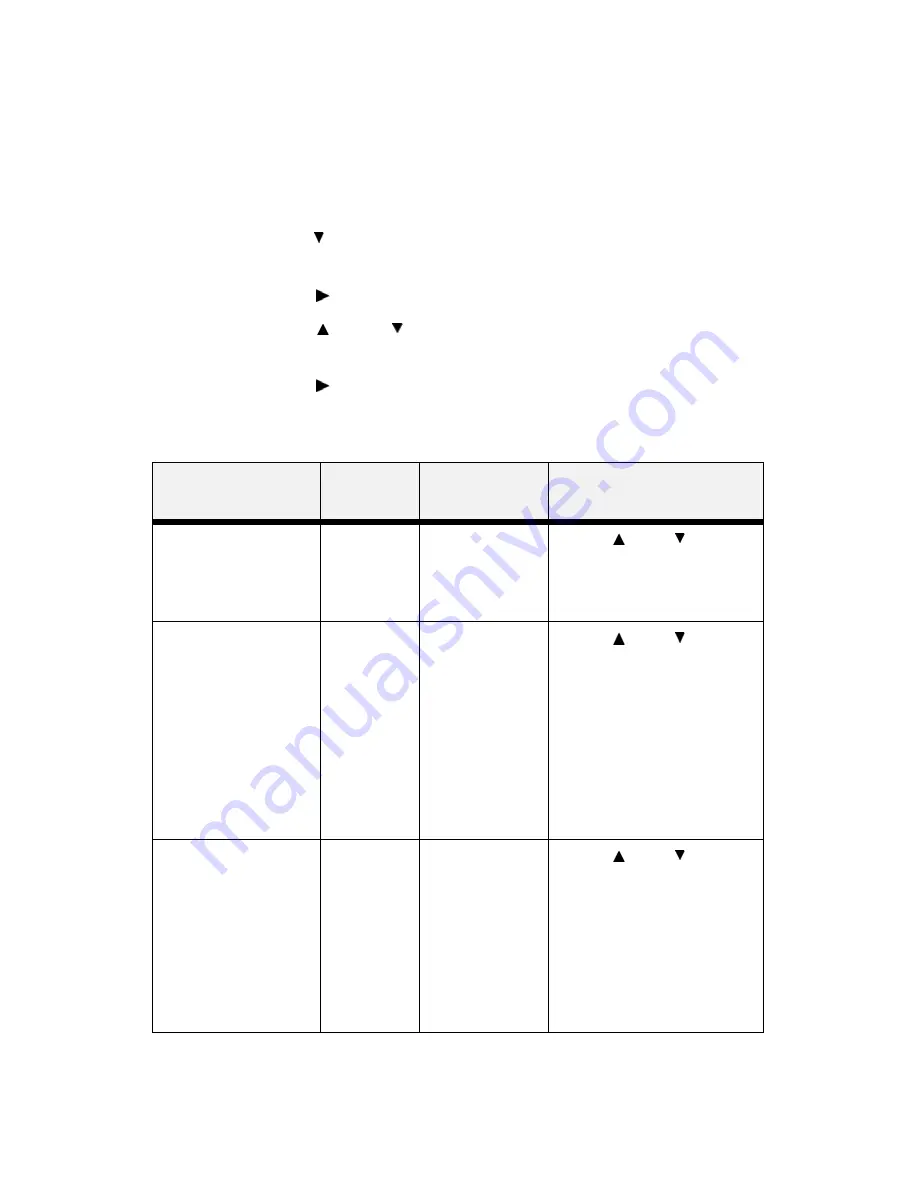
VarioLink 3550p Series User’s Guide> 59
Media Menu
The Media Menu provides access to the paper tray settings. Use the
following procedure to enter the media menu:
1.
Press the MENU button on the control panel.
2.
Press the < > button until the text “Media Menu” is shown
on the first line of the display.
3.
Press the < > button to enter the media menu.
4.
Press the < > or < > button to move through the
submenus.
5.
Press the < > button to enter the submenu.
Use the procedures in the following table to access and change the
printer media settings:
Submenus
Default
Setting
Available
Settings
Procedure for
Changing Setting
Tray1 Auto-Sense
This submenu allows
you to set the Paper
size auto sense
feature on or off.
On
On
Off
Press <
> or < > button
to toggle on or off.
Press <SELECT> to save the
selected size.
Tray1 Paper size
This submenu allows
you to set the media
size.
Tray1 Auto-Sense
must be off.
Letter (US)
else (A4)
Letter, B5, A5,
A6, Statement,
Executive, C5
Envelope
DL Envelope,
Com10
Envelope,
Monarch
Envelope,
Legal,
A4,
Custom
Press <
> or < > buttons
to scroll through the available
sizes.
Press <SELECT> to save the
selected size.
Tray1 Media Type
This submenu allows
you to set the media
type.
Plain
Plain,
Transparency,
Prepunched,
Letterhead,
Colored,
Preprinted,
Bond, Label,
Card Stock,
Postcard,
Envelope, Thick
1, Thick 2, Other
Press <
> or < > buttons
to scroll through the available
MEDIA TYPES.
Press <SELECT> to set a
media type.
















































