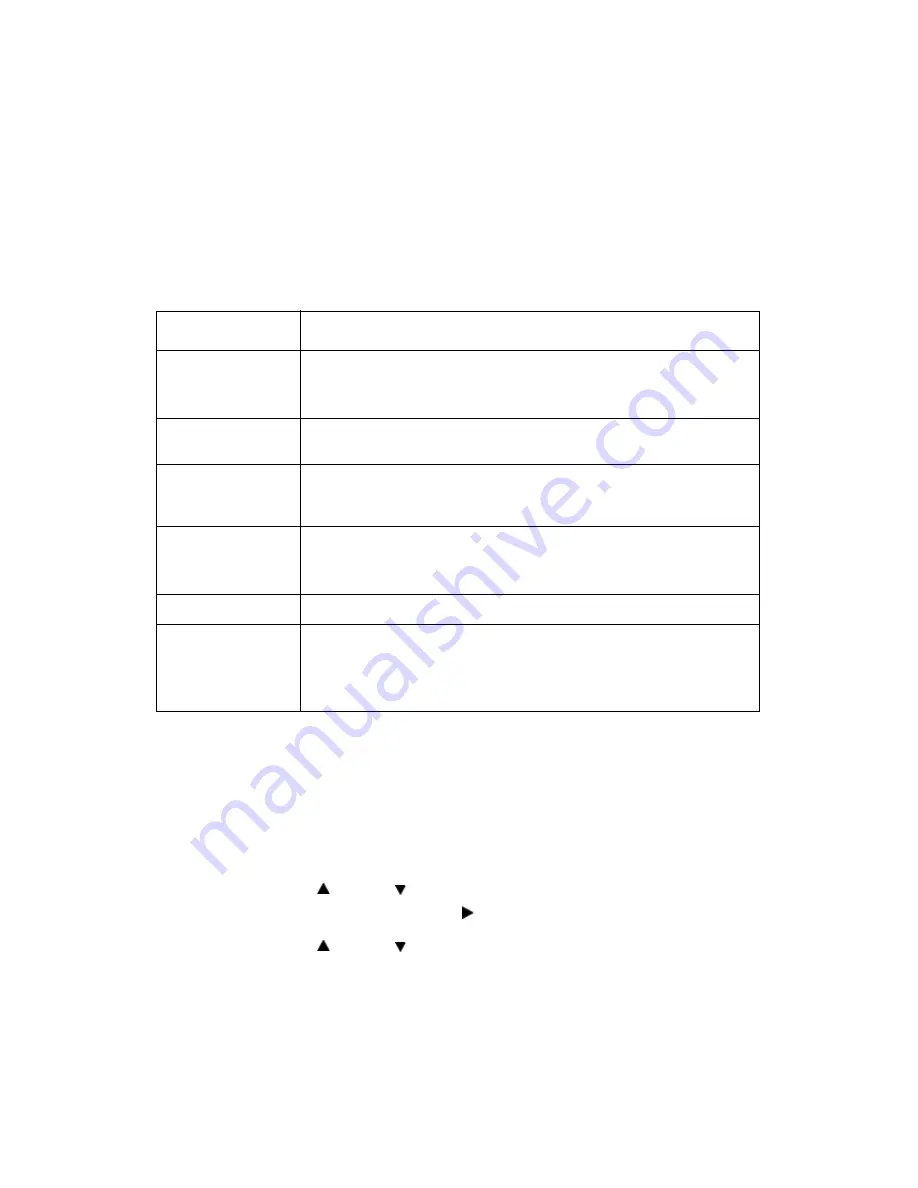
VarioLink 3550p Series User’s Guide> 122
Printing Reports/Lists
This section explains the types of reports/lists and how to print
them. Also see “Information Menu” on page 56
Types of Reports/Lists
Other than print data from the computer, this printer has the feature
to print the following reports/lists.
Printing Reports/Lists
Print the report/list by operating the control panel.
1.
Press the <MENU> button to display the Menu screen.
2.
Press the < > or < > button until [Information Menu] is
displayed, then press the < > button.
3.
Press the < > or < > button until the desired report/list is
displayed, then press the <Select> button.
4.
The selected report/list will be printed.
5.
When printing has completed, press the <CANCEL> button to
exit the menu system.
Reports
Description
System Settings
List
Press <Info>
Prints status of the printer such as hardware configuration and
network information. Print this report to check whether optional
accessories have been correctly installed.
Print Error Log
Prints information of up to the latest 50 errors that occurred in
this printer.
Meter Report
Press <Info>
Prints the status of the printer. Part of the status report is
information on the total printed images and total number of
sheets used in this printer.
PCL Fonts List
See: “Information
Menu” on page 56
Prints information on the fonts that can be used in PCL.
Prints information on the fonts downloaded in the PCL print
mode too.
PCL Settings List
Prints setting information of PCL print mode.
PostScript
®
Fonts
List
See “Information
Menu” on page 56
Prints a list of PostScript fonts.






























