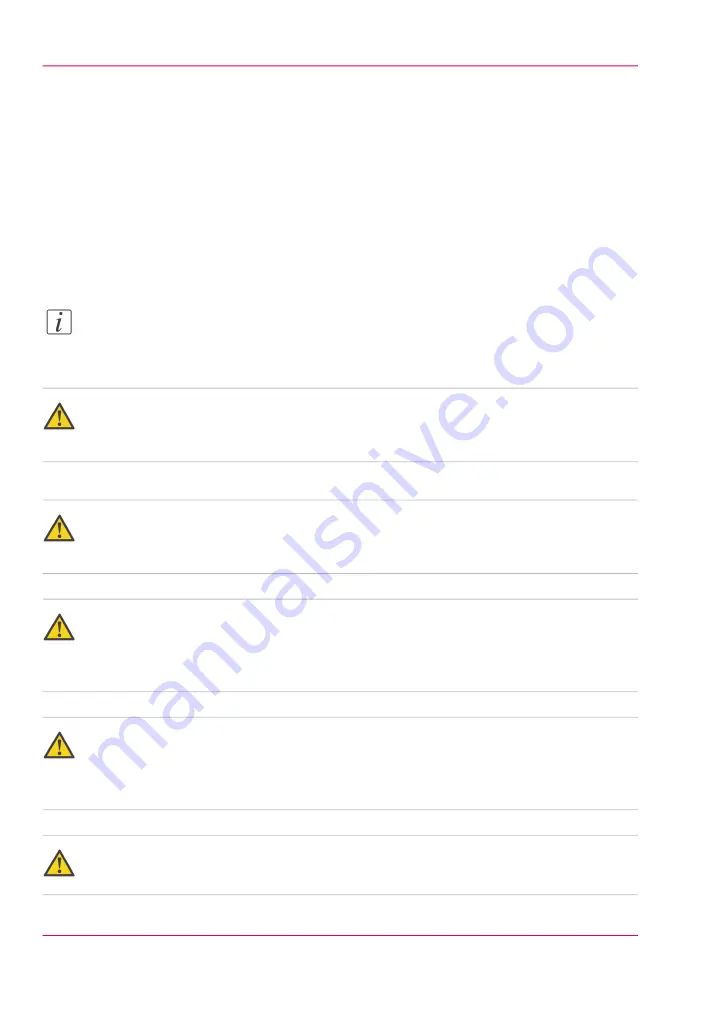
Clear a paper jam in the stacker
Introduction
When a paper jam occurs, the printer display will indicate its location. The display will
continue to indicate the location until the paper jam is cleared.
When to do
Perform this procedure when a paper jam occurs in the stacker.
Note:
If paper jams at multiple locations, clear each one in the sequence indicated on the
printer display.
Caution:
Do not move the stacker's guide with your hand. Moving the guide may cause a malfunc-
tion.
Warning:
When clearing a paper jam, take care that you do not cut your hands on the edges of the
paper.
Warning:
When removing jammed paper from inside the product, take care that you do not cut
your hands on internal components. If you experience difficulties removing paper, contact
your local authorized dealer.
Warning:
Frequent paper jams at the same location can mean that there are pieces of torn paper
inside the mechanism. If you experience difficulties removing pieces of torn paper, contact
your local authorized dealer.
Warning:
Be careful not to pinch your fingers in the gaps when the stacker is closing.
Chapter 5 - Troubleshooting
58
Clear a paper jam in the stacker
Summary of Contents for Perfect Binder-C1
Page 1: ...Perfect Binder C1 Operating information Oc User Manual...
Page 5: ...Chapter 1 Preface...
Page 9: ...Chapter 2 Periodic test of the break er...
Page 15: ...Chapter 3 Before you start using this machine...
Page 26: ...Chapter 3 Before you start using this machine 26 Energy saver and energy save mode...
Page 27: ...Chapter 4 Basic operations...
Page 47: ...Chapter 5 Troubleshooting...
Page 75: ...Appendix A Miscellaneous...






























