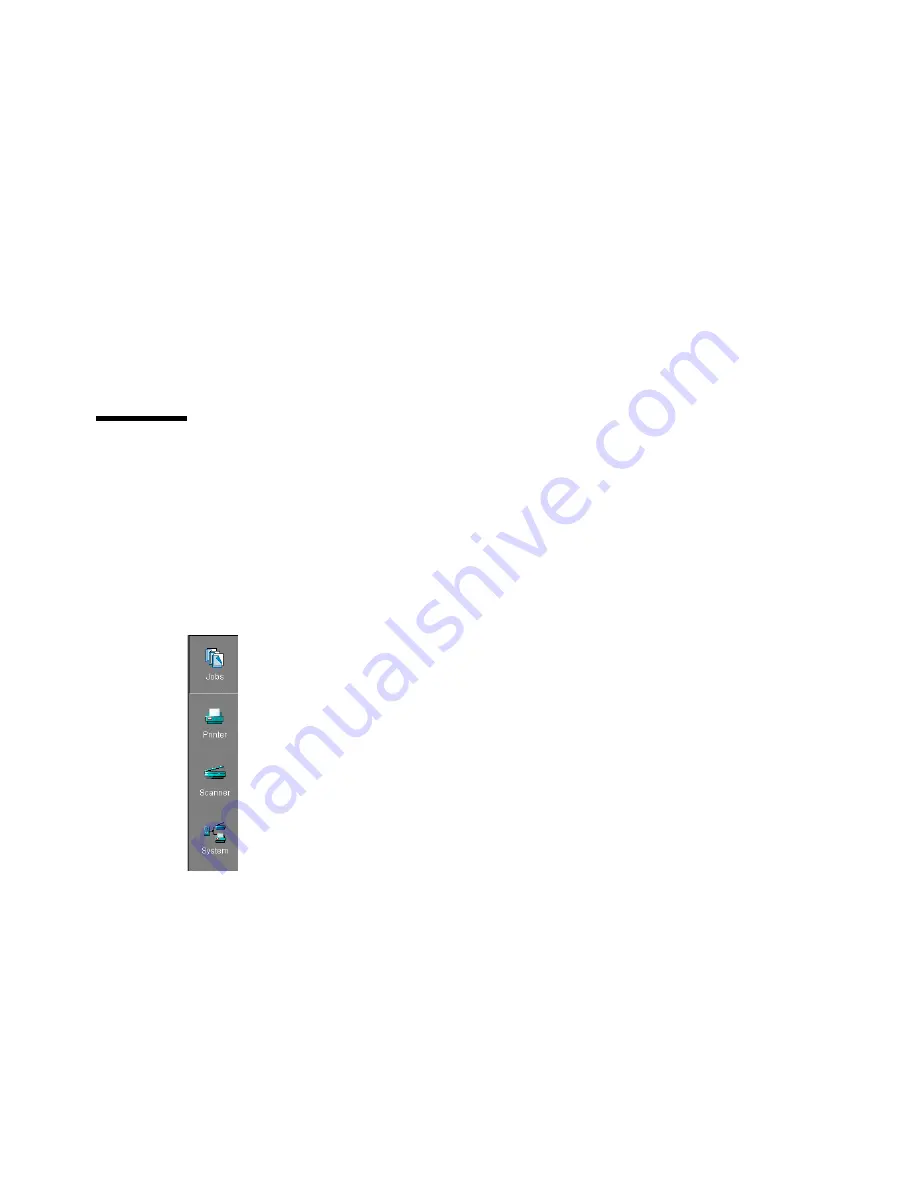
130
Océ TDS800 User Manual
Note:
These settings can only be saved in Key Operator or System
Administrator mode.
Apply
When you click on the ‘Apply’ button, the changes you have made
become effective. Initially, this button is disabled. It is enabled after the first
setting is changed and disabled again after the apply action is performed or
after an undo action.
Undo
This button restores the settings to the state it was in the last time the
settings were applied (and not back to the factory default). Initially, the ‘Undo’
button is disabled. This button is enabled the moment the first setting is
changed. It is disabled after an apply action is performed or after an undo
action
Left toolbar
There are four different buttons available at the left toolbar of the Océ Settings
Editor. These are ‘Jobs’, ‘Printer’, ‘Scanner’ and ‘System’. Each button
provides access to a specific group of settings. By clicking on each of these
buttons, you can get access to the settings related to the selected group.
A shadow highlight is used to indicate which button is activated.
[66] Left toolbar
Summary of Contents for Oce TDS800
Page 1: ...Oc TDS800 User Manual...
Page 10: ...10 Oc TDS800 User Manual...
Page 66: ...66 Oc TDS800 User Manual...
Page 96: ...96 Oc TDS800 User Manual...
Page 124: ...124 Oc TDS800 User Manual...
Page 146: ...146 Oc TDS800 User Manual...
Page 170: ...170 Oc TDS800 User Manual...
Page 176: ...176 Oc TDS800 User Manual...
Page 204: ...204 Oc TDS800 User Manual...
Page 212: ...212 Oc TDS800 User Manual...
Page 241: ...241 Oc TDS800 User Manual Appendix A Overview and tables...
Page 256: ...256 Oc TDS800 User Manual...
Page 257: ...257 Oc TDS800 User Manual Appendix B Safety information...
Page 265: ...265 Safety data sheet Oc Cleaner A continued on the next page...
Page 271: ...271 Oc TDS800 User Manual Appendix C Miscellaneous...
















































