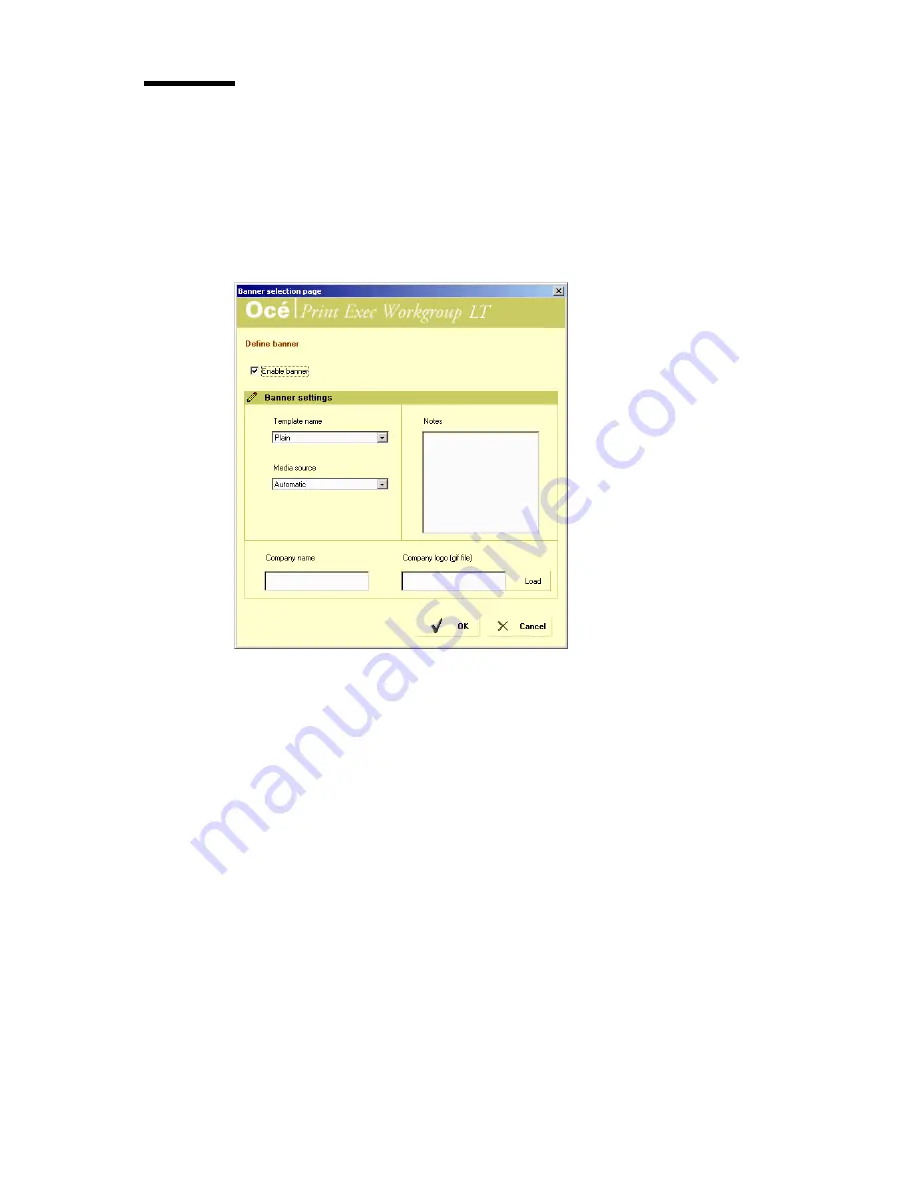
Special copy and scan jobs
123
Banners
Banners are extra informative pages added to a job. They list a number of
attributes that are set in the Banner Selection Page (company name, logo).
▼
Define a banner
1
From the Matrix Composition view, click ‘Banners’. The Banner selection
page is displayed:
2
Check the ‘Enable banner’ option.
3
Define the banner settings:
■
Template name: Select a banner template.
■
Media source: select Automatic or Roll or Tray
Note:
When you select roll or tray, an extra field is displayed to select the
roll or tray number.
■
Notes: You can insert notes to your banner in this window. Notes are
persistent from one job to another.
■
Enter a company name
■
Company logo: click the ‘Load’ button to load your company logo.
4
Click ‘OK’ to apply the defined banner to the job.
Summary of Contents for Oce TDS800
Page 1: ...Oc TDS800 User Manual...
Page 10: ...10 Oc TDS800 User Manual...
Page 66: ...66 Oc TDS800 User Manual...
Page 96: ...96 Oc TDS800 User Manual...
Page 124: ...124 Oc TDS800 User Manual...
Page 146: ...146 Oc TDS800 User Manual...
Page 170: ...170 Oc TDS800 User Manual...
Page 176: ...176 Oc TDS800 User Manual...
Page 204: ...204 Oc TDS800 User Manual...
Page 212: ...212 Oc TDS800 User Manual...
Page 241: ...241 Oc TDS800 User Manual Appendix A Overview and tables...
Page 256: ...256 Oc TDS800 User Manual...
Page 257: ...257 Oc TDS800 User Manual Appendix B Safety information...
Page 265: ...265 Safety data sheet Oc Cleaner A continued on the next page...
Page 271: ...271 Oc TDS800 User Manual Appendix C Miscellaneous...






























